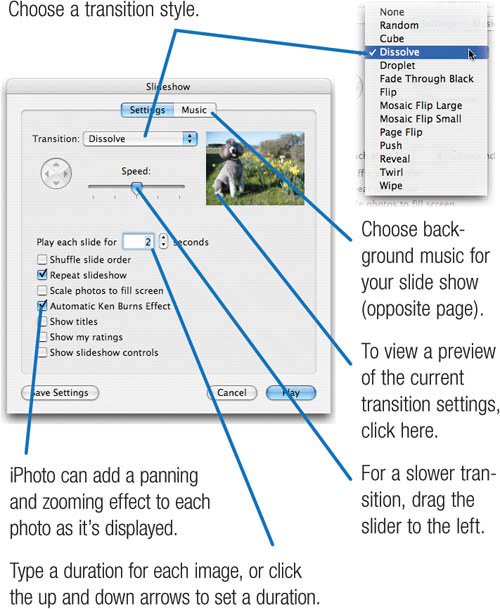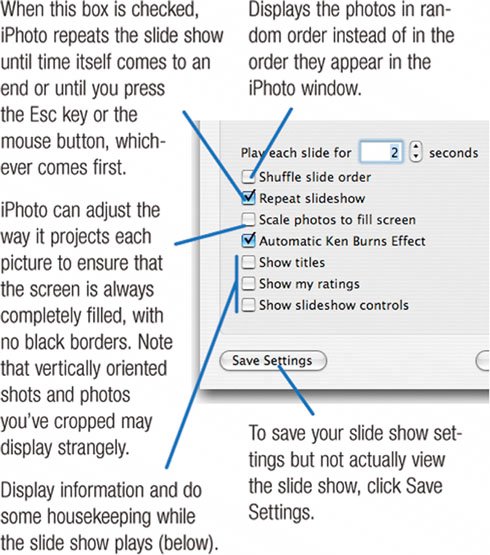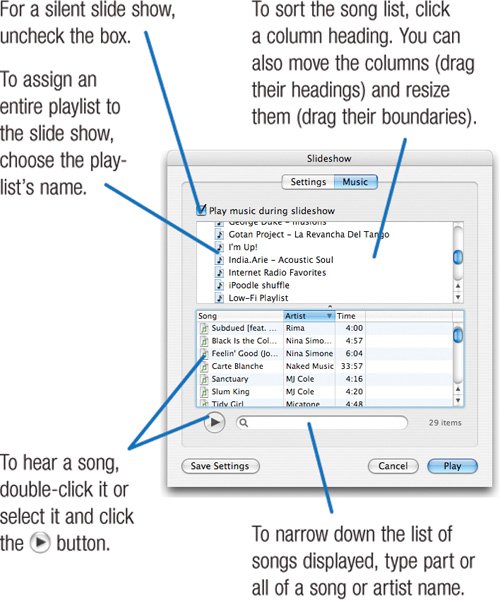Slide Shows: iPhoto as Projector
| With iPhoto's slide show features, you can display on-screen slide shows, complete with background music from your iTunes music library. iPhoto even displays a gorgeous transition between images. With the dissolve effect, for example, one photo fades out as the next one fades in. And with the automatic Ken Burns effect, you can have iPhoto pan and zoom across each photo. Better still, you can create two different types of slide shows: a basic slide show similar to the kind iPhoto has always provided, and a saved slide show that allows for much more control, including the ability to specify different durations and transitions for every photo, and to design your own Ken Burns panning and zooming moves (see page 162). Apple calls this kind of slide show a cinematic slide show. Most of the time, you'll want to add photos to an album before viewing them as a basic slide show. That way, you can arrange the photos in a sequence that best tells your story. If you're in a hurry, though, just select some photos in your library and then display the slide show as described at right. Somebody get the lights. Viewing a Basic Slide Show In a hurry? Select the album or photos you want to screen, press the Option key, click the button near the bottom of the iPhoto window, and sit back and watch. Want more control? Follow these instructions to customize your slide show's music, transitions, and more.
|