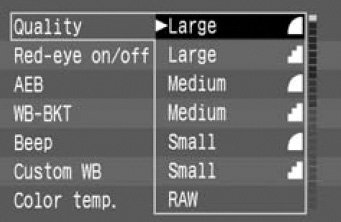Shooting in Raw Mode
| If you're an advanced photographer, a control freak, or both, there's an image format that may change the way you shoot. The image format is called raw, and it's supported by many mid-range and virtually all high-end cameras. Here's why raw matters. When you shoot in JPEG format, your camera permanently alters the photo: tweaking color balance and saturation, adjusting sharpness, and compressing the image to use less space. Today's cameras do these jobs well, but you pay a price: you lose some control. You can still adjust the color balance, exposure, and sharpness of a JPEG image, but within a relatively narrow range. Exceed those limits, and you risk visible flaws. When you shoot in raw mode, your camera saves the exact data recorded by its light sensors. Instead of being locked into the camera's alterations, you get the original, unprocessed image data: the raw data. Transfer this raw image to the Mac, and you can use iPhoto or other imaging software to fine-tune the image to a degree that the JPEG format doesn't permit. Equally significant, you'll always have that original image data. If Apple builds a miraculous image-processing feature into iPhoto 7, you'll be able to apply it to your raw photos. Shooting raw has drawbacks, and most digital photographers (myself included) prefer the convenience and efficiency of JPEG. But for those extra-special shotsand for forward-looking pixel perfectionists who want maximum controlraw is the best way to shoot. Choosing Raw To shoot in raw mode, venture into your camera's menusspecifically, to the menu that controls image format. In some cameras, you'll find this option in the Mode menu. With others, such as the Canon EOS-10D shown here, this option is in the Quality menu. Make sure. It's a sad fact of life: each camera company has created its own raw format. Even if iPhoto supports your camera, it may not recognize its raw-format images. Before shooting raw, verify that iPhoto supports your camera's raw format. You may find that you need to update to a newer Mac OS X versionApple often adds support for new cameras when it releases a Mac OS update. For a current list of supported cameras, go to www.macilife.com/iphoto. Make room. Raw files are often several times larger than their JPEG equivalents. For example, an eight-megapixel JPEG might use 4MB while its raw version uses 16MB. Because you'll get fewer raw images on a memory card, you might want to buy a few extra cards. Make time. With some cameras, raw images can take longer to save after you snap the shutter. If you're shooting a fast-changing scene, verify that your camera's raw mode is fast enough to keep up with your subject. Those large raw files also take longer to transfer to the Mac. If your camera and Mac don't provide USB 2.0 interfaces, get a FireWire media reader and use it to transfer your shots (see page 119).
The Basics of Working with Raw Photos In some ways, working with raw photos in iPhoto is no different than working with JPEG photos. You can import raw photos into your library, edit them using all of the edit-view features I've described previously, and share them using all of iPhoto's sharing features. Behind the curtain, iPhoto performs several tasks that make this possible. To get the most out of iPhoto's raw support, it helps to understand what's going on behind that curtain. Importing Raw Photos Aside from making sure you have plenty of free disk space, you don't have to do anything special to import raw photos into iPhoto. If iPhoto supports your camera's raw format, it imports the raw photos and stores them in your photo library. Invisible JPEG Companions When you import raw photos, iPhoto creates JPEG versions of them. You don't see thumbnails for these JPEG companions in your photo library, but they're there. iPhoto creates these JPEG versions for use by programs that don't understand the raw format. For example, when you access your iPhoto library from a different program, such as iDVD, that program uses these JPEG versions. iPhoto also uses these JPEG versions for printing. However, when you open a raw photo in edit view, iPhoto does indeed use the original raw-format image. For details on how iPhoto handles raw images during and after the editing process, see the following pages. Separated at Birth: Raw and JPEG Some cameras save a JPEG version of a photo at the same time that you shoot a raw version. This is a handy convenience that gives you the best of both worlds: a compact JPEG and a digital negativea phrase often used to describe raw-format images. When you import photos from such a camera, iPhoto imports both the JPEG and the raw versions of each shot. It also displays both versions, and if you're planning to do some editing, you'll want to make sure you open the version you need. To see which photo is the JPEG version and which is the raw version, open the Information pane and select one of the photos. iPhoto displays its format in the Format area of the Information pane.
|