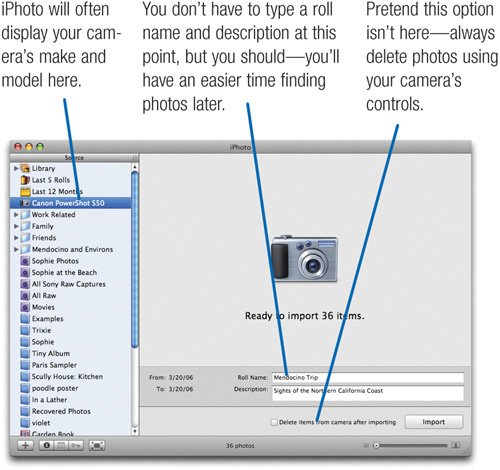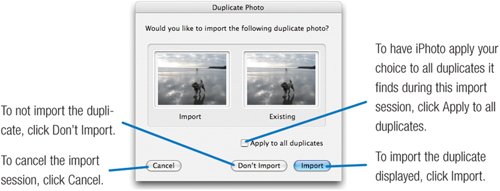Importing Photos from a Camera
| The first step in assembling a digital photo library is to import photos into iPhoto. There are several ways to import photos, but the most common method is to connect your camera to your Mac and transfer the photos using a USB cable. iPhoto can directly import photos from the vast majority of digital cameras. (See a list at www.apple.com/iphoto/compatibility/.) You can have iPhoto erase the camera's contents after importing them, but I don't recommend it. It's always best to erase your memory card using the controls on your digital camera. And call me cautious, but I prefer to see that my photos imported correctly before wiping them off of my memory card. When you get a set of prints back from a photo lab, they're stored in an envelope. When you import a set of digital photos, iPhoto stores them in a digital envelope called a roll (as in roll of filmget it?). And just as you can write on an envelope full of prints, you can give each roll a descriptive name that will help in your photo-filing efforts. iPhoto can also import the movie clips that most cameras are capable of taking. If you shot some movie clips along with your photos, iPhoto will import them, too. (For more details on shooting movies with a digital camera, see page 275.)
After the Import: Immediate Gratification Once you import photos into iPhoto, the real fun begins. Your first step is obvious: check out your photos. Here are some tips for immediate photo gratification. Eject the Camera Some cameras display an icon on your Finder desktop. If your camera does, be sure to "eject" the icon before disconnecting the camera: click the Eject button next to the camera's name in the iPhoto source list. (If you don't see the Eject button, you don't have to perform this step.) View Your Shots Here's the fastest way to review a fresh batch of photos. In the Source list, click the Last Roll item. Then, jump down to the lower right corner and use the size slider to enlarge the photo thumbnails until just one photo fills your iPhoto window. Finally, use the scroll bar or the up-arrow and down-arrow keys on your keyboard to display each photo. Another fun way to review your shots is to use iPhoto's full-screen edit view, described on page 150. If your batch of photos included a movie clip, you can play it by double-clicking its thumbnail image. iPhoto starts the QuickTime Player program, which loads the movie. To play the movie, press the spacebar or click the Play button. Display an Instant Slide Show To screen your photos with a bit more style, display a basic slide show. First, click the Last Roll item in the Source list. Next, hold down the Option key on your keyboard and click the Play button ( Delete the Dregs See a photo that you know you don't want to keep? Trash it. To delete a photo, select it (click it once), then press the Delete key. You can also delete a photo by dragging it to the Trash item in the Source list. iPhoto won't actually erase the photo from your hard drive until you choose Empty Trash from the iPhoto menu. If you change your mind about deleting a photo, click the Trash item in the Source list, select the photo you want to keep, and choose Restore to Photo Library from the Photos menu.
|