Setting iPod Preferences
| Normally, iTunes will synchronize all your playlists and your entire music library, or at least as much of it as will fit on the iPod. But there may be times when you want to manually control which playlists and songs iTunes copies to the iPod. Maybe your iTunes music library is larger than will fit on the iPod, and you'd like to specify what you want to copy. Or maybe you listen to some podcasts on your Mac but not on your iPod, and you don't want to waste iPod disk space by copying those podcasts. Whatever the reason, you can use the iPod Preferences dialog box to specify updating preferences. You can also use this dialog box to activate disk mode, in which the iPod appears on your desktop just like a hard drive (which, for a full-sized iPod, it is). In disk mode, you can use the Mac's Finder to copy files to and from the iPod's hard drive. This is a handy way to shuttle documents to and from work, to back up your iPhoto library, or to carry backups of important programs or files with you on the road. To display the iPod Preferences dialog box, choose Preferences from the iTunes menu and then click the iPod button. As the opposite page shows, the specific options available in the dialog box can depend on which iPod model you have. Opening iPod Preferences When you connect the iPod to the Mac and start iTunes, the iPod appears in the Source pane of the iTunes window, and an iPod preferences icon appears next to the Equalizer button. 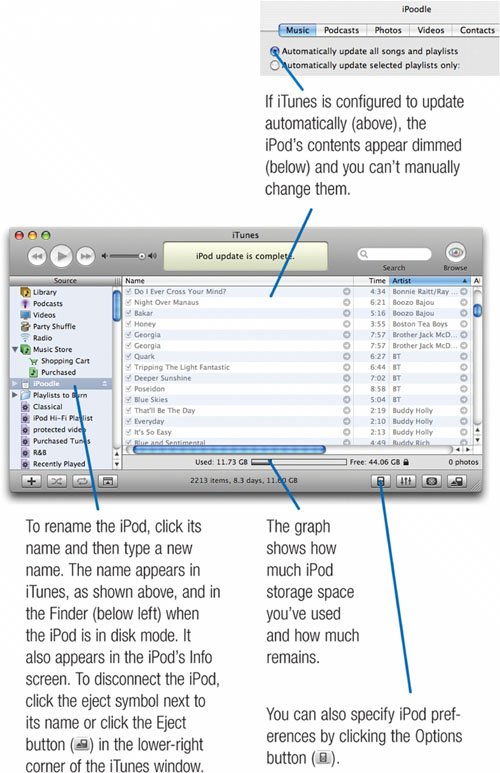 Choosing Preferences Settings 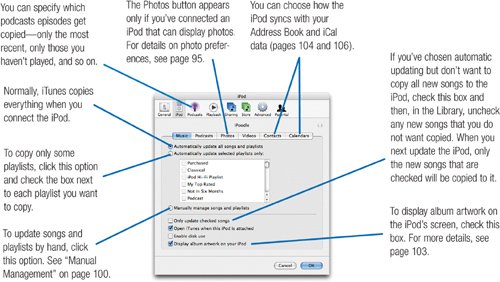 Setting iPod shuffle Preferences The iPod shuffle provides different preferences options. 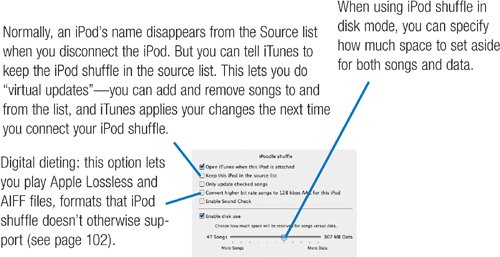 |
- Key #3: Work Together for Maximum Gain
- When Companies Start Using Lean Six Sigma
- Making Improvements That Last: An Illustrated Guide to DMAIC and the Lean Six Sigma Toolkit
- The Experience of Making Improvements: What Its Like to Work on Lean Six Sigma Projects
- Six Things Managers Must Do: How to Support Lean Six Sigma