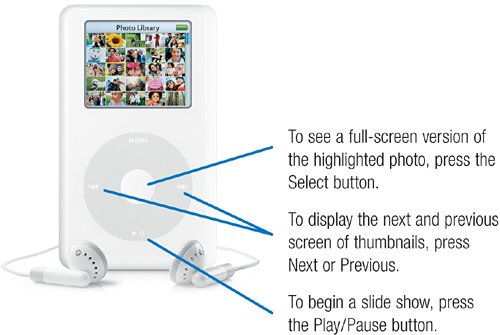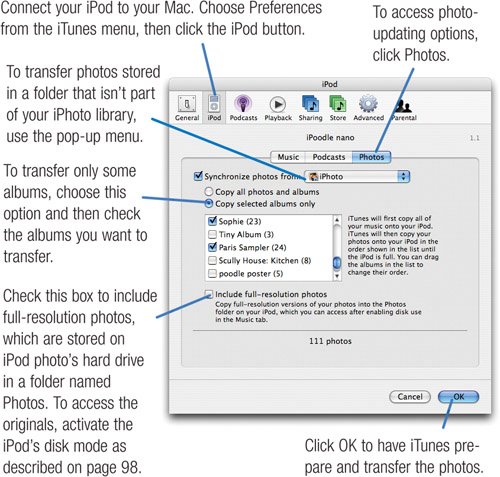| Talented musicians often branch out into other arts after a while. All current full-sized iPods, as well as the iPod nano family, are able to store and display photos. Stash some favorite shots on your iPod, then show them to friends, family, or the person sitting next to you on the plane. Scroll through photos one at a time at your own pace, or have your iPod display a slide show, complete with a music from your iTunes library. You can even play the game of chance and view a slide show in shuffle modewhich photo will appear next? Just as iTunes is the conduit between your music library and your iPod, it's also the bridge between your photos and your iPod. Using the iPod Preferences dialog box, you can tell iTunes to copy photos from your iPhoto library to the iPod. You can copy all photos and albums, or only the ones you want to carry with you. Because large photos devour space and take more time to display, iTunes creates a small, iPod-friendly version of each shot before transferring it to the iPod. You can also choose to transfer the full-resolution photos. This can be a handy way to back up photos or take them to a friend's house for sharing. The full-sized iPods can also connect to a TV set. Just add Apple's iPod AV Cable or, better yet, Apple's iPod AV Connection Kit, which also includes a remote control and a dock with video-output jacks. The little iPod nano can't connect to a TV. Here's how to turn your iPod into a pocket slide projector. Step 1. | Create Albums
There are several ways to transfer photos to iPod photo. For example, you can transfer your entire photo library or just the albums you want to carry along with you.
For the latter approach, use iPhoto to create an album containing the photos you want to show. If you want to create slide shows for several different eventsyour summer vacation, the Halloween party, your family reunioncreate a separate album for each event. (For tips on creating albums, see pages 130133.)
Don't forget music. The iPod can play music while displaying a slide show. If you want a particular song or playlist to play during a slide show, assign that song or playlist to the album, as described on page 164.
The New Slide Projector
When you use the iPod's menus to select an album or roll, the iPod displays thumbnail versions of your photos. To scroll the thumbnails, use the click wheel.
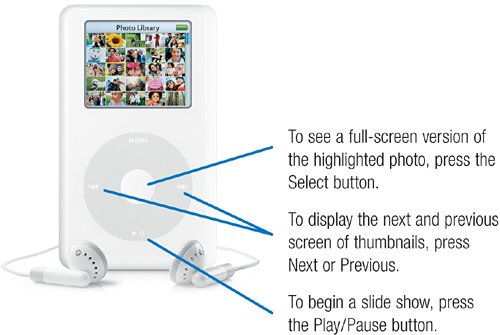 | | | Step 2. | Update Your iPod
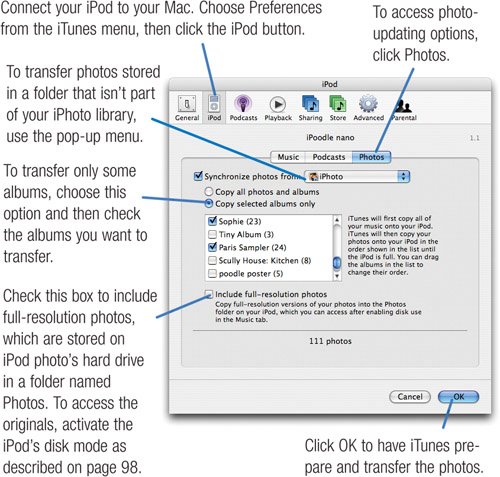 | Step 3. | (optional). Connect to TV
If you have the iPod AV Cable, use it to connect the iPod to your TV and stereo. Connect the yellow phono plug to your TV's video-input jack, and the red and white plugs to some spare audio inputs on your TV or stereo system.
The S-video option If you have the iPod AV Connection Kit and a TV with an S-video input, here's how to get better image quality. Pick up a male-to-male S-video cable at your local Radio Shack (ask for catalog number 15-2404). Connect one end of the cable to the S-video jack on the iPod's dock, and the other end to your TV's S video input. You may have to use your TV's setup menus to switch to its S video input.
Note that S-video carries video signals only. To have music play with your slide show, connect the iPod photo to your stereo system's or TV's audio inputs. If you're using the iPod AV Cable, just let its yellow connector dangle behind your TV or stereo. Or use any standard stereo cable that has a 11/8-inch miniplug on one end and two RCA phono plugs on the other.
| Step 4. | Start the Show
Navigate to the album that holds the photos you want to display, and press the Play/Pause button on the clickwheel. The Start Slideshow screen appears. To display the slide show on your TV, choose TV On, then press the Select button.
As the slide show plays, small versions of the previous and next photos appear on iPod photo's screen. To jump to the previous or next photo, press the Rewind or Forward buttons.
To pause the slide show, press Play/Pause. To end the show, press Menu.
You can also adjust several slide show settings by using the Slideshow Settings screen (right). To access these settings, choose the Slideshow Settings command at the top of the Slideshow menu.
 |
|