Surprise Me: Shuffle Playback Options
| When long-playing albums appeared in the 1940s, recording artists gained the ability to present more than one song at a time. LPs enabled artists to present songs in a sequence of their choosing. And for the next forty years or so, music lovers would be locked into their choices. Then compact discs appeared. Unlike phonographs, CD players could instantly access any part of an album. To take advantage of this, player manufacturers added shuffle features: press a button, and the player skipped around within a CD, playing tracks at random. One comedian even worked the concept into his routine: "I ran into a famous musician on the street and I told him, 'I'm familiar with your latest CDbut not in the order you want me to be.'" iTunes takes the shuffle concept to the next level. Sure, you can play tracks or albums at random, but with the Party Shuffle playlist, you can combine the serendipity of shuffle mode with the forethought of a well-crafted playlist. Some music lovers want full control over playback; others love the game of chance that shuffle modes provide. One thing is certain: random-playback features are a great way to rediscover songs you haven't listened to in a while. Here's how turn your music jukebox into a slot machine. Using Shuffle Mode The simplest form of random playback is shuffle mode. To play random songs from your library, select the Library item, then click the shuffle button ( Shuffling a playlist. To simply hear a playlist in random order, select the playlist, then click the shuffle button. If you'd like to see what kind of random order iTunes comes up with, click the playlist's leftmost column heading to sort it in numeric order, then click the shuffle button. Keeping a shuffle. Sometimes a random pick is perfectjust ask any lottery winner. If you like the way iTunes has shuffled a playlist, you can tell iTunes to reorder the songs so that they always play back in that order. Simply Control-click on the playlist's name and then choose Copy to Play Order from the shortcut menu. Album and grouping shuffle. Normally, shuffle mode plays back songs in random order. You can, however, also choose to shuffle by album or by grouping. In album-shuffle mode, iTunes plays back an entire album in its original song order, then randomly chooses another album and plays all of it. To use these modes, use the Playback pane of the iTunes Preferences dialog box. While you're there, you can also drag the Smart Shuffle slider to fine-tune how likely you are to hear multiple songs in a row by the same artist or from the same album. Tip To ensure that a particular itemfor example, a podcastnever plays in shuffle mode, select that item and choose File > Get Info. Next, click Options and check the Skip When Shuffling box.
Mix it Up: Party Shuffle The Party Shuffle playlist is a hybrid of random shuffle mode, smart playlists, and conventional playlists. To use Party Shuffle, click it in the Source list of the iTunes window ( 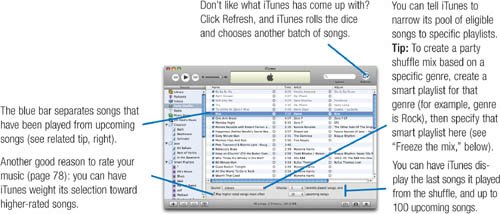
|
