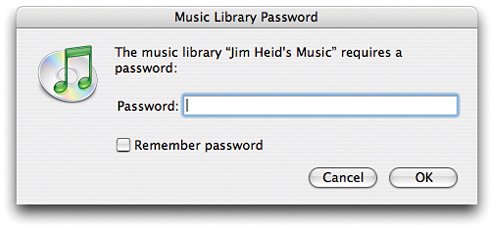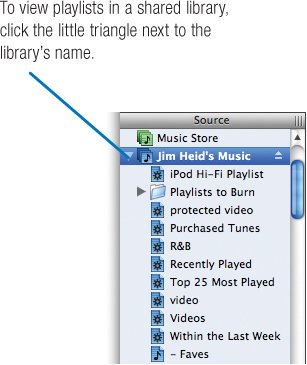Sharing Music on a Network
| If you have multiple Macs or Windows PCs on a network, you can use iTunes' sharing feature to turn them into jukeboxes whose music other computers can play. (You'll need to install iTunes for Windows on the PCs.) Sharing enables all manner of music networking options. You might keep all of your music on one Macno wasting disk space by storing a music library on each Mac or PC on your network. Conversely, you might prefer to segregate your musicput your kids' music on their iMac and your music on yourswhile still giving each Mac access to every song. You might want to set up a jukebox Mac to dish out tunes to the office. Or use AirPort wireless networking to listen at poolside using your PowerBook. If you use a Mac that supports Apple's FrontRow software, you can also access shared music libraries using FrontRow's Music mode. The sharing feature relies on streaming: when you listen to another Mac's music, the song files are streamed across your network. The files are never actually copied from one Mac to another. Activating Sharing To share your music library with other Macs on your network, choose Preferences from the iTunes menu, then click the Sharing button. 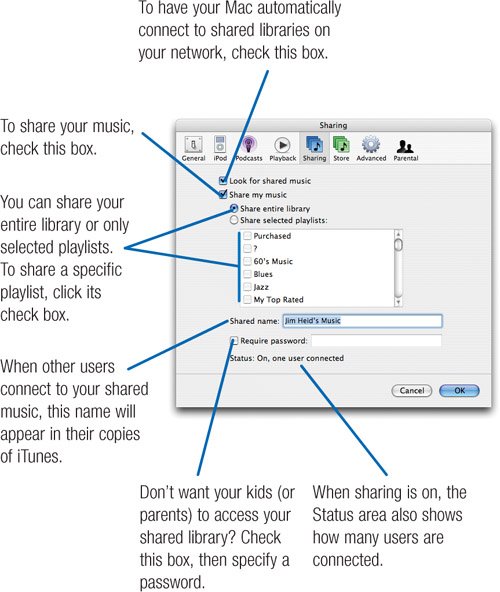 Note Be sure you're using the same version of iTunes on each computer on the network. Apple has changed the iTunes sharing feature a couple of times, and as a result, different versions of iTunes aren't always able to share libraries. If a shared library appears grey and an error message appears when you select it, it's probably because the shared library is coming from an older version of iTunes. Accessing Shared Music If you've checked the Look for Shared Music box in the Sharing portion of the Preferences dialog box, iTunes automatically scans your network and finds shared libraries. To view a shared library, click its name in the Source list. If the library requires a password, a dialog box appears.
|