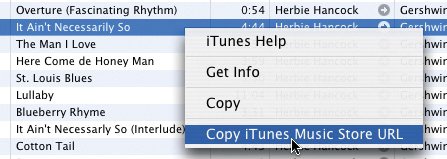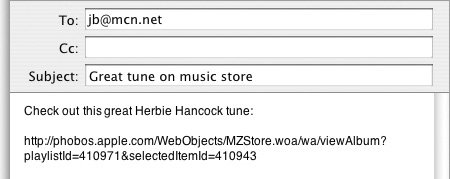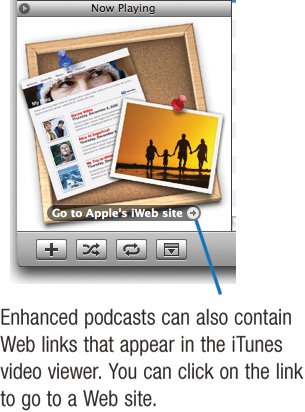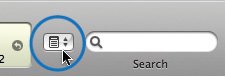More Tips for the Music Store
| Creating Playlists from Collections A huge number of song compilations are available at the iTunes Music Store just a few examples include the iMixes that your fellow music lovers create; the iTunes Essentials mixes that Apple creates; the celebrity playlists that, well, celebrities create; and the iTunes Originals compilations described on page 38. When you buy a song compilation, you'll probably want to create a playlist containing its tunes. That way, you'll be able to easily listen to (and burn) the entire compilation instead of simply having its songs scattered throughout your music library. iTunes has a feature that automatically creates playlists for you when you buy a compilation. Choose Preferences from the iTunes menu, click the Store button, and be sure that the box labeled Automatically Create Playlists When Buying Song Collections is checked. For details on playlists, see page 44. When Downloads Go Awry If your Internet connection is interrupted during a download, you haven't lost your money. Simply reconnect and choose Check for Purchases from the Advanced menu. iTunes will resume any incomplete downloads. Keep Informed If you use iCal (page 106), you can subscribe to daily calendar updates of top songs, albums, and new releases by going to Apple's iCal site, www.apple.com/ical. And if you use a newsreader program, such as NetNewsWire or the latest versions of Apple's Safari Web browser, you can create RSS newsfeeds that contain this information by going to www.apple.com/rss. PDF Liner Notes One of the drawbacks of the digital music era is that you don't get a booklet of lyrics and other liner notes with your purchases. That's slowly changing: Apple now offers liner notes in PDF form for some albums. Many iTunes Originals collections also include PDF booklets. The PDFs are downloaded automatically with your purchase, and appear right in your iTunes music library. Double-click the PDF, and your Mac launches Preview (or Adobe Acrobat Reader, if installed) and opens the PDF. To learn more about working with PDFs in iTunes, see page 70. Get that Song's Address Every itemsong, album, video, podcastin the music store has its own Internet address. You can copy this address and include it in an email, or link to it from your personal Web site. Using this address is a fun way to let other people know about the stuff you've found. To copy an item's Web address, point to the item, press the Control key (that's Control, not Next, switch to your email program, create a blank email, then paste the address into the body of the email. You can also drag a song to the desktop; this creates an icon that, when double-clicked, takes iTunes to the appropriate song or album. If you've stumbled onto an interesting-sounding album but you want to wait and explore it later, use this technique to put a temporary bookmark on your desktop. Hiding the Link Buttons The music store provides link arrows ( If you'd rather not see these buttonsmaybe so you don't accidentally click one and beam yourself into the music storeyou can turn them off. Choose Preferences, click the General button, then uncheck the box labeled Show Links to the Music Store. The Enhanced Podcast Difference Enhanced podcasts can contain artwork, such as photos, that play back along with the audio. The artwork can even be synchronized so that, for example, different photos appear as a narrator talks about them. And enhanced podcasts can contain chapter markers that make it easy for the listener (or viewer) to jump from one part of the podcast to another. When an enhanced podcast contains chapter markers, iTunes displays a chapter menu that lets you jump to specific spots. You can also navigate from one chapter to the next by using the click wheel on an iPod (see page 103).
|