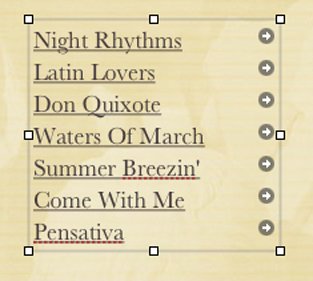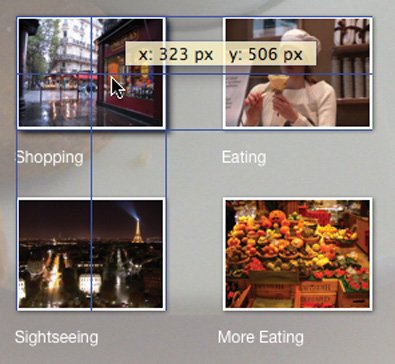iWeb Tips
| Adding Goodies You can add several kinds of goodies to your pages. It's a hit. A hit counter is a Web odometer that displays how many times a particular page has been viewed. To add a counter to a page, choose Insert > Button > Hit Counter. iWeb inserts the hit counter. You can position the hit counter wherever you like, but be sure it fits entirely within the webpage canvas. Notes: A hit counter works only if you serve your site through Apple's .Mac service. To reset the hit counter to zero, delete the hit counter, publish the page, then add a new hit counter and publish the page once more. Keep in touch. Want to provide a convenient way for your site's visitors to email you? Add an Email Me button: choose Insert > Button > Email Me. When a visitor clicks that button, his or her email program will open a new message addressed to you. If your site is served by .Mac, the message will be addressed to your .Mac mail account. If you use a different server, the message will be addressed to whatever email address you have listed in the Me card of Mac OS X's address book program. If you want incoming email messages to go to a different address, create a text or graphic hyperlink and, in the Link Inspector, choose An Email Message from the Link To pop-up menu. Specify the address and subject for the email in the boxes that appear. Date and time. It's common for a Web page to contain a date listing when the page was last modified. When you want to date-stamp your pages, don't look at your calendarlet iWeb do the work. Click within a text box to create a blinking insertion point, then choose Insert > Date & Time. A dialog box appears giving you a choice of date and time formats. Select the one you want, then click Insert or press Return. If you've worked on a page and would like to update its date or time stamp, Control-click on the page and choose Update Date & Time Now from the shortcut menu. Playlists. Want to share a list of your favorite tunes with your site's visitors? Drag an iTunes playlist from the media browser into the webpage canvas. iWeb creates a set of links for each song. When a visitor clicks a song's link (or link arrow), he or she will be taken to that song in the iTunes Music Store. You can reformat and resize the playlist, but avoid making it so narrow that a song's title takes more than one line to display. If a song's title spills over to a second line, the link may not work properly. By the way, you can also link to any item on the iTunes Music Store by simply dragging the item from iTunes into the webpage canvas. More goodies. With Chad Brantly's iWeb Enhancer, you can add other kinds of goodies to your iWeb sites: photos from Flickr, Google AdSense advertising, and more. With iComment, you can give your blog's visitors the opportunity to leave comments on your postings.
Beyond Apple's Templates Want to go beyond the templates that are built into iWeb? Go visit Suzanne Boben. A graphic designer who's apparently also a glutton for punishment, she hacked her way through iWeb's templates to figure out how they work. Then she wrote documentation describing how to modify them, and came up with her own line of templatessome of which are free. Check out her amazing contributions to the iWeb world at www.11mystics.com. Customize Your Guides With the Preferences command, you can customize the alignment guides that iWeb displays as you drag items on the webpage canvas. You can change the color of the guides and you can have iWeb display guides at the edges of an object as well as at its center. Activating this second option can make it easier to align items. (Apple's iWork '06 programs provide a similar convenience.) From iWork to iWeb Speaking of iWork, it's worth noting that you can paste elements created in Keynote or Pages into iWeb. Need a chart or a price list table on your Web page? Create it in Pages or Keynote, then select it, copy it, and paste it into iWeb. Adding QuickTime Movies Each iWeb template provides a page style designed specifically for holding a QuickTime movie. But you aren't restricted to just that page style. You can add a QuickTime movie to any iWeb page: simply drag it from the media browser or any location on your hard drive. If the movie is larger than 10MB, iWeb warns you that it may take a lifetime to download on slower connections. As with graphics, movies can stand alone on a page or they can be in line with text. You might format a movie as an inline object if you want to have text wrap around it. For details on working with inline objects, see page 374. If you drag a movie to the image placeholder in a blog entry, the movie becomes a video podcast. Resizing a movie. After adding a movie to a page, you can resize it by dragging its selection handles. Making a movie appear smaller will not make it download any faster, so there's little point in shrinking your flicks. But making a movie appear larger can make up for the fact that movies compressed for the Web tend to have a small frame size. When you enlarge a movie, you'll notice some visual distortion, but depending on your movie's contents, you may find that to be a worthwhile tradeoff. Audio only. You can also add an audio file to a Web page by dragging it from the media browser or any location on your hard drive. Dealing with Blog URLs When iWeb creates a blog entry page, it gives the page a ridiculously long URL. If you try to email that URL to a friend so he or she can read a specific entry, the link may not workemail programs are notorious for breaking links that take up more than one line. The solution? TinyURL. Go to www.tinyurl.com, where you can paste a lengthy link and have it turned into a small one that you can email. |