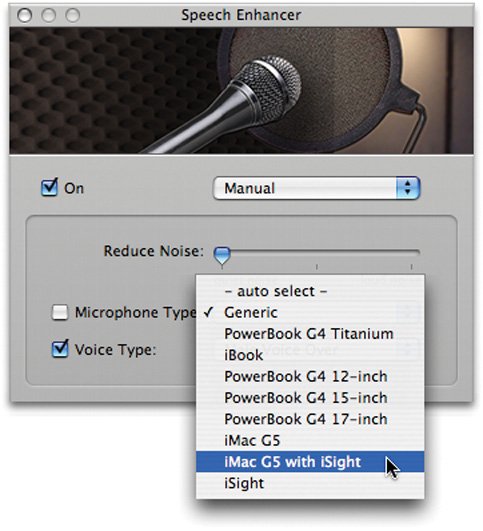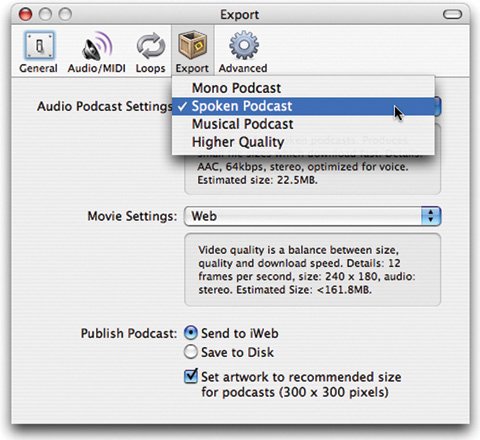Podcast Production Techniques
| Plan There are as many types of podcasts as there are types of songs. But no matter what topic you cover, you have a common set of planning and production options to consider. Script (or at least sketch). You don't have to script every word of your podcast, but at least sketch out the structure of your show. And because they're the critical bookends for your barking, consider scripting your introduction and conclusion. How long? Around 20 to 30 minutes is a good balance between depth and reasonable download times, not to mention listener attention span. How much? You can record one non-stop rant, but I'm unlikely to listen to it. Consider covering several topics, limiting each to five minutes or so. What's the theme? Start your podcast with an introductory music jingle. Compose your own or use the ones that come with GarageBand. To explore them, display the loop browser, then click the GarageBand's jingles come in several durations. Consider using a 30-second version for your intro and a seven-second version as a separator, called a bumper, between topic segments. Tip Don't waste time by letting your intro music play and play. Your listeners want to hear you, so let the music play for just a few seconds, then start your intro. Use GarageBand's automatic ducking feature to lower the music's volume when you start talking. Who else? Will you have guests? A variety of voices makes for more interesting listening. You can record guests via phone (page 360), via iChat AV (page 362) or, ideally, in person, with a second microphone. Produce Get started. As shown on the previous pages, when you click New Podcast Episode while creating a new GarageBand project, you get a set of tracks for male and female voices. You also get jingles and radio sounds, such as sound effects and stingers, which are short, sonic spices of the kind you hear on the radio before traffic and weather reports. If you'll need additional tracksperhaps to record a guest with a second microphone, or some music using a software instrument and your music keyboardadd the tracks using the techniques described earlier in this chapter. Prepare for recording. Record in a quiet location and with the best microphone you can use. (For advice on obtaining good sound, see pages 243245.) If you're using multiple mikes or audio sources, assign inputs to each track (page 338). Adjust your recording levels (page 337). Cue the band. When should you add music to your podcast? I recommend waiting until after you've recorded and refined the core content of your podcast. Save the music for the post-production phase. The way GarageBand lets you drag audio regions around makes it easy to time where you want the music to come in. On the air. To begin recording, click the Record button or press the R key. Make a mistake? Pause for a second or two, then pick up at a point before your blunder. You can edit out the flub later using the techniques on page 339. Polish Optional: Adjust effects. The male and female tracks that GarageBand provides in a new podcast project are fine for most efforts. But you might want to open the Track Info pane and explore some of GarageBand's effects and audio-enhancement options. Double-click on the track header for the track you want to tweak, then click the Details button in the Track Info pane. The Speech Enhancer effect can sweeten a voice in several ways. Explore the presets in the pop-up menu, then click the pencil button to view all your options. If you're using an iSight camera's mike or the mike built into your Mac, you can choose options that will optimize sound quality. You can also apply a noise-reduction filter. To add punch to a spoken voice, apply the Compressor effect, but don't go overboard. Add music and refine timing. Now's the time when I like to add theme and bumper jingles and refine the timing of my podcasts. To take advantage of GarageBand's volume-ducking feature, be sure the down-pointing arrow is active in the Jingles track (or other music tracks you may have added) and the up-pointing arrow is active in your primary voice track or tracks. Optional: Enhance your podcast. If you're creating an enhanced podcastone with artwork, chapter markers, URL markers, or any combination thereofadd those items now. See the following pages. Publish Preview and proofread. Before exporting the final podcast, play it all the way through. If you've added artwork, chapter, or URL markers, use the Podcast Preview pane to verify that they appear when they should. Click any URL markers to ensure that they go to the proper Web address. (If the Podcast Preview pane isn't visible, double-click on the track header for the Podcast track.) Make sure there are no odd audio glitches caused by editing. Adjust volume levels as necessary to deliver a strong signal with no clipping. If the automatic ducking feature didn't bring down music levels sufficiently, add volume curves to perfect your mix (page 340). Optional: Adjust export settings. With the Export portion of the Preferences dialog box, you can fine-tune how GarageBand saves your podcast to balance file size against sound quality. You can also specify how GarageBand saves the final mix of your podcast: by sending it directly to iWeb or by simply saving it to disk (page 359). Export your podcast. Use the Share menu to send your podcast to iWeb (pages 359 and 380) or save it to disk for uploading to a different Web server. |