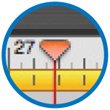Optimizing GarageBand s Performance
Optimizing GarageBand's PerformanceWith apologies to the great James Brown, GarageBand is the hardest-working program in show business. It synthesizes sound, plays back audio tracks, generates effectsand never skips a beat. Of course, this assumes that your Mac is fast enough. On slower Macsfor example, older G4 iMacs or iBooksGarageBand can stumble and display an error message if it isn't able to perform its duties. GarageBand works hard to avoid stopping the music. For instance, if your Mac starts working up a sweat during playback, GarageBand defers scrolling the screen and updating its time readout. To let you know how hard it's working, GarageBand changes the color of its playhead: from white (don't worry, be happy) to yellow (I will survive) to orange (the thrill is gone) to red (the sound of silence). If you see the red playhead, anticipate an error messageGarageBand is on the verge of maxing out your Mac. But as I tell my guitar player friends, don't fret. You can do a lot to bring the music backbesides buying a faster Mac. Performance Tips Lock tracks. If your song has numerous software instrument tracks or real instrument tracks that use a lot of effects, locking some tracks should be your first step. For details, see the opposite page. Add memory. A memory upgrade will improve your Mac's overall performance. Quit other programs. Let your Mac devote all its attention to GarageBand. Quit and relaunch. Clear GarageBand's head: quit the program and then launch it again. Use the audio in software instrument loops. If you plan to use a software instrument loop as is (that is, you aren't going to edit the loop or change its instrument or effects assignments), you can lighten the load on your Mac by dragging the loop into a real instrument track. For more details, see the sidebar on page 345. Tweak preferences. Choose GarageBand's Preferences command and click the Advanced button. There you can examine and change settings that GarageBand normally makes automatically. Try reducing the number of voices per instrument. Note that this restricts the number of simultaneous notes you can play. Simplify your song. Mute some tracks and turn off some effects. The Amp Simulation effects are particularly power hungry. You can greatly lighten GarageBand's burden by unchecking Reverb and Echo in the Master Track's Track Info pane, but doing so will eliminate the ability to use these effects in your song. Still, you might find this a worthwhile price to pay for extra tracks. You can always transfer your song to a faster Mac to get the polish that good reverb provides. Use an external drive. A high-performance external FireWire hard drive may be able to keep up with multiple real instrument tracks better than your Mac's built-in drive, especially if you have a laptop Mac or Mac mini. Optimize laptop performance. If you're using a laptop Mac, open the Energy Saver system preference and choose Highest Performance from the Optimize Energy Settings pop-up menu. Turn off FileVault. Mac OS X's FileVault feature can dramatically slow the reading of data from the Home directory of your hard drive. Turn off FileVault using the Security system preference, or store your songs outside your Home directory. Bouncing to Disk If the measures I've described here don't do it for you, there's still hope: an update of a technique that us old fogiespeople who grew up with analog multitrack recordingknow about all too well. Back in the analog multitrack days, when you approached the limit of your four-track cassette deck, you would mix down the three tracks you had already recorded and put them on the fourth track. After the mix-down, you could erase and reuse the original three tracks. This technique was often called bouncing, and it's alive and well in GarageBand. Say you've laid down a sweet rhythm section groovesome drums, some bass, and maybe a keyboard or synthesizer pad. You want to play a synth solo over this, but your PowerBook doesn't have the power. Solution: save your project with an iLife preview (page 347), then add the project to a new GarageBand project. Fine-tune your mix. Adjust every settingpanning, volume, effects, everythinguntil your mix sounds exactly as you want it. Save with preview. Use the Preferences command to activate the save-with-preview feature, as described on page 346. Then, save the project. GarageBand creates a stereo mixdown of your tune and saves it along with the project. Start over. Start a new GarageBand project. Be sure to set the key signature and tempo to match your song's settings. Locate your song in the GarageBand media browser, then drag it into the new project. Add tracks and have fun. Because your rhythm groove is now one audio tracknot a whole bunch of different, system-taxing tracksyour Mac can devote its energy to the new tracks. Making changes. If you decide to change your rhythm groove, just open up your original project, make your changes, and save again. Because GarageBand maintains a link between the two projects, your changes will be incorporated in the second project when you reopen it.
|