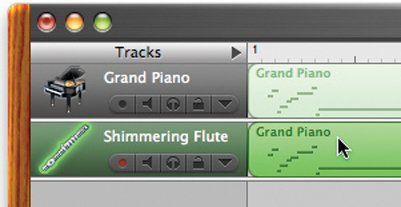More Region Editing Techniques
| More Controller Editing Options Modulation and sustain are just two forms of MIDI controller data that you can edit. Here's a look at more controller editing options. Pitch bend. A music keyboard generates pitch bend data when you move its pitch bend wheel. You can edit this data or draw your own. Expression. True to its name, expression data lets you increase or decrease the loudness of a region. You might draw in expression data to create a crescendo or decrescendo. Try recording a chord with a horn section instrument, then adding an expression curve to it. With Apple's Symphony Orchestra Jam Pack, moving the pitch bend wheel generates expression data. Tip If you have a volume (expression) pedal connected to your music keyboard, you can have GarageBand respond to and record the data it transmits. Be sure your keyboard is transmitting the pedal's data as expression data (MIDI controller #11), not volume data (MIDI controller #7). Foot control. Apple's Symphony Orchestra Jam Pack uses foot control data to control articulation for some of the orchestral instruments, such as strings. Doubling a Track You can create a duet by duplicating a region in a different track. Create another track of the same type (software instrument or real instrument), then Option-drag the region into that track. (You can also copy and paste.) To start with the same instrument and effect settings, duplicate a track: select it and press Next, refine your duet. If it's a software instrument track, experiment with different instruments. You might also transpose one of the tracks to create a harmony or put each part an octave apart. You might also experiment with different effects, panning, and volume settings. Tip One way to add richness to a duet is by very slightly offsetting the second track's region. Turn grid snapping off (
Fixing Timing Problems You can have GarageBand quantize a regionmove its notes so that they fall exactly on the beats in the beat ruler. Before quantizing a region, use the track editor's beat ruler menu to choose the desired grid resolution. If you're quantizing a walking bass line in 4/4 time, use the quarter-note (1/4) resolution. If you're quantizing a more nuanced performance, use a higher resolution. For jazz or other syncopated styles, try one of the swing settings. After you've chosen a resolution, select the region you want to quantize and then click the Align button in the Advanced area of the track editor. Play back the results and undo if necessary. You can also quantize individual notes within a region: just select the notes, then click the Align button. Quantizing can be a mixed bag; it works well with extremely mechanistic music styles (such as dance and even some classical), but expect disappointing results when quantizing a jazz piano solo or any musical form that plays somewhat fast and loose with beats. Fortunately, the Undo command will get you out of any quantizing quagmires. Editing Controller Information Not all MIDI data deals with notes. A keyboard's pitch and modulation wheels also generate data, as does a sustain pedal. You can edit and create this controller data in the track editor's graphic view. Editing controller data involves working with control points similar to those of pitch, volume, and panning curves. By adjusting this data, you can change the expressiveness applied by a pitch or mod wheel, adjust your pedal work, and more. Say you have a software instrument whose sound timbre "sweeps" when you move the modulation wheel (examples include Star Sweeper, Aquatic Sunbeam, Cloud Break, and Falling Star). If you want that sweep to change over a specific number of measures, create a modulation curve. To create controller data from scratch, choose the controller type from the pop-up menu in the Advanced area of the track editor. You'll find an example of this on my Web site, at www.macilife.com/gbandexamples.zip. Expand the archive by double-clicking it, then open the folder. Check out the GarageBand project named Modulate Me. It contains two regions, each playing the identical note. But in the second region, I drew a modulation curve to create a precisely timed sweep. As for editing sustain data, you can clean up sloppy pedal work by fine-tuning the position of the control points that represent each pedal push: just drag the control points left or right. 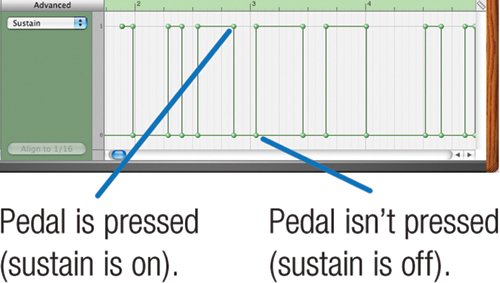 And if you don't have a sustain pedal, you can draw your own sustain data. Check out the project named Add Sustain in the aforementioned examples folder. I recorded the first region without using my sustain pedal. Then I duplicated the region and added sustain data to the duplicate. 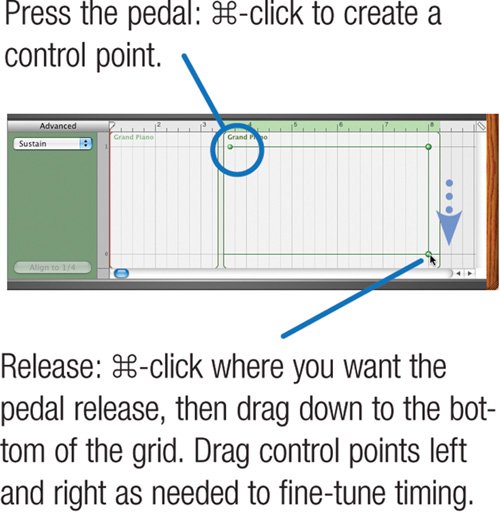 I wouldn't want to draw in sustain data for a Billy Joel ballad, but for the occasional sustained arpeggio, it works. |