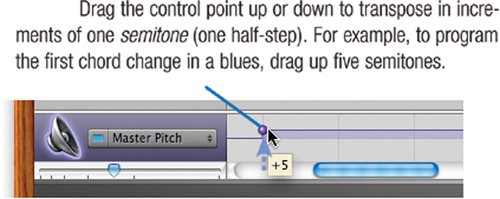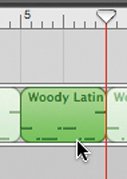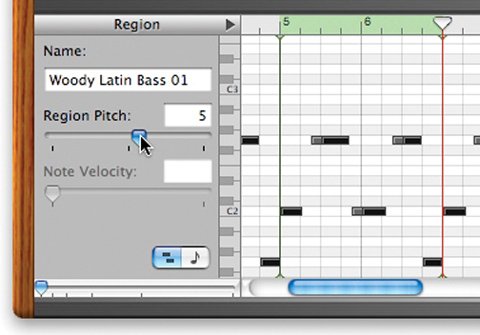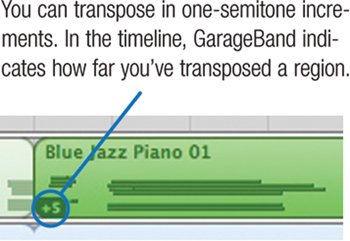Transposing and Creating Chord Changes
| Unless they're from the soundtrack of Wayne's World, most songs aren't built around just one chord. Most songs contain chord changes or progressionsvariations in key that add harmonic interest. Chord changes can be simple, such as those of a 12-bar blues, or they can be complex, such as those of Billy Strayhorn's jazz classic, Lush Life. You can build chord changes in a couple of ways. For fast results, use the master track to create a pitch curve that transposes every track in your song (with two exceptions, noted at right). When you want more control, transpose individual regions as described on the opposite page. This approach lets you be selective about what you transpose. For example, you can transpose some piano or guitar chords while keeping your bass track at the root key of your song. You can also edit individual regions to better fit your song's chord changes. Transposing with the Master Track Creating a pitch curve in the master track is the fastest way to "program" chord changes.
Notes and Tips Audio limitations. A pitch curve will not transpose any audio regions that you recorded (purple regions) or imported (orange ones). To transpose purple regions, see the opposite page. To transpose orange regions, convert them into purple ones first; see page 339. Changing a change. To remove a control point, select it and press the Delete key. To change its pitch, drag the control point up or down. To change the point when the chord change occurs, drag the control point left or right. Adjusting precision. The point in time when GarageBand places control points is determined by the current timeline grid setting (see the previous page). If you want more precision in placing or adjusting a control point's position in time, zoom in or choose a smaller note value from the timeline grid button. Unlock first. If you've locked any tracks (page 352), you can't adjust the pitch curve. If you try, GarageBand displays a dialog box that lets you unlock all locked tracks. Transposing Individual Regions This method is more work than creating a pitch curve, but as I noted on the opposite page, it offers more options and creative control. The fastest way to use this technique is to repeat a loop for the entire duration of a verse (for example, 12 measures), split the loop at each point where you need a chord change, and then transpose the appropriate regions. This is a quick way to lay down a bass track. If you'd like to follow along with the steps below, create a new song in GarageBand and add the loop named Woody Latin Bass 01 to it.
Notes and Tips Editing a region to fit the changes. Building a bass line from software instrument loops? You can build a better bass line by editing regions so that they complement your chord changes. For example, if you're going from F to C, you might make the last note of the F measure a C# or a B. That way, the bass will "lead in" to the new chord change. Edits like these can also take some of the repetitiveness out of tracks built from loops. First, double-click the region you want to edit. Then, in the track editor, drag the last note of the region up or down to the desired note. GarageBand plays the note as you drag it, making it easy to determine where the note should be. For details on editing software instrument tracks, see pages 332335. Transposing real instrument regions. You can also transpose regions in real instrument tracks, but within a narrower range: one octave in either direction, as opposed to three octaves for software instrument tracks. And although you can't change individual notes as you can with software instrument tracks, you can perform some edits to regions in real instrument tracks; see page 339. |