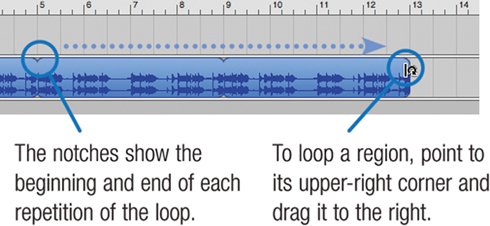Working with Loops
| For many GarageBand musicians (including yours truly), a song begins with some loops: a bass line, some percussion, a repeating synthesizer riff, or maybe all three. The gateway to GarageBand's library of loops is the loop browser, whose buttons and search box let you quickly home in on loops of specific instruments or specific styles. Once you find a loop that sounds interesting, you can add it to your song by dragging it into GarageBand's timeline. Once that's done, you can repeat the loop over and over, edit it, and transpose it. GarageBand lets you audition loops even as your song is playing backsimply click on a loop in the loop browser. This is a great way to hear how a particular loop will fit into the arrangement you're building. Working with loops is as easy as clicking and dragging. But as you master GarageBand, there's a powerful subtlety behind loops that you may want to take advantage of. Specifically, you can use software instrument loops in real instrument tracks in order to lighten the load on your Mac's processor. If that makes no sense to you now, don't worry. When your arrangements become complex and you want to wring every bit of performance out of your Mac, you'll find all the details on pages 345 and 352. Adding a Loop to a Song To display the loop browser, click or use the 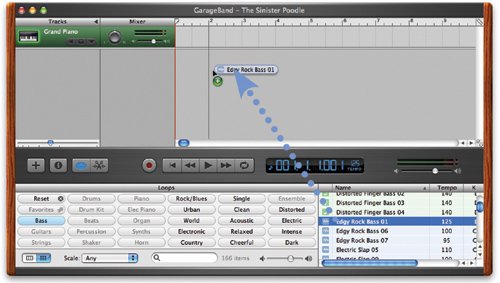 Creating a new track. When you drag a loop into an empty area of the timeline where there is no existing track, GarageBand creates a new track for the loop. The vertical bar indicates where the loop will begin playing. To move the loop after you've added it, drag it left or right (if the loop is too tiny to drag, zoom in). 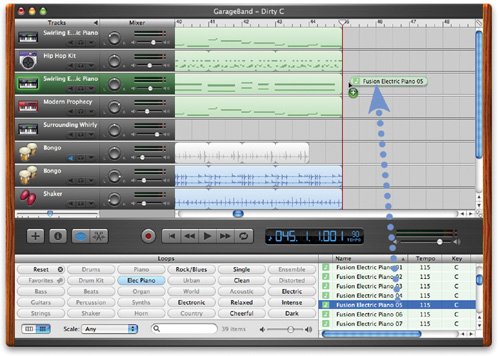 Adding to an existing track. You can add a loop to an existing track. Mixing loops within a track is one way to add variety to a song. Tip You can drag a software instrument loop into a real instrument track, but not vice-versa. For more details, see page 345. Looping a Region When you add a loop to a track, you create a region that you can modify without changing the original loop. The most common kind of modification you'll perform is to loop a region so that it plays repeatedly. Using the Loop Browser 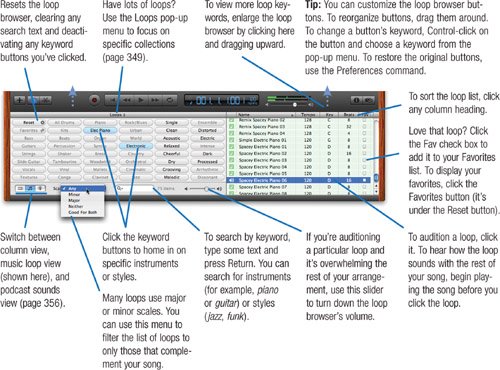 Tip You can customize the loop browser buttons. To reorganize buttons, drag them around. To change a button's keyword, Control-click on the button and choose a keyword from the pop-up menu. To restore the original buttons, use the Preferences command. |