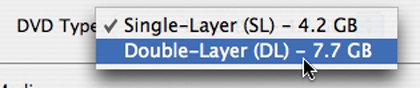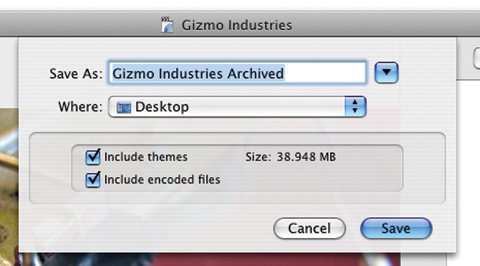Burning Your DVD
| You've massaged your media and made your menus. What's next? Burning the final product onto a blank DVD. Simply click iDVD's Burn button and insert a blank disc. But before you burn, read the following tips. Preview First Before you insert that pricey blank DVD, preview your work by clicking iDVD's Preview button. Use the iDVD remote control to step through your menus and spot-check your video, slide shows, and any menu transitions you've added. And don't forget to proofread your menu titles and button text. Consider a Disc Image Before you burn, consider creating a disc image, a kind of virtual disk that can be extremely useful for testing and burning. You'll find full details on working with disc images on page 310. If your DVD has a lot of menus, transitions, and content, consider creating a disc image and using Mac OS X's DVD Player program to test it. And if you have a slower Macor just seem to have trouble burning reliablycreating and burning a disc image can be a great way to increase your success rate. Note If you will be burning a dual-layer DVD, do not try to burn it from a disc image. For details, see page 310. Run Lean When burning a DVD, avoid running complex programs that put a lot of demands on your system. Recording a track in GarageBand while also burning a DVD is not a good idea, for example. Also, consider turning off file sharing and quitting any disk-intensive programs. What Kind of Media? Several types of writable DVD media exist: DVD-R, DVD-RW, DVD+R, and DVD+RW. Previous versions of iDVD could handle the DVD-R format only, but iDVD is now much more versatile. It can burn any of the aforementioned formats, assuming your DVD burner supports them. Most of the SuperDrives in today's Macs can; older SuperDrives support the DVD-R and DVD-RW formats only. The differences between the "minus" and "plus" camps are technical ones and don't have much bearing on your burning endeavors. The more important difference deals with R and RW: an RW disc can be erased and reused roughly 1,000 times. If you insert an RW disc that already contains data, iDVD even offers to erase it for you. RW discs are great for testing, although as the following page describes, you're more likely to encounter playback problems on some DVD players. Also, RW discs are more sensitive to damage and aging than write-once discs. If you're interested in the technical details between the minus and plus formats, read Jim Taylor's superb DVD FAQ at www.DVDdemystified.com. Dual-Layer Differences Many of today's Macs include SuperDrives capable of burning on dual-layer DVD+R media. With a dual-layer drive, you can burn nearly 8GB, or about four hours' worth of video. To see if your Mac is capable of dual-layer burning, choose Project > Project Info, and click on the DVD Type pop-up menu. If you have a dual-layer drive, you'll have the option of specifying dual-layer media. Incidentally, if you have a single-layer SuperDrive but would like to double your pleasure, you can buy external dual-layer burners that work just fine with iDVD. But note that more is not always better. Dual-layer burned discs often do not play in standalone DVD players, and may lack the longevity of single-layer discs. Will It Play? You've burned a disc and are ready to show it off to your boss. You pop the disc into the conference room DVD player and proudly press the play buttonand nothing happens. Welcome to The Incompatibility Zone. The sad fact is, some DVD players and personal computer DVD drives are unable to read burned DVD media. Generally, older DVD players and drives are most likely to have this problem, but you may encounter it in newer players, too. Roughly 85 percent of DVD players can read DVD-R and DVD+R discs, and about 80 percent can read DVD-RW and DVD+RW discs. Those are good numbers, although they won't be of much solace if your playeror your boss's is in the minority. The picture is much more bleak when it comes to dual-layer DVD burning: a large percentage of DVD players have trouble playing dual-layer burned DVDs. If you're shopping for a new DVD player, be sure to verify compatibility with the type of media you plan to burn. And diplomatically inform your friends, family, and colleagues that if they have problems playing your DVD, the fault probably lies with their players. Making More You can burn multiple copies of a DVD using iDVD, but you might find the job easier with Roxio's Toast or Popcorn software, both of which provide copying features. Or, make a disc image and use Mac OS X's Disk Utility program to burn multiple copies (see page 310). If you need to have more than a few copies of a discfor example, 2,000 training DVDs for a large companyyou'll want to work with a replicator. Most replicators will accept a burned DVD as a master. One excellent source for low-volume replication is CustomFlix (www.customflix.com), which also provides e-commerce and shipping services.
|