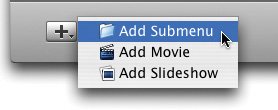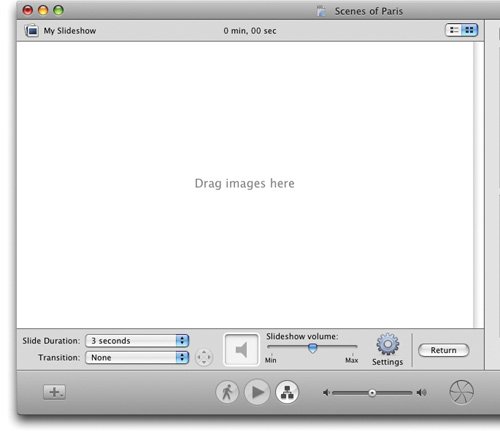Creating DVD Slide Shows
| iDVD slide shows are a great way to share photos. Even low-resolution photos look spectacular on a television screen, and they can't easily be copied and redistributed a plus for photographers creating portfolio discs. (You can, however, opt to include the originals on the disc, as described in "The DVD-ROM Zone" on page 306.) iDVD provides a few ways to create a slide show. You can use iDVD's photo browser to drag a few photos or an entire photo album into the iDVD window. You can also use the Send to iDVD command in iPhoto to send an album, a selection of photos, or a saved slide show to iDVD. And you can manually drag photos from iPhoto (or anywhere else) into iDVD's slide show editor. As the following pages describe, you can give your slide shows background music from your iTunes library and fine-tune other aspects of their appearance. You can also choose to have transitions between images; iDVD gives you twelve transition styles from which to choose (see page 294). Each image in a slide show can be any size and orientation; however, vertically oriented images will have a black band on their left and right edges. Creating a Slide Show Using the Photo Browser
Tip Be sure you don't drag the album into a drop zone; see "Working with Drop Zones" on page 288. Creating a Slide Show Within iPhoto You can send photos to iDVD from within iPhoto, and with a couple of different options. Saved slide show. If you've created a saved (cinematic) slide show, you can add it to iDVD and retain its custom Ken Burns moves and other goodies. In iPhoto, select the saved slide show in your Source list. Then, choose Send to iDVD from the Share menu. iPhoto creates a video version of the slide show and ships it off to iDVD. If you need to revise the slide show, first delete it from your iDVD project. (Select its button and press Delete.) Then, return to iPhoto, make your changes, and choose Send to iDVD again. If you create a 16:9 (widescreen) slide show in iPhoto, iDVD displays it in widescreen format. Basic slide show. Here's the technique to use if you don't need Ken Burns moves and you'd prefer the advantages of a DVD slide show (for example, more efficient use of disc space and the ability to easily include original images on your disc). In iPhoto, select an album or a series of photos. Then, choose Send to iDVD from the Share menu. You can revise this type of slide show directly within iDVD using the techniques on the following pages. Creating a Slide Show from Scratch You can also create a blank slide show and then manually add photos to it. You might use this technique to add photos that aren't stored in your iPhoto library.
|
- The Second Wave ERP Market: An Australian Viewpoint
- The Effects of an Enterprise Resource Planning System (ERP) Implementation on Job Characteristics – A Study using the Hackman and Oldham Job Characteristics Model
- Distributed Data Warehouse for Geo-spatial Services
- Intrinsic and Contextual Data Quality: The Effect of Media and Personal Involvement
- Healthcare Information: From Administrative to Practice Databases
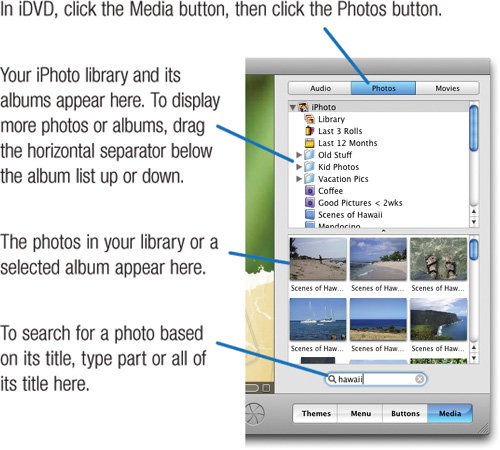
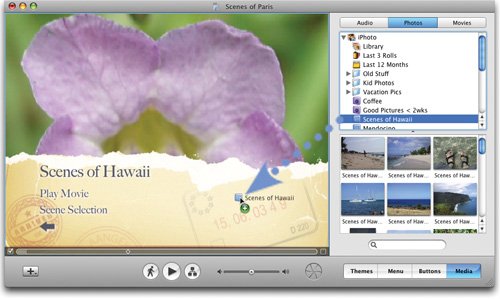 iDVD creates the slide show and a menu button for displaying it. iDVD gives the button the same name as the album, but you can rename the button to anything you like.
iDVD creates the slide show and a menu button for displaying it. iDVD gives the button the same name as the album, but you can rename the button to anything you like.