Example 16-1 R1 Successfully
Lab Objectives
In this chapter, you will perform the following lab objectives:
-
Cisco router boot configuration Configure R1 to boot from the TFTP server and then Flash. (Use the Cisco IOS Software image filename igs-j-l.111-18.bin.)
-
Cisco router IOS Software backup Backup the Cisco IOS Software image on R1 to the TFTP server 192.168.1.5.
-
Cisco router IOS Software upgrade Upgrade the Cisco IOS Software on R1 to image c2500-js-l_112-17.bin from the TFTP server.
-
Cisco router configuration backup Back up the current configurations of R1 to the TFTP server.
-
Cisco router configuration restore Restore the startup config on R1 from the saved image on the TFTP server.
Begin by examining the lab environment. Figure 16-1 displays those routers that will be used to accomplish the lab objectives and shows where the TFTP server is located within the network.
Figure 16-1. TFTP Server Within Lab Environment
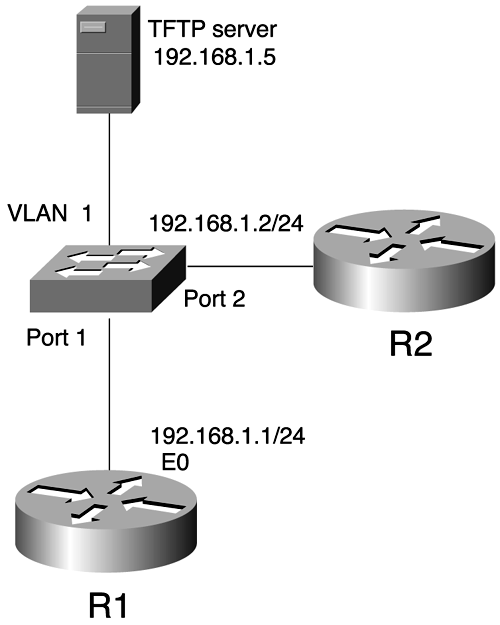
The lab objectives can be performed from any router within the network as long as IP connectivity to the TFTP server (192.168.1.5) exists before performing the router operation. The lab objectives deal specifically with R1. Begin by ensuring that IP connectivity from R1 to the TFTP server exists by issuing a ping to 192.168.1.5, as demonstrated in Example 16-1.
Example 16-1 R1 Successfully ping s TFTP Server's IP Address 192.168.1.5
Termserver #1 [Resuming connection 1 to r1 ... ] R1# ping 192.168.1.5 Type escape sequence to abort. Sending 5, 100-byte ICMP Echos to 192.168.1.5, timeout is 2 seconds: !!!!! Success rate is 100 percent (5/5), round-trip min/avg/max = 1/3/4 ms R1#
Now you know that R1 can successfully reach the TFTP server.
NOTE
If you are unable to ping the TFTP server, check the cabling to ensure physical connectivity. Next , make sure that the Ethernet interface on R1 is up and has the proper IP address assigned. Ensure that the TFTP server is plugged into the switch and that the port is configured within VLAN 1. Finally, make sure that no access lists have been configured on R1 that could be blocking ICMP or TFTP.
Cisco Router Boot Sequence and Configuration
Before configuring R1 to boot from the TFTP server and then Flash, briefly review the events that occur during router initialization
Router Boot Sequence
The sequence of events that occurs during the powerup (also known as the booting of a router) is important to understand. Knowledge of this sequence can help you accomplish operational tasks and troubleshoot router problems. When power initially is applied to a router, the following events occur in the order shown:
-
Power-on self-test (POST) This event is a series of hardware tests to verify that all the router's components are functional. During this test, the router also determines what hardware is present. POST executes from microcode resident in the system ROM.
-
Load and run bootstrap code Bootstrap code is used to perform subsequent events, such as finding the Cisco IOS Software, loading it, and then running it. After Cisco IOS Software is loaded and running, the bootstrap code is not used until the next time the router is reloaded or power-cycled.
-
Finding Cisco IOS Software The bootstrap code determines where Cisco IOS Software to be run is located. The Flash memory is the normal place where a Cisco IOS Software image is found. The configuration register and configuration file in NVRAM help determine where the Cisco IOS Software images are and what image file should be used.
-
Load Cisco IOS Software After the bootstrap code has found the proper image, it loads that image into RAM and starts Cisco IOS Software running. Some routers (such as the 2500 series) do not load the Cisco IOS Software image into RAM but execute it directly from Flash memory.
-
Find the configuration The default is to look in NVRAM for a valid configuration. A parameter can be set to have the router attempt to locate a configuration file from another location, such as a TFTP server.
-
Load the configuration The desired configuration for the router is loaded and executed. If no configuration exists or the configuration is being ignored, the router will enter the setup utility or attempt an autoinstall. Autoinstall will be attempted if a router is connected to a functioning serial link and can resolve an address through a process of the Serial Line Address Resolution Protocol (SLARP).
-
Run The router now is running the configured Cisco IOS Software.
Use the show version command to determine where R1 booted its Cisco IOS Software image from, as shown in Example 16-2.
Example 16-2 show version Command Indicates That R1 Booted Cisco IOS Software Image Through Flash
R1 #show version Cisco Internetwork Operating System Software IOS (tm) 2500 Software (C2500-JS-L), Version 11.2(17), RELEASE SOFTWARE (fc1) Copyright (c) 1986-1999 by cisco Systems, Inc. Compiled Mon 04-Jan-99 17:27 by ashah Image text-base: 0x03040148, data-base: 0x00001000 ROM: System Bootstrap, Version 11.0(10c), SOFTWARE BOOTFLASH: 3000 Bootstrap Software (IGS-BOOT-R), Version 11.0(10c), RELEASE SOFTWARE (fc1) R1 uptime is 1 minute System restarted by reload System image file is "igs-j-l.111-18.bin", booted via flash cisco 2500 (68030) processor (revision N) with 14336K/2048K bytes of memory. Processor board ID 06158021, with hardware revision 00000000 Bridging software. SuperLAT software copyright 1990 by Meridian Technology Corp). X.25 software, Version 2.0, NET2, BFE and GOSIP compliant. TN3270 Emulation software. 1 Ethernet/IEEE 802.3 interface(s) 2 Serial network interface(s) 32K bytes of non-volatile configuration memory. 8192K bytes of processor board System flash (Read ONLY) Configuration register is 0x2102 R1#
As indicated by the highlighted line, R1 is a 2500 series router and the system image was booted from Flash memory. You want to modify this so that R1 loads Cisco IOS Software from the TFTP server and then Flash. This can be done using the following command:
Router(config)# boot system [ tftp flash ]
Example 16-3 demonstrates this process on R1.
Example 16-3 Modifying R1's Boot Order to Boot First from TFTP and Then from Flash
R1 #conf t Enter configuration commands, one per line. End with CNTL/Z. R1(config)# boot system tftp igs-j-l.111-18.bin R1(config)# boot system flash igs-j-l.111-18.bin R1(config)#
NOTE
For R1, it is not essential to specify the filename after the boot system flash command. By default, R1 tries to boot using this file because it's the only file in Flash. However, it is recommended to get in the habit of making the filename distinction because many routers have a sufficient Flash size to contain more than one Cisco IOS Software image at a time in Flash. By specifying the filename, you ensure that the exact Cisco IOS Software image you desire will be loaded.
If you examine the first portion of the running config on R1, you will see that the boot system configuration statements have been added and are placed in the same sequence that the router will look for its Cisco IOS Software image. This is shown in the highlighted portion of Example 16-4.
Example 16-4 R1's Running Config Shows Boot System Commands
R1 #show running-config Building configuration... Current configuration: ! version 11.2 no service password-encryption no service udp-small-servers no service tcp-small-servers ! hostname R1 ! boot system igs-j-l.111-18.bin 255.255.255.255 boot system flash igs-j-l.111-18.bin enable password falcons ! no ip domain-lookup ip host R1 192.169.1.1 ip host R2 192.169.2.2 ip host R3 192.169.3.3 ip host R4 192.169.4.4 ip host R5 192.169.5.5 ip host R6 192.169.6.6 ipx routing 0000.0000.1111 !
Next, reload R1 and observe whether Cisco IOS Software is loaded from TFTP instead of Flash, as shown in Example 16-5.
Example 16-5 After Boot System Configuration Changes, R1 Boots from TFTP
R1 #reload System configuration has been modified. Save? [yes/no]: y Building configuration... [OK] Proceed with reload? [confirm] [Enter] System Bootstrap, Version 11.0(10c), SOFTWARE Copyright (c) 1986-1996 by cisco Systems 2500 processor with 14336 Kbytes of main memory %SYS-4-CONFIG_NEWER: Configurations from version 11.2 may not be correctly under stood. Loading igs-j-l.111-18.bin from 192.168.1.5 (via Ethernet0): !!!!!!!!!!!!!!!! !!!!!!!!!!!!!!!!!!!!!!!!!!!!!!!!!!!!!!!!!!!!!!!!!!!!!!!!!!!!!!!!!!!!!!!!!!!!!!!! !!!!!!!!!!!!!!!!!!!!!!!!!!!!!!!!!!!!!!!!!!!!!!!!!!!!!!!!!!!!!!!!!!!!!!!!!!!!!!!! !!!!!!!!!!!!!!!!!!!!!!!!!!!!!!!!!!!!!!!!!!!!!!!!!!!!!!!!!!!!!!!!!!!!!!!!!!!!!!!! !!!!!!!!!!!!!!!!!!!!!!!!!!!!!!!!!!!!!!!!!!!!!!!!!!!!!!!!!!!!!!!!!!!!!!!!!!!!!!!! !!!!!!!!!!!!!!!!!!!!!!!!!!!!!!!!!!!!!!!!!!!!!!!!!!!!!!!!!!!!!!!!!!!!!!!!!!!!!!!! !!!!!!!!!!!!!!!!!!!!!!!!!!!!!!!!!!!!!!!!!!!!!!!!!!!!!!!!!!!!!!!!!!!!!!!!!!!!!!!! !!!!!!!!!!!!!!!!!!!!!!!!!!!!!!!!!!!!!!!!!!!!!!!!!!!!!!!!!!!!!!!!!!!!!!!!!!!!!!!! !!!!!!!!!!!!!!!!!!!!!!!!!!!!!!!!!!!!!!!!!!!!!!!!!!!!!!!!!!!!!!!!!!!!!!!!!!!!!!!! !!!!!!!!!!!!!!!!!!!!!!!!!!!!!!!!!!!!!!!!!!!!!!!!!!!!!!!!!!!!!!!!!!!!!!!!!!!!!!!! !!!!!!!!!!!!!!!!!!!!!!!!!!!!!!!!!!!!!!!!!!!!!!!!!!!!!!!!!!!!!!!!!!!!!!!!!!!!!!!! !!!!!!!!!!!!!!!!!!!!!!!!!!!!!!!!!!!!!!!!!!!!!!!!!!!!!!!!!!!!!!!!!!!!!!!!!!!!!!!! !!!!!!!!!!!!!!!!!!!!!!!!!!!!!!!!!!!!!!!!!!!!!!!!!!!!!!!!!!!!!!!!!!!!!!!!!!!!!!!! !!!!!!!!!!!!!!!!!!!!!!!!!!!!!!!!!!!!!!!!!!!!!!!!!!!!!!!!!!!!!!!!!!!!!!!!!!!!!!!! !!!!!!!!!!!!!!!!!!!!!!!!!!!!!!!!!!!!!!!!!!!!!!!!!!!!!!!!!!!!!!!!!!!!!!!!!!!!!!!! !!!!!!!!!!!!!!!!!!!!!!!!!!!!!!!!!!!!!!!!!!!!!!!!!!!!!!!!!!!!!!!!!!!!!!!!!!!!!!!! !!!!!!!!!!!!!!!!!!!!!!!!!!!!!!!!!!!!!!!!!!!!!!!!!!!!!!!!!!!!!!!!!!!!!!!!!!!!!!!! !!!!!!!!!!!!!!!!!!!!!!!!!!!!!!!!!!!!!!!!!!!!!!!!!!!!!!!!!!!!!!!!!!!!!!!!!!!!!!!! !!!!!!!!!!!!!!!!!!!!!!!!!!!!!!!!!!!!!!!!!!!!!!!!!!!!!!!!!!!!!!!!!!!!!!!!!!!!!!!! !!!!!!!!!!!!!!!!!!!!!!!!!!!!!!!!!!!!!!!!!!!!!!!!!!!!!!!!!!!!!!!!!!!!!!!!!!!!!!!! !!!!!!!!!!!!!!!!!!!!!!!!!!!!!!!!!!!!!!!!!!!!!!!! [OK - 8108960/13879830 bytes] F3: 8010312+98616+315708 at 0x1000 Restricted Rights Legend Use, duplication, or disclosure by the Government is subject to restrictions as set forth in subparagraph (c) of the Commercial Computer Software - Restricted Rights clause at FAR sec. 52.227-19 and subparagraph (c) (1) (ii) of the Rights in Technical Data and Computer Software clause at DFARS sec. 252.227-7013. cisco Systems, Inc. 170 West Tasman Drive San Jose, California 95134-1706 Cisco Internetwork Operating System Software IOS (tm) 2500 Software, Version 11.1(18), RELEASE SOFTWARE (fc1) Copyright (c) 1986-1999 by cisco Systems, Inc. Compiled Mon 04-Jan-99 17:27 by ashah Image text-base: 0x00001448, data-base: 0x00764DA8 cisco 2500 (68030) processor (revision N) with 14336K/2048K bytes of memory. Processor board ID 06158021, with hardware revision 00000000 Bridging software. SuperLAT software copyright 1990 by Meridian Technology Corp). X.25 software, Version 2.0, NET2, BFE and GOSIP compliant. TN3270 Emulation software. 1 Ethernet/IEEE 802.3 interface(s) 2 Serial network interface(s) 32K bytes of non-volatile configuration memory. 8192K bytes of processor board System flash (Read/Write) Press RETURN to get started! This is Router 1 R1>
Notice that you are asked first to save the configuration changes and then to confirm the request to reload R1. When the router reboots, you can see that the Cisco IOS Software image is loaded from the TFTP server at 192.168.1.5, as highlighted in Example 16-5. Additionally, if you do a show version, you can see that R1 was booted from the TFTP server, as highlighted in Example 16-6.
Example 16-6 show version Command Verifies That R1 Booted from TFTP
R1 #show version Cisco Internetwork Operating System Software IOS (tm) 2500 Software, Version 11.1(18), RELEASE SOFTWARE (fc1) Copyright (c) 1986-1999 by cisco Systems, Inc. Compiled Mon 04-Jan-99 17:27 by ashah Image text-base: 0x00001448, data-base: 0x00764DA8 ROM: System Bootstrap, Version 11.0(10c), SOFTWARE BOOTFLASH: 3000 Bootstrap Software (IGS-BOOT-R), Version 11.0(10c), RELEASE SOFTWARE (fc1) R1 uptime is 4 minutes System restarted by reload System image file is "igs-j-l.111-18.bin", booted via tftp from 192.168.1.5 cisco 2500 (68030) processor (revision N) with 14336K/2048K bytes of memory. Processor board ID 06158021, with hardware revision 00000000 Bridging software. SuperLAT software copyright 1990 by Meridian Technology Corp). X.25 software, Version 2.0, NET2, BFE and GOSIP compliant. TN3270 Emulation software. 1 Ethernet/IEEE 802.3 interface(s) 2 Serial network interface(s) 32K bytes of non-volatile configuration memory. 8192K bytes of processor board System flash (Read/Write) Configuration register is 0x2102 R1#
If the TFTP server were unavailable, R1 would load Cisco IOS Software from Flash. You can simulate this by making the TFTP server unavailable by simply shutting down Ethernet 0 on R1 and then reloading R1. Observe the results as shown in Example 16-7.
Example 16-7 Cisco IOS Software Loaded from Flash Times Out and Is Instead Booted from Flash
R1 #conf t Enter configuration commands, one per line. End with CNTL/Z. R1(config)# int e0 R1(config-if)# shut R1(config-if)# %LINEPROTO-5-UPDOWN: Line protocol on Interface Ethernet0, changed state to down R1(config-if)# %LINK-5-CHANGED: Interface Ethernet0, changed state to administratively down R1(config-if)# ^Z R1# %SYS-5-CONFIG_I: Configured from console by console R1# reload System configuration has been modified. Save? [yes/no]: y Building configuration... [OK] Proceed with reload? [confirm] [Enter] System Bootstrap, Version 11.0(10c), SOFTWARE Copyright (c) 1986-1996 by cisco Systems 2500 processor with 14336 Kbytes of main memory %SYS-4-CONFIG_NEWER: Configurations from version 11.1 may not be correctly under stood. Loading igs-j-l.111-18.bin ... [timed out] F3: 8010312+98616+315708 at 0x3000060 Restricted Rights Legend Use, duplication, or disclosure by the Government is subject to restrictions as set forth in subparagraph (c) of the Commercial Computer Software - Restricted Rights clause at FAR sec. 52.227-19 and subparagraph (c) (1) (ii) of the Rights in Technical Data and Computer Software clause at DFARS sec. 252.227-7013. cisco Systems, Inc. 170 West Tasman Drive San Jose, California 95134-1706 Cisco Internetwork Operating System Software IOS (tm) 2500 Software (C2500-JS-L), Version 11.2(17), RELEASE SOFTWARE (fc1) Copyright (c) 1986-1999 by cisco Systems, Inc. Compiled Mon 04-Jan-99 17:27 by ashah Image text-base: 0x03040148, data-base: 0x00001000 cisco 2500 (68030) processor (revision N) with 14336K/2048K bytes of memory. Processor board ID 06158021, with hardware revision 00000000 Bridging software. SuperLAT software copyright 1990 by Meridian Technology Corp). X.25 software, Version 2.0, NET2, BFE and GOSIP compliant. TN3270 Emulation software. 1 Ethernet/IEEE 802.3 interface(s) 2 Serial network interface(s) 32K bytes of non-volatile configuration memory. 8192K bytes of processor board System flash (Read ONLY) Press RETURN to get started! This is Router 1 R1>
You can see that R1 attempts to load Cisco IOS Software from Flash but cannot do so and times out, as shown in the highlighted portion of Example 16-7. If you do a show version, you will see that R1 failed to load Cisco IOS Software from TFTP and then loaded the image from Flash instead. This is shown in the highlighted portion of Example 16-8.
Example 16-8 show version Command Verifies That R1 Booted from Flash After Boot from TFTP Server Failed
R1 #show version Cisco Internetwork Operating System Software IOS (tm) 2500 Software (C2500-JS-L), Version 11.2(17), RELEASE SOFTWARE (fc1) Copyright (c) 1986-1999 by cisco Systems, Inc. Compiled Mon 04-Jan-99 17:27 by ashah Image text-base: 0x03040148, data-base: 0x00001000 ROM: System Bootstrap, Version 11.0(10c), SOFTWARE BOOTFLASH: 3000 Bootstrap Software (IGS-BOOT-R), Version 11.0(10c), RELEASE SOFT WARE (fc1) R1 uptime is 2 minutes System restarted by reload System image file is "flash:igs-j-l.111-18.bin", booted via flash cisco 2500 (68030) processor (revision N) with 14336K/2048K bytes of memory. Processor board ID 06158021, with hardware revision 00000000 Bridging software. SuperLAT software copyright 1990 by Meridian Technology Corp). X.25 software, Version 2.0, NET2, BFE and GOSIP compliant. TN3270 Emulation software. 1 Ethernet/IEEE 802.3 interface(s) 2 Serial network interface(s) 32K bytes of non-volatile configuration memory. 8192K bytes of processor board System flash (Read ONLY) Configuration register is 0x2102 R1#
Now that you have verified that R1 attempts to boot first from TFTP and then from Flash, bring Ethernet 0 back up on R1 and save the configuration as demonstrated in Example 16-9.
Example 16-9 Bring Up Ethernet 0 and Save Running Config on R1
R1 #conf t Enter configuration commands, one per line. End with CNTL/Z. R1(config)# int e0 R1(config-if)# no shut R1(config-if)# %LINEPROTO-5-UPDOWN: Line protocol on Interface Ethernet0, changed state to up R1(config-if)# %LINK-3-UPDOWN: Interface Ethernet0, changed state to up R1(config-if)# ^Z R1# %SYS-5-CONFIG_I: Configured from console by console R1# copy run start Building configuration... [OK] R1#
Backing Up Your Cisco IOS Software Image File
You can create a software backup image of Cisco IOS Software by copying the image file from a router to a network TFTP server. Later in this chapter, you will upgrade the Cisco IOS Software image on R1. Before the upgrade, you will back up the existing Cisco IOS Software image on R1 to the TFTP server. In this way, you have a backup of R1's Cisco IOS Software that could be restored from the TFTP server, if necessary. To copy the current system image file from R1 to the network server, you would use the following command in privileged EXEC mode:
Router# copy flash tftp The copy flash tftp command requires you to enter the IP address of the remote host and the name of the source and destination system image file. Resume the connection to R1, enter 192.168.1.5 as the address of the remote host, identify the source file that you want to copy to the TFTP server as igs-j-l.111-18.bin, and then change the destination filename to be igs-j-l.111-18backup.bin, as demonstrated in Example 16-10.
TIP
Typing the name of the Cisco IOS Software image is often error-prone because the number 1 and letter l look the same in the Courier font typical on terminal emulators such as HyperTerminal. To avoid a typo when entering the filename that you want to copy to the TFTP server, it is recommended that you execute the show flash command, highlight the IOS Software filename as it appears in the output, and then copy and paste it following the copy flash tftp command.
Example 16-10 Copying the Current Cisco IOS Software Image on R1 to TFTP Server
Termserver #1 [Resuming connection 1 to r1 ... ] R1# copy flash tftp System flash directory: File Length Name/status 1 7101640 igs-j-l.111-18.bin [7101704 bytes used, 1286904 available, 8388608 total] Address or name of remote host? 192.168.1.5 Source file name? igs-j-l.111-18.bin Destination file name [igs-j-l.111-18.bin]? igs-j-l.111-18backup.bin Verifying checksum for 'igs-j-l.111-18.bin' (file # 1)... OK Copy 'igs-j-l.111-18.bin' from Flash to server as 'igs-j-l.111-18backup.bin'? [yes/no] y .!!!!!!!!!!!!!!!!!!!!!!!!!!!!!!!!!!!!!!!!!!!!!!!!!!!!!!!!!!!!!!!!!!!!!!!!!!!!!!! !!!!!!!!!!!!!!!!!!!!!!!!!!!!!!!!!!!!!!!!!!!!!!!!!!!!!!!!!!!!!!!!!!!!!!!!!!!!!!!! !!!!!!!!!!!!!!!!!!!!!!!!!!!!!!!!!!!!!!!!!!!!!!!!!!!!!!!!!!!!!!!!!!!!!!!!!!!!!!!! !!!!!!!!!!!!!!!!!!!!!!!!!!!!!!!!!!!!!!!!!!!!!!!!!!!!!!!!!!!!!!!!!!!!!!!!!!!!!!!! !!!!!!!!!!!!!!!!!!!!!!!!!!!!!!!!!!!!!!!!!!!!!!!!!!!!!!!!!!!!!!!!!!!!!!!!!!!!!!!! !!!!!!!!!!!!!!!!!!!!!!!!!!!!!!!!!!!!!!!!!!!!!!!!!!!!!!!!!!!!!!!!!!!!!!!!!!!!!!!! !!!!!!!!!!!!!!!!!!!!!!!!!!!!!!!!!!!!!!!!!!!!!!!!!!!!!!!!!!!!!!!!!!!!!!!!!!!!!!!! !!!!!!!!!!!!!!!!!!!!!!!!!!!!!!!!!!!!!!!!!!!!!!!!!!!!!!!!!!!!!!!!!!!!!!!!!!!!!!!! !!!!!!!!!!!!!!!!!!!!!!!!!!!!!!!!!!!!!!!!!!!!!!!!!!!!!!!!!!!!!!!!!!!!!!!!!!!!!!!! !!!!!!!!!!!!!!!!!!!!!!!!!!!!!!!!!!!!!!!!!!!!!!!!!!!!!!!!!!!!!!!!!!!!!!!!!!!!!!!! !!!!!!!!!!!!!!!!!!!!!!!!!!!!!!!!!!!!!!!!!!!!!!!!!!!!!!!!!!!!!!!!!!!!!!!!!!!!!!!! !!!!!!!!!!!!!!!!!!!!!!!!!!!!!!!!!!!!!!!!!!!!!!!!!!!!!!!!!!!!!!!!!!!!!!!!!!!!!!!! !!!!!!!!!!!!!!!!!!!!!!!!!!!!!!!!!!!!!!!!!!!!!!!!!!!!!!!!!!!!!!!!!!!!!!!!!!!!!!!! !!!!!!!!!!!!!!!!!!!!!!!!!!!!!!!!!!!!!!!!!!!!!!!!!!!!!!!!!!!!!!!!!!!!!!!!!!!!!!!! !!!!!!!!!!!!!!!!!!!!!!!!!!!!!!!!!!!!!!!!!!!!!!!!!!!!!!!!!!!!!!!!!!!!!!!!!!!!!!!! !!!!!!!!!!!!!!!!!!!!!!!!!!!!!!!!!!!!!!!!!!!!!!!!!!!!!!!!!!!!!!!!!!!!!!!!!!!!!!!! !!!!!!!!!!!!!!!!!!!!!!!!!!!!!!!!!!!!!!!!!!!!!!!!!!!!!!!!!!!!!!!!!!!!!!!!!!!!!!!! !!!!!!!!!!!!!!!!!!!!! !!!!!!!!! Upload to server done Flash copy took 00:02:17 [hh:mm:ss] R1#
After confirming your choices, the copy from Flash to the network TFTP server begins. Each exclamation point (!) means that one User Datagram Protocol (UDP) segment has been successfully transferred. When the backup from Flash to TFTP is finished, you receive the message that the upload to the TFTP server is completed, as highlighted. The file that you backed up now resides on the TFTP server as igs-j-l.111-18backup.bin. This is the filename that you would use when doing a restore of this image from the TFTP server to the router.
Upgrading a Cisco IOS Software Image File from the TFTP Server
Before upgrading the existing Flash image, examine the Flash of R1. You can view existing images contained in Flash memory with the show flash command, as demonstrated in Example 16-11.
Example 16-11 show flash on R1 Details the Size and Name of the Existing Image in R1's Flash
R1 #show flash System flash directory: File Length Name/status 1 7101640 igs-j-l.111-18.bin [7101704 bytes used, 1286904 available, 8388608 total] 8192K bytes of processor board System flash (Read ONLY) R1# Notice that R1 currently is running igs-j-l.111-18.bin, consuming 7,101,640 bytes of the 8192K total available in Flash. The show flash command shows any existing images in Flash and also gives details regarding the total size of Flash. This command also can help you ensure that the Flash size is sufficient to handle new images that you might want to download to the router.
You can load a new system image file on your router if the existing image file has become damaged or if you simply want to upgrade the image to a newer software version.
You want to download the new image c2500-js-l_112-17.bin to R1. You download the new image from the network TFTP server using the following command:
Router# copy tftp flash When this command is executed, you are informed that if you are connected to the router through Telnet, your connection will be terminated after the copy operation completes when the router automatically is rebooted. Because you are connected to the console port of R1 through the terminal server, you will be able to see the entire process without being disconnected. Next, you are prompted for the IP address of the remote host (network TFTP server) and the name of the source and destination system image file. Enter the appropriate filename of the image as it appears on the TFTP server. In this case, you will enter 192.168.1.5 as the address of the TFTP server and c2500-js-l_112-17.bin as the image that you want to download to R1. Example 16-12 demonstrates how this is done on R1.
Example 16-12 Upgrading Cisco IOS Software Image on R1 from TFTP Server
R1 #copy tftp flash **** NOTICE **** Flash load helper v1.0 This process will accept the copy options and then terminate the current system image to use the ROM based image for the copy. Routing functionality will not be available during that time. If you are logged in via telnet, this connection will terminate. Users with console access can see the results of the copy operation. ---- ******** ---- Proceed? [confirm] [Enter] System flash directory: File Length Name/status 1 7101640 igs-j-l.111-18.bin [7101704 bytes used, 1286904 available, 8388608 total] Address or name of remote host [255.255.255.255]? 192.168.1.5 Source file name? c2500-js-l_112-17.bin Destination file name [ c2500-js-l_112-17.bin ]? [Enter] Accessing file 'c2500-js-l_112-17.bin' on 192.168.1.5... Loading c2500-js-l_112-17.bin .from 192.168.1.5 (via Ethernet0): ! [OK] Erase flash device before writing? [confirm] [Enter] Flash contains files. Are you sure you want to erase? [confirm] [Enter] Copy 'c2500-js-l_112-17.bin' from server as 'c2500-js-l_112-17.bin' into Flash WITH erase? [yes/no] yes %SYS-4-CONFIG_NEWER: Configurations from version 11.2 may not be correctly under stood. %FLH: c2500-js-l_112-17.bin from 192.168.1.5 to flash ... System flash directory: File Length Name/status 1 7101640 igs-j-l.111-18.bin [7101704 bytes used, 1286904 available, 8388608 total] Accessing file 'c2500-js-l_112-17.bin' on 192.168.1.5... Loading c2500-js-l_112-17.bin from 192.168.1.5 (via Ethernet0): ! [OK] Erasing device... eeeeeeeeeeeeeeeeeeeeeeeeeeeeeeee ...erased Loading c2500-js-l_112-17.bin from 192.168.1.5 (via Ethernet0): !!!!!!!!!!!!!!!! !!!!!!!!!!!!!!!!!!!!!!!!!!!!!!!!!!!!!!!!!!!!!!!!!!!!!!!!!!!!!!!!!!!!!!!!!!!!!!!! !!!!!!!!!!!!!!!!!!!!!!!!!!!!!!!!!!!!!!!!!!!!!!!!!!!!!!!!!!!!!!!!!!!!!!!!!!!!!!!! !!!!!!!!!!!!!!!!!!!!!!!!!!!!!!!!!!!!!!!!!!!!!!!!!!!!!!!!!!!!!!!!!!!!!!!!!!!!!!!! !!!!!!!!!!!!!!!!!!!!!!!!!!!!!!!!!!!!!!!!!!!!!!!!!!!!!!!!!!!!!!!!!!!!!!!!!!!!!!!! !!!!!!!!!!!!!!!!!!!!!!!!!!!!!!!!!!!!!!!!!!!!!!!!!!!!!!!!!!!!!!!!!!!!!!!!!!!!!!!! !!!!!!!!!!!!!!!!!!!!!!!!!!!!!!!!!!!!!!!!!!!!!!!!!!!!!!!!!!!!!!!!!!!!!!!!!!!!!!!! !!!!!!!!!!!!!!!!!!!!!!!!!!!!!!!!!!!!!!!!!!!!!!!!!!!!!!!!!!!!!!!!!!!!!!!!!!!!!!!! !!!!!!!!!!!!!!!!!!!!!!!!!!!!!!!!!!!!!!!!!!!!!!!!!!!!!!!!!!!!!!!!!!!!!!!!!!!!!!!! !!!!!!!!!!!!!!!!!!!!!!!!!!!!!!!!!!!!!!!!!!!!!!!!!!!!!!!!!!!!!!!!!!!!!!!!!!!!!!!! !!!!!!!!!!!!!!!!!!!!!!!!!!!!!!!!!!!!!!!!!!!!!!!!!!!!!!!!!!!!!!!!!!!!!!!!!!!!!!!! !!!!!!!!!!!!!!!!!!!!!!!!!!!!!!!!!!!!!!!!!!!!!!!!!!!!!!!!!!!!!!!!!!!!!!!!!!!!!!!! !!!!!!!!!!!!!!!!!!!!!!!!!!!!!!!!!!!!!!!!!!!!!!!!!!!!!!!!!!!!!!!!!!!!!!!!!!!!!!!! !!!!!!!!!!!!!!!!!!!!!!!!!!!!!!!!!!!!!!!!!!!!!!!!!!!!!!!!!!!!!!!!!!!!!!!!!!!!!!!! !!!!!!!!!!!!!!!!!!!!!!!!!!!!!!!!!!!!!!!!!!!!!!!!!!!!!!!!!!!!!!!!!!!!!!!!!!!!!!!! !!!!!!!!!!!!!!!!!!!!!!!!!!!!!!!!!!!!!!!!!!!!!!!!!!!!!!!!!!!!!!!!!!!!!!!!!!!!!!!! !!!!!!!!!!!!!!!!!!!!!!!!!!!!!!!!!!!!!!!!!!!!!!!!!!!!!!!!!!!!!!!!!!!!!!!!!!!!!!!! !!!!!!!!!!!!!!!!!!!!!!!!!!!!!!!!!!!!!!!!!!!!!!!!!!!!!!!!!!!!!!!!!!!!!!!!!!!!!!!! !!!!!!!!!!!!!!!!!!!!!!!!!!!!!!!!!!!!!!!!!!!!!!!!!!!!!!!!!!!!!!!!!!!!!!!!!!!!!!!! !!!!!!!!!!!!!!!!!!!!!!!!!!!!!!!!!!!!!!!!!!!!!!!!!!!!!!!!!!!!!!!!!!!!!!!!!!!!!!!! !!!!!!!!!!!!!!!!!!!!!!!!!!!!!!!!!!!!!!!!!!!!!!!! [OK - 8108960/8388608 bytes] Verifying checksum... OK (0x619E) Flash copy took 0:03:59 [hh:mm:ss] %FLH: Re-booting system after download F3: 8010312+98616+315708 at 0x3000060 Restricted Rights Legend Use, duplication, or disclosure by the Government is subject to restrictions as set forth in subparagraph (c) of the Commercial Computer Software - Restricted Rights clause at FAR sec. 52.227-19 and subparagraph (c) (1) (ii) of the Rights in Technical Data and Computer Software clause at DFARS sec. 252.227-7013. cisco Systems, Inc. 170 West Tasman Drive San Jose, California 95134-1706 Cisco Internetwork Operating System Software IOS (tm) 2500 Software (C2500-JS-L), Version 11.2(17), RELEASE SOFTWARE (fc1) Copyright (c) 1986-1999 by cisco Systems, Inc. Compiled Mon 04-Jan-99 17:27 by ashah Image text-base: 0x03040148, data-base: 0x00001000 cisco 2500 (68030) processor (revision N) with 14336K/2048K bytes of memory. Processor board ID 06158021, with hardware revision 00000000 Bridging software. SuperLAT software copyright 1990 by Meridian Technology Corp). X.25 software, Version 2.0, NET2, BFE and GOSIP compliant. TN3270 Emulation software. 1 Ethernet/IEEE 802.3 interface(s) 2 Serial network interface(s) 32K bytes of non-volatile configuration memory. 8192K bytes of processor board System flash (Read ONLY) Press RETURN to get started! This is Router 1 R1>
Now examine the highlighted portion of Example 16-12. Notice that after you enter the IP address of the TFTP server and the name of source and destination image file, the procedure asks if you want to erase Flash. Erasing Flash makes room for the new image if there is insufficient Flash memory for more than one Cisco IOS Software image. In addition, if no free Flash memory space is available, or if the Flash memory never has been written to, the Flash must be erased before new files can be copied . The system informs you of these conditions and prompts you for a response. Answer yes to erase the Flash; the erase begins as indicated by the sequence of e 's. When this process is complete, the existing image in Flash (igs-j-l.111-18.bin) is erased, allowing sufficient space for the new image (c2500-js-l-112-17.bin) to be copied to Flash memory. As the new image begins to be downloaded from the TFTP server, you see each exclamation point (!), meaning that one UDP segment successfully has been transferred. When the TFTP download is finished, the checksum is verified to guarantee the integrity of the file. Then the router is rebooted and you are put into user EXEC mode.
Backing Up/Restoring Your Configuration Files to/from a TFTP Server
The Cisco IOS Software copy commands are used to move configuration files from one component or device to another. The syntax of the copy commands requires that the first argument indicate the source (from where the configuration is to be copied) and then the destination (to where the configuration is to be copied). Throughout the book, you have seen how this is performed with the command copy running startup. This command is used when configuration changes are made and you want to save them. You now want to back up the running config of R1 to the TFTP server by executing the following command:
Router# copy running-config tftp This command allows you to copy the running config to a TFTP server, where it later can be retrieved as a backup, if necessary. In production environments, backups always should be made before making configuration changes. In this way, if the changes are unsuccessful or have undesirable results, or the configuration file becomes corrupted, the configuration can be restored from backup.
Back up the running config of R1, as demonstrated in Example 16-13.
Example 16-13 Backing Up Running Config of R1 to TFTP Server
R1 #copy running-config tftp Remote host []? 192.168.1.5 Name of configuration file to write [ r1-confg ]? [Enter] Write file r1-confg on host 192.168.1.5? [confirm] [Enter] Building configuration... Writing r1-confg !! [OK] R1#
You are asked to confirm your choices, and the copy begins. Now suppose that R1's startup config has become corrupted. You can restore R1's startup config from backup using the file that you just backed up to the TFTP server. To restore R1's startup config, you would execute the following command:
Router# copy tftp startup-config This is demonstrated in Example 16-14.
Example 16-14 Restoring Configuration from TFTP Server to R1's Startup Config
R1 #copy tftp startup-config Address of remote host [255.255.255.255]? 192.168.1.5 Name of configuration file [ r1-confg ]? [Enter] Configure using r1-confg from 192.168.1.5? [confirm] [Enter] Loading r1-confg from 192.168.1.5 (via Ethernet0): ! [OK - 885/32723 bytes] [OK] R1# %SYS-5-CONFIG_NV: Non-volatile store configured from r1-confg by console tftp fr om 192.168.1.5 R1#
Again, you enter the address of the TFTP server and then confirm the name that you want to restore from the TFTP server as r1-confg. Lastly, you confirm your choices and the file is copied from the TFTP server to the startup config of R1.
| |
| Top |
EAN: 2147483647
Pages: 127
- Key #3: Work Together for Maximum Gain
- Key #4: Base Decisions on Data and Facts
- Making Improvements That Last: An Illustrated Guide to DMAIC and the Lean Six Sigma Toolkit
- The Experience of Making Improvements: What Its Like to Work on Lean Six Sigma Projects
- Six Things Managers Must Do: How to Support Lean Six Sigma