Example 7-26 R5 Serial Configuration
Configuring Point-to-Point Serial Interfaces
The point-to-point serial link is a little different than the Frame Relay serial link. As you recall, Frame Relay is used in many cases in a point-to-multipoint environment. To create a point-to-point connection between two routers, you can use other types of WAN encapsulations, such as HDLC, PPP, and SLIP. For a complete review of these encapsulations , refer to Chapter 11 of the ICDN book. We will use the default serial encapsulation, which is HDLC.
For two serial interfaces to communicate, you must provide the clock rate. The clock rate provides bit synchronization and has other uses that are beyond the scope of this chapter's purposes. The device that provides this clock rate is the data circuit-terminating equipment (DCE). The other device is denoted as the data terminal equipment (DTE). In the real world, the router is the DTE. The telecom equipment, such as the Frame Relay switch, is the DCE. Because the lab scenario bypasses the telecom equipment, you need to specify which router is the DTE and which one is the DCE; you also need to provide the clock rate. To bypass the telecom equipment, you need to directly connect the routers with a DTEDCE crossover cable. Each end of this cable is labeled as DTE or DCE. Whichever router is plugged into the DCE end of the cable will need to provide the clock rate. In the Frame Relay network, the Frame Relay switch is the DCE, so none of the Frame Relay routers needs to provide clock rate. For more information on WAN serial cabling and signaling, refer to Chapter 2 of Interconnecting Cisco Network Devices from Cisco Press.
First, review the routers that you are going to use to configure a point-to-point serial connection. Figure 7-4 shows routers R3 and R5. This is the only point-to-point connection in the lab.
Figure 7-4. Point-to-Point Serial Connection
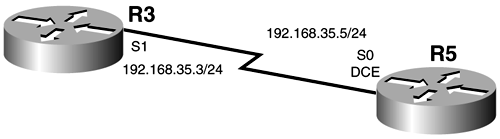
In the figure, you can see the R5 has been cabled as the DCE, so it will need to supply the clock rate.
Begin by configuring the serial link and assign IP addresses to the interfaces. Start with R5.
You last configured R2, so you need to go back to the terminal server and resume the connection to R5. When there, you need to go into global configuration mode and then into the appropriate interface configuration. For R5, that would be Serial 0. Example 7-26 walks you through these initial configuration steps.
R2# R2# <crtl-shft-6-x> Termserver# 5 [Resuming connection 5 to r5 ... ] R5# config t Enter configuration commands, one per line. End with CNTL/Z. R5(config)# interface serial 0 R5(config-if)#
Now that you are in interface configuration mode for R5's Serial 0, you can execute the necessary configuration commands. The first thing to do is make the encapsulation type HDLC for the interface. Because HDLC is the default encapsulation method, you really don't need to execute the command. However, just for the sake of practice, and so that you understand that there is a data link layer configuration command for the serial link, specify HDLC as the encapsulation by entering it as a command option. This is the same command issued previously when specifying the encapsulation type for routers R2, R3, and R4; the only difference is that you specify the hdlc option instead of frame-relay.
This is the command for R2's S0, R3's S0, and R4's S0:
Router(config-if)# encapsulation frame-relay [ cisco ietf ]
This is the command for R3's S1 and R5's S0:
Router(config-if)# encapsulation hdlc Unlike Frame Relay, there aren't any different types of HDLC encapsulation. After you specify the encapsulation type as HDLC, you can assign the appropriate IP address to the interface.
NOTE
We will not review previous commands that already have been demonstrated. Refer back to the previous examples if you are unsure of the command syntax, or use the help menu in Cisco IOS Software.
Example 7-27 shows the commands executed on R5.
Example 7-27 R5 Configuration Commands
R5(config-if)# encapsulation hdlc R5(config-if)# ip address 192.168.35.5 255.255.255.0 R5(config-if)#
Before removing the interface from shutdown mode, you need to provide the clock rate to R3 using the following command:
Router(config-if)# clock rate { 300-8000000 bps }
The only option in this command is to give the speed of the link in bits per second. Because this is a T1 or E1 interface, you can specify an easy-to-remember value of 2,000,000. This is the equivalent of an E1 link, which will work for this lab environment. As mentioned earlier, in the real world, you will not have to configure this parameter. The telecom service provider will set this value on its equipment. After you set this value, give the interface a description and remove the interface from shutdown mode, as demonstrated in Example 7-28.
Example 7-28 clock rate Command
R5(config-if)# clock rate 2000000 R5(config-if)# description This interface connects to R3's S1 (DTE) R5(config-if)# no shutdown R5(config-if)# %LINK-3-UPDOWN: Interface Serial0, changed state to down R5(config-if)#
At first glance, you might get a little nervous that the interface did not come up, but that is normal. R3's serial interface has not been configured yet, so the R5 interface is not receiving any signaling from R3; thus, the interface will remain in the down state until R3 is configured and removed from shutdown mode. Before you get too far into this configuration, you should know about a very helpful show command:
Router# show interfaces [ bri null serial tokenring accounting crb irb ] { number }
This command is very useful in troubleshooting and verifying interface configuration. The first option is to choose which type of interface you would like to see; the second option is to select the number of the interface. If you do not select any type of interface, the command shows you all the interfaces that the router has. Example 7-29 demonstrates sample output of the command on R5.
Example 7-29 show interfaces serial 0 Command Output
R5# show interfaces serial 0 Serial0 is down, line protocol is down Hardware is HD64570 Description: This interface connects to R3's S1 (DTE) Internet address is 192.168.35.5/24 MTU 1500 bytes, BW 1544 Kbit, DLY 20000 usec, rely 255/255, load 1/255 Encapsulation HDLC , loopback not set, keepalive set (10 sec) Last input never, output 2w5d, output hang never Last clearing of "show interface" counters never Queueing strategy: fifo Output queue 0/40, 0 drops; input queue 0/75, 0 drops 5 minute input rate 0 bits/sec, 0 packets/sec 5 minute output rate 0 bits/sec, 0 packets/sec 0 packets input, 0 bytes, 0 no buffer Received 0 broadcasts, 0 runts, 0 giants, 0 throttles 0 input errors, 0 CRC, 0 frame, 0 overrun, 0 ignored, 0 abort 212 packets output, 18206 bytes, 0 underruns 0 output errors, 0 collisions, 37557 interface resets 0 output buffer failures, 0 output buffers swapped out 111 carrier transitions DCD=up DSR=up DTR=down RTS=down CTS=up
The highlighted text reveals some important information regarding the interface Serial 0. The first thing that you see is the state in which the interface resides: "Serial0 is down, line protocol is down." The first "down" (this is referred to as interface or the physical layer state) tells you that there is a physical problem. A physical problem might result from a cable not being plugged in, or the connected device might not be receiving any electrical signaling, which is the case here. The "line protocol down" means that Layer 2 is not functional, meaning that HDLC is not operating correctly for some reason. It is important to note that the line protocol will never be up if the interface is in the down state. Next, the output shows the description placed on the Serial 0 interface. You see the IP address that you assigned earlier. This is a good place to review your configuration and make sure that what you typed in the interface configuration mode was correct. You also see the encapsulation type here. For a complete review of the output, refer to Chapter 3 of Interconnecting Cisco Network Devices . You will see this command again after configuring R3's serial interface to see what changes.
To configure R3, you need to go back to the terminal server and resume the session with R3, but don't forget to save the configuration before leaving. When at R3, you need to enter global configuration mode and then go into interface configuration mode for Serial 1. Remember, you will configure Serial 0 for Frame Relay. Serial 1 connects to R5's S0 interface. (Refer to your lab diagram.) See Example 7-30.
Example 7-30 R3 Interface Configuration Mode
R5# copy running-config startup-config Building configuration... [OK] R5# <ctrl-shft-6><x> Termserver# 3 [Resuming connection 3 to r3 ... ] R3# R3# config t Enter configuration commands, one per line. End with CNTL/Z. R3(config)# interface serial 1 R3(config-if)#
Now you are in interface configuration mode for Serial 1 on R3, and you can assign the appropriate IP address and mask. After that, don't forget to remove the interface from shutdown mode. Example 7-31 illustrates the commands.
Example 7-31 R3 Serial 1 Configuration Commands
R3(config-if)# encapsulation hdlc R3(config-if)# ip address 192.168.35.3 255.255.255.0 R3(config-if)# description This interface connects to R5's S0 (DCE) R3(config-if)# no shutdown R3(config-if)# %LINK-3-UPDOWN: Interface Serial1, changed state to up R3(config-if)# %LINEPROTO-5-UPDOWN: Line protocol on Interface Serial1, changed state to up R3(config-if)#
As you can see, the interface came up, and so did the line protocol. Return to R5 and see how the show interface command output has changed. Example 7-32 shows the changes in the output.
Example 7-32 R5 show interface serial 0 Command Output
R3(config-if)# end %SYS-5-CONFIG_I: Configured from console by console R3# copy running-config startup-config Building configuration... [OK] R3# <ctrl-shft-6-x> Termserver# 5 [Resuming connection 5 to r5 ... ] R5# R5# show interface serial 0 Serial0 is up, line protocol is up Hardware is HD64570 Description: This interface connects to R3's S1 (DTE) Internet address is 192.168.35.5/24 MTU 1500 bytes, BW 1544 Kbit, DLY 20000 usec, rely 255/255, load 1/255 Encapsulation HDLC, loopback not set, keepalive set (10 sec) Last input 00:00:01, output 00:00:01, output hang never Last clearing of "show interface" counters never Queueing strategy: fifo Output queue 0/40, 0 drops; input queue 0/75, 0 drops 5 minute input rate 0 bits/sec, 0 packets/sec 5 minute output rate 0 bits/sec, 0 packets/sec 25 packets input, 1865 bytes, 0 no buffer Received 25 broadcasts, 0 runts, 0 giants, 0 throttles 0 input errors, 0 CRC, 0 frame, 0 overrun, 0 ignored, 0 abort 236 packets output, 20009 bytes, 0 underruns 0 output errors, 0 collisions, 37629 interface resets 0 output buffer failures, 0 output buffers swapped out 112 carrier transitions DCD=up DSR=up DTR=up RTS=up CTS=up R5#
Great! You now should be capable of ping ing R3 from R5, as demonstrated in Example 7-33.
Example 7-33 R5 ping Result
R5# ping 192.168.35.3 Type escape sequence to abort. Sending 5, 100-byte ICMP Echos to 192.168.35.3, timeout is 2 seconds: !!!!! Success rate is 100 percent (5/5) , round-trip min/avg/max = 4/4/8 ms R5#
You got 100 percent success! R3 and R5 have full IP connectivity. Question: Should R5 be capable of ping ing R3's Serial 0 IP address? Why not? Even though R5 can reach R3 through interface Serial 1, R5 cannot ping R3's Serial 0 interface. This is because you do not have any routing protocols configured to let R5 know about the 192.168.100.0 network, to which R3's Serial 0 interface belongs. When you have configured all the interfaces on all the routers, you will start configuring the routing protocols. Then you should be capable of ping ing any interface on any router.
| |
| Top |
EAN: 2147483647
Pages: 127