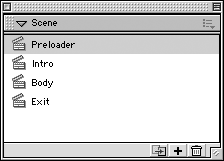Scenes
A Flash MX movie can be broken down into scenes, each of which is a separate section of the Timeline. However, scenes should be used only where appropriate. Since ActionScript cannot reference scenes within another part of the Timeline, it would better to use frame labels instead of scenes. In Flash movies with limited or no ActionScript, scenes work fine. The scene you are in is always noted above the stage area to the left. You can toggle through scenes quickly by clicking on the scene drop-down icon located above the stage area to the right. To find all the scenes within a Flash document, look in the Scene panel (see Figure 2.2). Figure 2.2. The Scene panel houses all the scenes within a Flash document. Scenes work very similarly to layers from an organizational standpoint. You can duplicate, add, or delete a scene using the three icons at the bottom right of the Scene panel. You can also name and arrange your scenes here. To duplicate a scene in your Flash movie, select the desired scene and click the Duplicate Scene icon. To add a new scene to your Flash movie, click the Add Scene icon. To delete a scene from your Flash movie, click the Delete Scene icon. To rename a scene, double-click the scene name and type the new name . To go to a particular scene, double-click the scene icon next to the scene you're looking for. Duplicating a scene can be very helpful for a number of reasons. Once you have placed all layers, actions, and content in one scene, you can duplicate it all, thus guaranteeing that all the contents and actions are in the same place and context. This way you don't have to spend all the time and effort you already put into creating that scene again. This saves you major design and development time. You can now simply rename this scene accordingly and change any content within the scene that would pertain to it alone. Scenes also have a stacking order. Whatever content is at the top of the scene stacking order is what will be played first in your Flash movie. For example, the scene titled "Preloader" in Figure 2.2 would play first, and the scene titled "Exit" would play last. To rearrange the scenes, simply click and drag the scene into its new location within the scene's stacking order.
|
EAN: 2147483647
Pages: 142