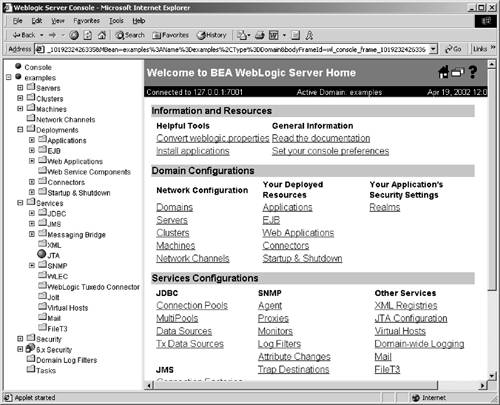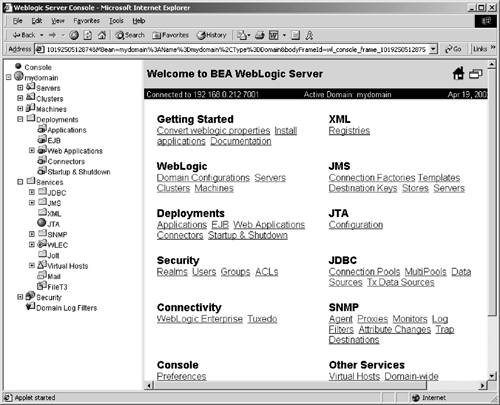Introduction to BEA Concepts
| This section is intended as a gentle introduction to the terms and concepts you will encounter when administering WebLogic. DomainIn the language of WebLogic, a domain refers to a collection of one or more WebLogic servers managed as a unit. Regardless of the number of servers in a domain, exactly one of them must be acting as the Administration Server. All other servers in the domain are referred to as managed servers. Multiple domains may exist on the same machine. Each domain is defined in a directory under the config directory in your WebLogic server installation. The name of the directory is the name of the domain. (See Figure I-3.) Figure I-3. WebLogic Server 7.x Administration Console The BEA home directory is the home directory for all BEA software installed on your machine. The install directory is the directory under which the WebLogic server has been installed. Typically, the install directory is a subdirectory of the BEA home directory. However, it is possible to put the install directory somewhere else. For instance WebLogic server version 6.1 SRH has an install directory of wlserver6.1. The general term install directory will be used interchangeably with the directory wlserver6.1 in the discussions. config.xmlThe domain's configuration is maintained in a configuration file config.xml located in the home directory of that domain. A domain is described as active if an Administration server that controls its configuration file used that configuration file when it was started. Administration ConsoleAs I mentioned earlier, the Administration console is the resource you will utilize most often when administering WebLogic server. It is a Web-based application, accessible on both versions 6.x and 7.x by entering a URL like: http:// servermachine: 7001/console Of course, the word servermachine will need to be replaced by an actual server name or IP address. That will bring up either a screen like Figure I-3 for WebLogic Server versions 7.x. Or, for versions 6.x, a screen with a different color scheme but largely similar functionality. (See Figure I-4.) Figure I-4. WebLogic Server 7.x Administration Console Obviously, you can't get to the server console until your WebLogic server instance is installed. The installation process is discussed in detail in Chapter 2. We note here several important things about the Administration console. First, it is broken up into left and right panes, separated by a horizontal divider positioned about one-third of the way across the screen. The content of the left pane will always be more or less the same, though the individual elements in the tree can be expanded and contracted. The content in the right pane is dependent on what was most recently clicked in the left pane. The left pane consists largely of labeled icons that look like little file folders. In this book, when I use the term folder, I'm referring to the folder icons in the left pane of the administration console. Note also that the contents of the left pane are sometimes referred to as the tree, for the hierarchical nature of the organization. Accessing Online HelpBEA provides pretty good how-to documentation that ships with WebLogic server. In particular, there are step-by-step instructions for most of the administrative tasks , and explanations of some of the data entry fields on the administration console. This help information can always be accessed by clicking on the question-mark icon to the left of a field in the right pane of the administration server console. In WebLogic Server versions 6.x, the help screens were mostly just plain text. In WebLogic version 7 and above, the screens had more hypertext and, as an added bonus, frequently better quality documentation. |
EAN: 2147483647
Pages: 134