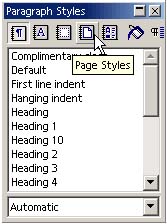Specifying Page Orientation
| In general, just choose Format > Page, click the Page tab, and select Portrait or Landscape. This applies to all pages that use the current page style. Things That Control OrientationTo see how to control orientation throughout the program, see Page Layout Setup Options on page 83. Setting Up a Landscape Page in a Portrait Document (Or Vice Versa)Create a page style with landscape orientation, then just apply it wherever you need that orientation. The following steps provide the detail. Step 1: Creating the Landscape Page Style
Step 2: Switching OrientationsSwitching orientations is easier than you'd think. Do this procedure to switch from your document's standard page style to the one you just created, then use it again to switch back to the normal page style.
|
EAN: 2147483647
Pages: 407