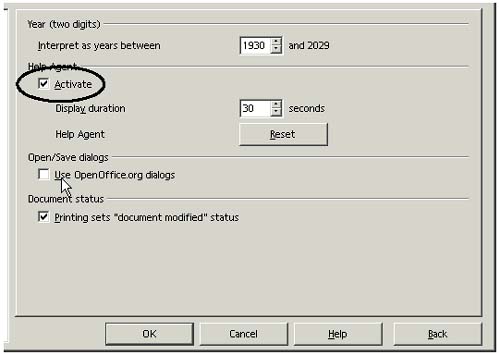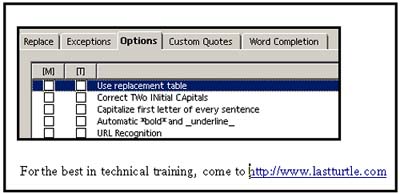Turning Off Annoying Features
| If you weren't charmed or impressed by the features in the section on managing the automatic features, here's how to just turn them off. Note Because some features have a Schroedinger-like capability of being annoying or not depending on how you look at them, see also the following, not included in this section: Selecting the Open and Save Dialog Boxes to Use on page 131, Configuring What Key to Press to Accept AutoSuggestion on page 128, Good Sources of Information Online on page 39, Repairing Damaged Installations on page 40, Disappearing Icons and Menu Items on page 99, Setting Up Security on page 149, Using Automatic Spellcheck on page 191, Preventing OpenOffice.org From Opening MS Office and HTML Files on page 152, and Automatically Saving at a Specified Interval on page 156. Turning Off the Help AgentThe program offers its own context-sensitive help system called the Help Agent (which is actually a useful feature, but it can be distracting if it pops up constantly). In theory it's similar to the Microsoft Office Assistant (the paper clip). By default, just about every time you start to perform a new task, the Help Agent icon pops up in the lower right corner. Click on it to get information specific to the task you're trying to perform ( assuming you close the window each time it launches). The program lets you turn off the Help Agent for all topics.
Preventing and Removing Automatic Hyperlinking of URLsWe've all been there. You put in a URL like www.mymoneymakingscheme.com , and now it's all underlined and hyperlinked and every time you select it, it opens the Web site. How do you make it normal text again? Just follow these steps.
Dealing With That Series of # Symbols Turning Into a Double LineA series of # symbols is a keyboard short cut to creating a solid line below a paragraph in a text document. To switch it back to # symbols, select the line and choose Format -> Default. Turning Off Auto Completion as You TypeAs you type in a text or HTML document, the program tries to guess what you're typing and inserts the rest of the words automatically. Most of the time the words it completes aren't the words you really want. To turn this feature off:
To use it and configure the key to press to accept the suggestion, see Managing AutoCompletion on page 127 and Configuring What Key to Press to Accept AutoSuggestion on page 128. Turning Off Everything AutomaticThis should get pretty much everything off that's going on without your permission.
|
EAN: 2147483647
Pages: 407