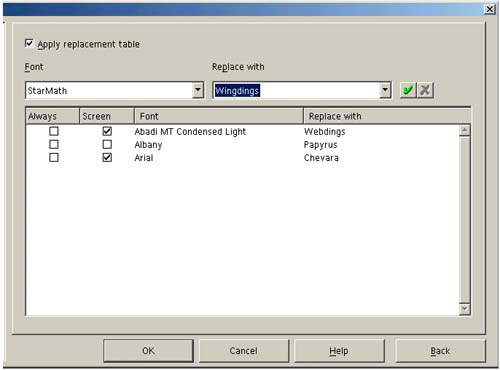Font Substitution
| Note These procedures are for all operating systems. UNIX users can also use the features in Setting Up Per-Printer Font Substitution on page 72. The font substitution appears to let you substitute one font for another onscreen and have it print normally; or have the substitution take place all the time (onscreen and printing). However, the way it works is that you can either substitute some of the fonts all of the time, or none of the fonts none of the time (i.e. the Screen only setting doesn't work). Setting up OpenOffice.org-Wide Font Substitution
Removing OpenOffice.org-Wide Font SubstitutionUse this procedure to delete a font replacement.
If you want to leave font substitution information intact but disabled, deselect the Apply replacement table option and click OK. |
EAN: 2147483647
Pages: 407