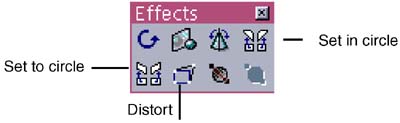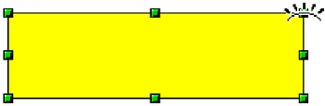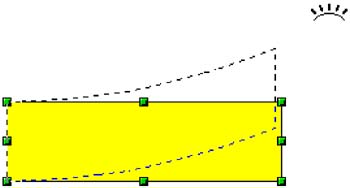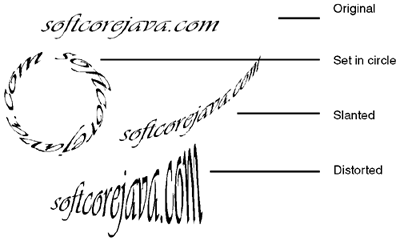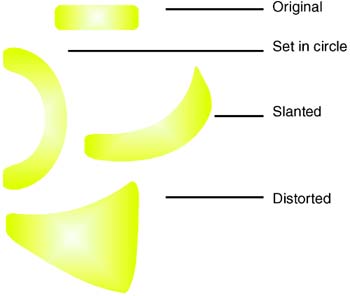Distorting and Curving Text and Objects With the Effects Tools
' ' ' "-->
Distorting and Curving Text and Objects With the Effects ToolsYou can use the Set in circle, Set to circle, and Distort icons on the Effects tearoff menu to achieve extremely interesting effects with objects or text. Figure 30-31 and Figure 30-32 illustrate effects on text and objects.
Figure 30-31. Distorted and curved text Figure 30-32. Distorted and curved text |
OpenOffice.Org 1.0 Resource Kit
ISBN: 0131407457
EAN: 2147483647
EAN: 2147483647
Year: 2005
Pages: 407
Pages: 407
Authors: Solveig Haugland, Floyd Jones