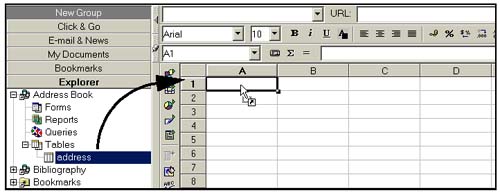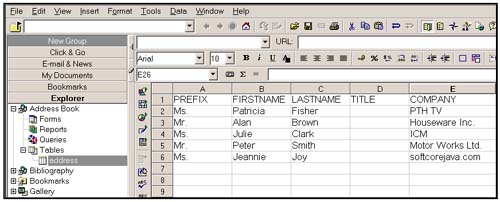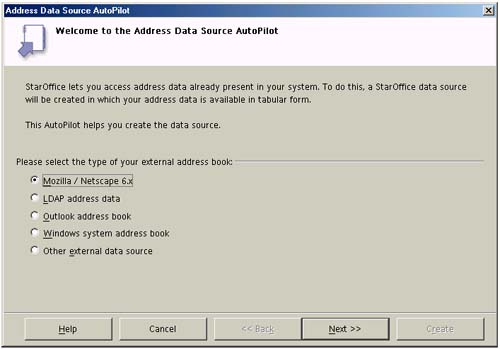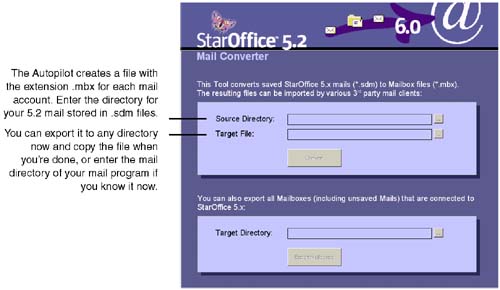| None of the proprietary mail, address book, or newsgroups for 5.2 are supported. However, there are migration measures to cover a lot of the issues. Exporting Locally Saved News The current release of the software does not provide a newsreader. For any locally saved news articles in StarOffice software version 5.2, select the news group in Explorer and right click it, then choose File > Export. It will be exported to an ASCII file. Migrating Your StarOffice 5.2 Address Book The current release doesn't support the 5.2 address book, but supports any address books on your system in standard formats such as Netscape. -
Export your address data from StarOffice 5.2 software to an alternative application, such as Netscape or Mozilla. To get the address book into a spreadsheet, just drag it to a new blank spreadsheet as shown in Figure 3-1. Figure 3-1. Drag address book from Explorer to new empty spreadsheet in work area 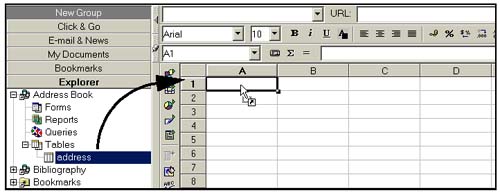 It will appear in the spreadsheet (see Figure 3-2). Then save it to text or another format. Figure 3-2. Address book opens in new empty spreadsheet 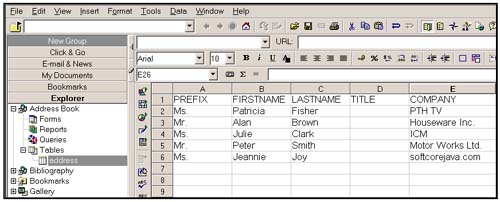 To export to CVF, in Explorer select the Explorer slider, expand Address book, expand Tables, right-click address, and choose Export to Vcard. -
Using the current release Address Data Source AutoPilot, you can access your Address Book data directly from StarOffice software. In the current release of the software, choose File > AutoPilot > Address Data Source (see Figure 3-3). Figure 3-3. Address book opens in new empty spreadsheet 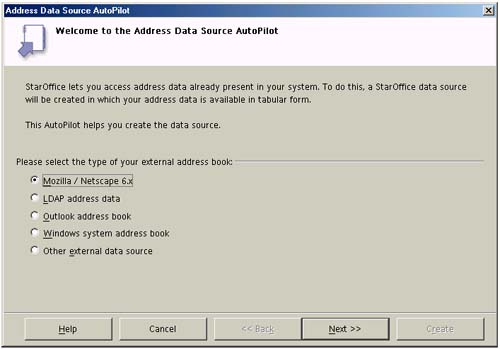 Migrating Your StarOffice 5.2 Mail to Another Mail Program IMAP mail can be read when configured to do so by another mail program, so no conversion is necessary. The latest release doesn't include the 5.2 Mail program. You'll need to use Netscape, Outlook Express, or another compatible mail program to import your StarOffice 5.2 mail files. Note Don't uninstall the old StarOffice 5.x version before you have successfully completed migrating your email.
Exporting Mail to ASCII Select the inbox, outbox , or any other folder in the Email and News slider of Explorer and right click it. Choose File > Export. It will be exported to an ASCII file. Exporting to .dbx for Use By Another Mail Program -
Install the current software. During installation, be sure to select the option labeled Import personal data. This option transfers your personal data from your StarOffice 5.2 directory to your new current release directory. It then adds and installs a new Autopilot to the StarOffice 5.2 directory to export your mail boxes. -
Start StarOffice 5.2. You'll see the new Autopilot E-Mail Converter when you choose File > AutoPilot. -
Enter the appropriate StarOffice 5.2 mail directory and destination directory, as shown in Figure 3-4. See the notes following this figure for mail program-specific notes. Figure 3-4. StarOffice 5.2 mail converter AutoPilot 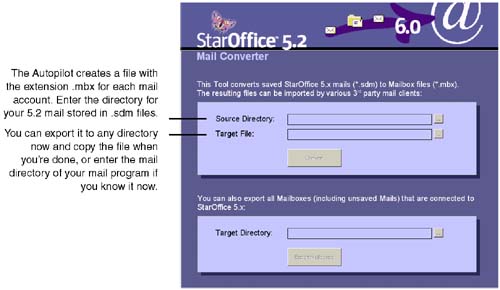 Note Your POP3 and IMAP mail account will be converted, but note that only the locally saved email will be converted. IMAP typically stores the mail on the mail server. For such mail accounts it is better to create a new IMAP mail in your Netscape manually. Netscape 4.xx mail directory The directory is shown when you choose Edit > Preferences > Mail & Newsgroups > Mail Servers > Local Mail Directory. Netscape 6.1 and newer , Mozilla 0.94 and higher Use the Email and Discussion Preferences dialog box to determine where your Local Folders directory is. Export the 5.2 mail to that directory. Outlook Express Export the mailbox file (*. mbx file) to the Local Folders directory of the mail client. -
Click Convert then make the appropriate change below. Netscape Remove the extensions of all . mbx files. Outlook Express Rename the extension of the previous exported .mbx file to *.dbx; for example, rename mymail.mbx as mymails.dbx . -
Repeat the previous steps for any other .sdm files you need to convert. -
Convert any other mail files associated with StarOffice by entering a target directory for them in the bottom Target Director field of the AutoPilot window. Click export mailboxes. -
Start your email program; you will see the StarOffice mail in the inbox. |