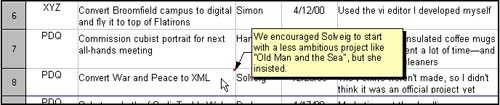Using Notes
| Calc lets you attach notes to individual cells . Notes are a great tool for elaborating on cell contents without putting all that extra information in cells, especially when the cell contains a formula. Notes are also good for suggesting that changes be made to cells.
To view the note, select or move the mouse pointer onto the cell. The note displays in a popup window, as shown in Figure 23-5. Figure 23-5. Viewing a note To modify a note, select the cell, right-click, choose Show Note, and change the note contents. To delete the note, simply delete the entire contents of the note. |
EAN: 2147483647
Pages: 407