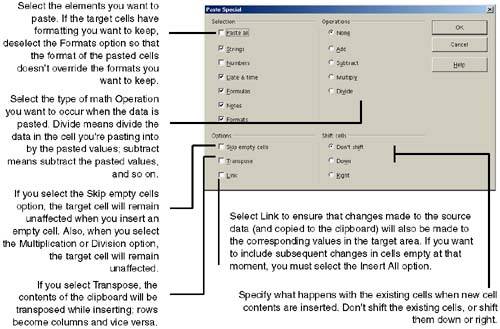Controlling Content and Formatting When Pasting Data
| Calc's Paste Special feature gives you a lot of flexibility with how you paste cell contents from your system's clipboard. With a normal copy (or cut) and paste, the cells you copy and paste elsewhere in a spreadsheet simply replace the values in the target cells. With Paste Special, you can copy a group of cells that contain, for example, the number 2; and when you paste onto a group of target cells , Paste Special lets you add, subtract, multiply, or divide by the values you're pasting (in this case, the number 2). Paste Special works just as well when you're pasting values generated by a formula. However, when you paste formula-generated values onto target cells, the target cell values don't update when the formulas that were pasted on them change.
Note Unless the check box Skip empty cells is selected, empty cells will be taken into account. An empty cell in the source area will replace the contents of the corresponding cell in the target area if it is inserted without any operations. For the multiplication and division operations, an empty cell is converted to a cell with 0 as its content. This means that the result of the multiplication is always 0, and the division operation results in the error message #VALUE!. With the Link option, you can also link sheets within the same spreadsheet. If the link extends to other documents, a DDE link is automatically created. A DDE link is inserted as a matrix formula and can only be modified as a whole. |
EAN: 2147483647
Pages: 407