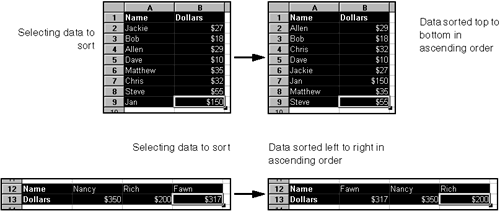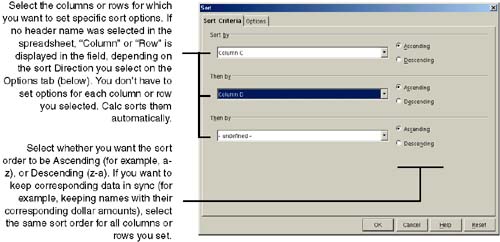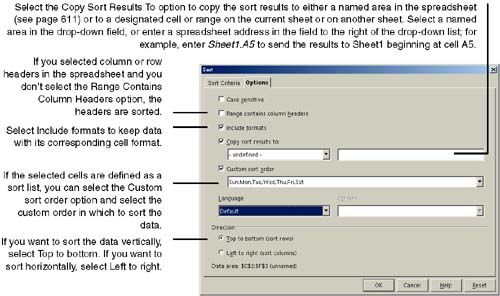Sorting Data
| You can change the order of data in a spreadsheet by sorting it; for example, to arrange a list of items and its corresponding data in alphabetical order.
Be sure to select all the cells you want included in the sort. Any cells that aren't selected aren't included in the sort, which could throw your data off quite a bit. Note You can also use sort buttons on the toolbar for quick sorting in ascending or descending order. |
OpenOffice.Org 1.0 Resource Kit
ISBN: 0131407457
EAN: 2147483647
EAN: 2147483647
Year: 2005
Pages: 407
Pages: 407
Authors: Solveig Haugland, Floyd Jones