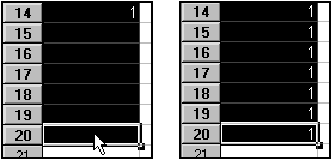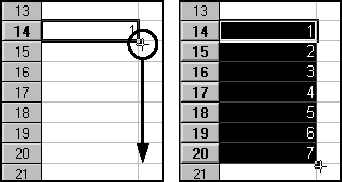Filling
| You can enter data into cells automatically by using Calc's fill feature. There are two different ways to fill, depending on whether you want to fill the exact same data or increment data. You can fill data in any direction: down, up, left, or right. Filling Exactly the Same DataUse this procedure to duplicate the contents of a cell down a column or across a row.
You can also fill the exact same data by holding down the Ctrl key and filling with the automatic fill handle ( next procedure). Filling to Increment DataUse this procedure to automatically increment data as you fill down a column or across a row. Automatic fill only increments data that Calc recognizes, for example, numbers , dates, and cell references. If Calc doesn't recognize data, automatic fill simply duplicates the data exactly.
When you use automatic fill on cells that contain cell references, you can get strange results if you don't use the correct combination of absolute and relative cell references. For information on this, see Relative and Absolute Cell References on page 568. If you hold down the Ctrl key while you drag the automatic fill handle, the data will stay the same rather than increment. |
EAN: 2147483647
Pages: 407