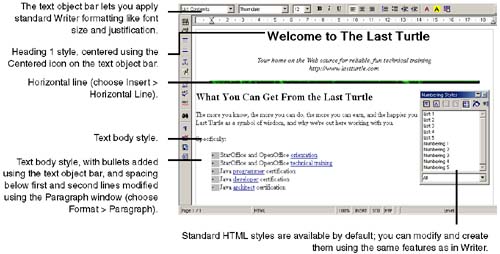Adding and Formatting Text
| Most of the text-formatting capabilities in Web are the same as in Writer. See Formatting Documents on page 199 for more information. This section describes the few features specific to HTML documents. Before you begin, make sure you're in edit mode (click the Edit File icon). Note The text formatting icons should be displayed on the object bar whenever you're inserting or formatting text. If table- related icons or other non-text icons are displayed instead, click the arrow at the far right of the object bar. (If the object bar itself isn't displayed, choose View > Toolbars > Object Bar.) Figure 15-16 points out the primary HTML text formatting capabilities. Figure 15-16. Basic HTML-specific text formatting features You can promote and demote headings to quickly reorganize your document, using Navigator. (Press F5 to display it.) See Using the Paragraph Format Window on page 210 for more information. If you want your documents to be read by a browser other than Web, be sure to test your HTML documents in that browser before you distribute them. Web text formatting, especially multiple levels of bulleting, doesn't always translate well. In addition, if you edit the document with another HTML editor, the odds increase that the formatting you originally applied will be changed when you view the file again, in Web or another browser. Removing formattingTo remove all formatting from any text or object, just select the item and choose Format > Default. |
EAN: 2147483647
Pages: 407