Section 8.8. The POP3 Server
8.8. The POP3 ServerUntil the release of IIS 6, Windows Server products never included the software needed to retrieve mail that has been sent to a machine. Microsoft wisely decided in Windows Server 2003 to include a simple POP3 server that can make any machine running Windows Server 2003 into a server capable of sending and receiving Internet mail. The POP3 protocol enables users to log in and receive mail sent to them through the SMTP server. In this section, I'll look at installing, configuring, and administering the POP3 component of IIS. 8.8.1. Installing the POP3 ServerFirst, you'll need to install the POP3 server. Go to the Control Panel, and open the Add/Remove Programs applet; then click Windows Components. You'll find the POP3 checkbox by double-clicking E-Mail Services. Once the POP3 service has been installed you can load the administrative console for the POP3 service through the MMC program. The specific console is named p3server.msc. By default, the POP3 management tools are not included within IIS Manager. 8.8.2. POP3 PropertiesBefore actually configuring a domain for use, you'll need to set some global properties within the POP3 Service management console that will be used for all domains receiving mail via the service. To access these properties, right-click the server name within the left pane of the management console and select Properties. You'll see something much like Figure 8-37. Figure 8-37. POP3 server properties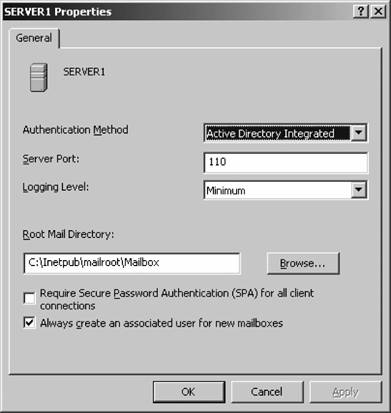 First, you should select the authentication method this server will use. Available methods are outlined in the following list:
On this properties page, you also can specify the port number on which the service will run (the default is 110), the level of logging that the service will write to the event log, and the root directory on a server in which mailbox directories for each user should be stored. As well, you can choose to require Secure Password Authentication (SPA), a secure way to transmit passwords across a WAN, for each user connecting to the POP3 server, and you can instruct the POP3 service to create a new user account when mailboxes are created. The POP3 service will generate accounts in either the local SAM database or in Active Directory, depending on the method of authentication selected. This option is obviously grayed out on servers using Encrypted Password File authentication. 8.8.3. Creating Domains and MailboxesTo add an email domain so that a POP3 server can receive and deliver messages to individual users, right-click the server within the service management console and select Domain from the New menu. The dialog box that appears asks you only for the domain name you want to add; enter it, and then click OK. Individual POP3 domains have no properties because the service handles properties only on a global basis for all domains managed by the service.
Now, add a mailbox to the domain by right-clicking the server name again and choosing Mailbox from the New menu. You'll be prompted for the mailbox namehere, supply either a new name or the login name of an existing user in the SAM or in Active Directory. If the user doesn't exist yet, also make sure the Create associated user for this mailbox checkbox is checked, and specify an initial password. That's all there is to it. Incoming user mail is stored in the C:\Inetpub\Mailroot\Mailbox\USERNAME folder. Because this is a very simple POP3 server, you don't have any additional properties to configure. You can add and delete mailboxes and adjust the global properties of the POP3 server as described earlier in this section, but that's it. If you want a more full-featured mail solution, consider Microsoft Exchange or another POP3 or IMAP software package that runs on Windows.
|
EAN: 2147483647
Pages: 171
