Section 8.4. Installing IIS
8.4. Installing IISYou can install IIS either from the Manage Your Server Wizard, which will set up IIS with default settings, or via the Add/Remove Programs applet in the Control Panel, which allows more granular control over what you install. To install IIS using Add/Remove Programs, follow these steps:
IIS is now installed on your computer. By default, IIS is set up with a basic HTTP service listening on port 80 of all IP addresses on your computer. This service will host only static web pages and text documentsno scripting is allowed out of the box as a security measure. A locked-down SMTP server is listening on port 25 of all IP addresses on the machine, ready to send mail. You get an NNTP server, without any feeds configured or local newsgroups set up, on port 119 of all IP addresses on your box. If you elect to install FrontPage Server Extensions during the setup process, you'll receive a default FTP site on port 21, and a specially created web site called Microsoft SharePoint Administration on a randomly assigned port on all IP addresses. The port is randomly assigned for security purposes so that attackers can't target the software interface on all computers using just a single port number. 8.4.1. IIS Management ConsoleYou configure IIS-related services in Windows Server 2003 through the IIS Manager snap-in, as pictured in Figure 8-2. Figure 8-2. The Microsoft IIS Management Console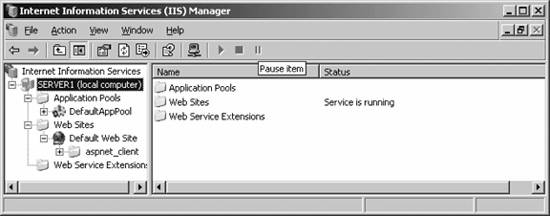 To access the console, select Start You'll see the available resources aggregated into three different groups: Application Pools, which are available only when IIS is running in worker process isolation mode (described earlier in this chapter); web sites, which are the standard method of serving static web pages and simple dynamic HTML-based pages to clients; and web service extensions, which handle the more complex, dynamically loaded content, as well as runtime languages such as ASP.NET and other similar languages. You can configure a few options that will affect the behavior of all sites and extensions across IIS, and you can edit these by right-clicking your server name in the left pane of IIS Manager and selecting Properties. A dialog box will open with the following options:
|
EAN: 2147483647
Pages: 171
 All Programs
All Programs