Attaching a Chart
Attaching a chart to display data is a simple process. Click the Query Layout icon ![]() and select Attach chart, as shown in Figure 11-8. This automatically displays the currently selected characteristics and key figures on the x-axis and y-axis, respectively.
and select Attach chart, as shown in Figure 11-8. This automatically displays the currently selected characteristics and key figures on the x-axis and y-axis, respectively.
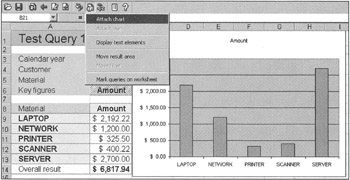
Figure 11-8: Creating Charts and Graphs in the BEX Query.
By default, the chart includes all rows in the query result set. However, you can select a specific rows and columns range, as shown in Figure 11-9, to custom design your chart.
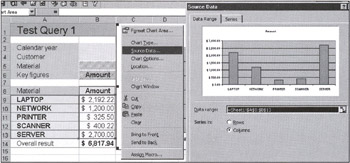
Figure 11-9: Selecting Chart Display Options.
Right-click in the chart area and select the Source Data option. Select a Data Range. You can create as many charts and graphs as you like, each with a different range and type, as shown in Figure 11-9.
You can also change chart types, such as to bar charts, pie charts, line charts, or any other type that will best present your results. To change chart types, right-click in the chart area, select Chart Type, and select the chart type of your choice.
| Team-Fly |
EAN: 2147483647
Pages: 174
- An Emerging Strategy for E-Business IT Governance
- Assessing Business-IT Alignment Maturity
- Linking the IT Balanced Scorecard to the Business Objectives at a Major Canadian Financial Group
- Technical Issues Related to IT Governance Tactics: Product Metrics, Measurements and Process Control
- Governance Structures for IT in the Health Care Industry