Log On to the SAP BW Administration Environment
SAP BW release 1.2B is based on the SAP R/3 4.5x version but doesn't include business application modules such as FI, SD, and MM. SAP R/3 and SAP BW share the same BASIS technology. SAP BW is installed as a separate instance. SAP R/3 and SAP BW cannot coexist on one database instance. Usually, the system administrator might configure one or more application servers to log on to SAP BW. The SAP BW administrator creates a logon account for you based on your role in the organization and SAP BW usage.
The logon process for SAP BW 1.2B and SAP BW 2.0 remains the same. However, SAP BW 2.0A is based on BASIS 4.6 and requires the new SAPGUI 4.6 frontend. SAPGUI 4.5 and 4.6 are similar, but the 4.6 version has a lot more graphics than 4.5.
SAP user interface, SAPGUI, software is needed to make a connection to SAP BW for administration and to design data warehouse objects Along with the SAPGUI frontend, Microsoft Office 97 and special SAP BW frontend components are installed on the SAP BW developer and end-user workstation. After the SAPGUI installation, the system administrator sets up logon properties needed to connect the SAP BW instance from your workstation.
To log on to SAP BW, double-click the SAP logon icon, as shown in Figure 4-1. This opens the SAP Logon server window, as shown in Figure 4-2. Select a BW server you want to log on to. Now select SAP BW 1.2B and double-click the Logon button.

Figure 4-1: The SAP BW Logon Icon.
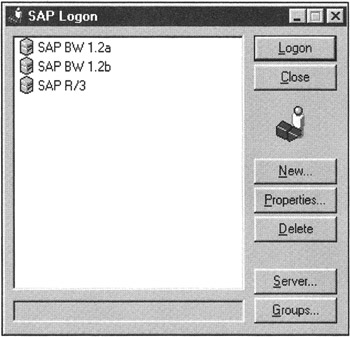
Figure 4-2: The SAP BW Logon Server Selection Screen.
Depending on network and SAP BW server activity, the SAP BW startup screen might stay on the screen for a while until connection to SAP BW is established. SAP BW then sends a message back to the end user's workstation and displays the SAP BW session logon window requesting user logon information as shown in Figures 4-3 and 4-4.
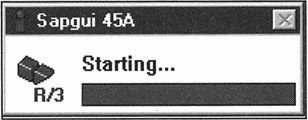
Figure 4-3: SAP BW Client Session Starts.
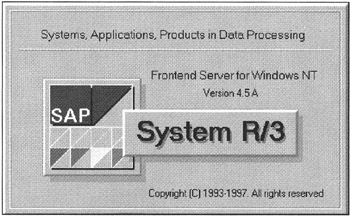
Figure 4-4: SAP BW Session Startup Screen.
To complete the logon session to SAP BW, you need a client, user name, and password. SAP BW security administration staff assigns you this information based on your SAP BW interactions. Enter client, user name, and password information in the SAP BW user logon screen, as shown in Figure 4-5. Language entry is optional. SAP BW supports multiple languages. If you do not enter a language key, the default language is used. In Figure 4-5, the user is BWUSER, logged under client 100, and the selected language is English (EN). After entering this information, press the Enter key or double-click the check mark located in the upper-left corner of the logon screen.
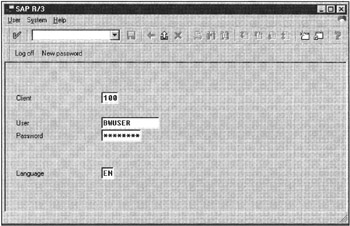
Figure 4-5: SAP BW User Logon Information Screen.
| Note | When you log on to SAP BW for the first time, you are immediately prompted to change your password. You are asked for your initial and new password. Enter your old and new password and click OK. SAP BW confirms if your new password is valid and accepted. |
| Note | SAP R/3 supports multiple clients within one instance, such as training, development, and testing. This is possible in SAP R/3 because all entities, except master data objects, are client dependent. In SAP BW, you cannot have multiple clients because SAP BW data objects are client independent. Client 000 in SAP BW is reserved for SAP internal usage. One additional active client is defined for the rest of the SAP BW activities. The reason for a client-independent environment in SAP BW is that a data warehouse holds and shares information across all business units, organizations, or legal entities of an enterprise as well as data that does not belong to any organization such as industry business performance benchmarks and Key Performance Indicators (KPI). Data consistency is another reason for having one single client in SAP BW. You need consistent business rules regardless of who owns the transaction data. Having clients in SAP BW will restrict or add complexity in data navigation and management across multiple clients and will introduce data quality problems. |
When your user name, password, and client information are confirmed, SAP BW displays the SAP Copyrights window showing license information and the user logon statistics. Click the Continue button to proceed to the SAP BW Administration window, as shown in Figure 4-6. Notice that SAP BW 1.2B and SAP BW 2.0B user interfaces are somewhat different. In this book, I will use both interfaces to demonstrate SAP BW 1.2B and SAP BW 2.0A and 2.0B capabilities.
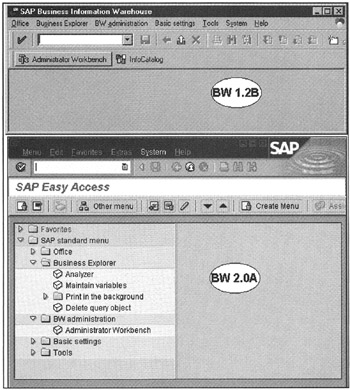
Figure 4-6: SAP BW Main Screen for SAP BW 1.2B (SAPGUI 4.5A Frontend) and SAP BW 2.0A (SAPGUI 4.6A Frontend).
To log off from SAP BW, click the Exit session icon (shown in Figure 4-7), or press Shift+F3. The SAP Log Off dialog box prompts for confirmation, as shown in Figure 4-8, to log off from SAP BW. Click the Yes button.
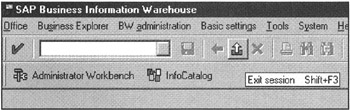
Figure 4-7: Exiting From SAP BW.
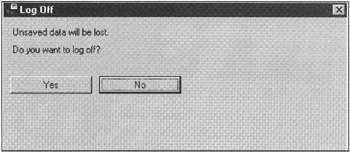
Figure 4-8: SAP BW Session Log Off Confirmation Dialog Box.
| Team-Fly |
EAN: 2147483647
Pages: 174