Web Reporting
Prior to SAP BW 2.0, there were two methods to publish reports over the Internet. In the first method, you use BEX Analyzer, execute Query, and save the Microsoft workbook, with the results, on a Web server. This workbook is then launched from an Internet browser. Because this spreadsheet had data when it was last stored, the Internet browser displays the results. Now if the user wants to refresh the query, the spreadsheet will pull new query results from SAP BW only if the user has SAP BW frontend installed at the workstation. From here, the BEX Analyzer connection will be a straight RFC-instead of HTTP-communication back to the SAP BW server for data manipulation.
The second method is to use third-party products, such as inSight from arcplan, as discussed in Chapter 15, to build dynamic analytical applications against SAP BW using the ODBO interface.
With SAP BW 2.0, SAP has implemented methods to integrate its Internet Transaction Server (ITS) to enable users to launch and navigate reports over the Internet. In SAP BW 2.0B, SAP plans to provide an ActiveX control that will enable users to dynamically define and execute queries. Because it is an ActiveX control object that, via RFC, communicates with the SAP BW server, you must have Internet Explorer as your browser and not Netscape Navigator. Check the latest SAP BW 2.0B functionality list to see if such query generation over the Web is included in SAP BW 2.0B GA or when it will be released.
This is the first offering of an SAP BW Web development and end-user environment, and SAP is promising robust Web-reporting capability when SAP BW GA is released.
SAP Web Reporting Architecture
The core of SAP BW reporting is the SAP Internet Transaction Server (ITS), as shown in Figure D-5. The ITS transaction-centric technology is now being extended to handle data warehouse information delivery challenges, such as large data volumes and non-uniform end-user data requests, and support data slicing-and-dicing capabilities.
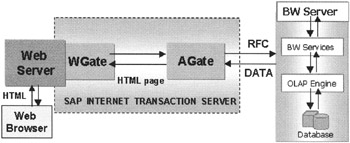
Figure D-5: SAP BW Web Data Access Architecture using SAP Internet Transaction Server (ITS) and an Internet Server.
The ITS has two gateways, WGate and AGate, as shown in Figure D-5. These gateways and the Internet server can be run on one Microsoft NT server, each on its own server, or in any combination. The configuration of gateway services depends on the scalability and performance required to meet end-user data-access needs. For discussion purposes, I assume that all three components, AGate, WGate, and Internet server, are configured to run on one Microsoft NT server.
The WGate receives/sends requests from/to an Internet server in the form of HTML. The WGate sends user requests to the AGate and receives HTML pages (Reports). The AGate server is the place where most of the work is done. The AGate sends RFC requests to the SAP BW server and gets raw data back from the SAP BW server. It is here that the AGate server pulls the metadata of the saved query views and rendering services merge the raw data with the report view templates and constructs HTML pages. These HTML pages are then sent back to the Wgate, where WGate services take care of Internet server-specific processing needed to send a final report to the end user in HTML format.
Basic requirements for SAP BW Web reporting are the following:
-
A Web server with CGI support
-
Internet Transaction Server, Release 4.6B (from build 4620.0.0.306)
-
Read OSS notes to get latest list of patches for SAP BW Web reporting
-
Using IMG, release the function module WEBQUERY in SAP BW for Internet. Moreover, release the following function modules for the BEX Browser for the Internet.
-
RSBB_WWW_BROWSER_GATE
-
RSBB_WWW_BROWSER_TREE
-
RSBB_WWW_BROWSER_NODE_READ
-
RSBB_WWW_BROWSER_NODE_SEARCH
-
RSBB_WWW_BROWSER_TITLEBAR
-
| Note | Due to ever-increasing emphasis on Internet technologies, the Basis team needs to be trained on configuring and managing the Web servers, which exceeds the typical Basis role of managing SAP BW or SAP R/3 instances. Most often, the Web servers may be on a totally different platform than your SAP R/3 or SAP BW instances. Similarly, end-user support teams need to be re-skilled for Internet-centric end-user support functions, such as Web browser configuration and Web temporary file management and security. |
The following section describes the SAP BW Web-reporting environment.
Publishing Dynamic SAP BW Reports over the Internet
Figure D-6 shows SAP BW 2.0 components used to publish dynamic reports and analytical solutions over the Web. This is a five-step process, as shown in Figure D-6 and here:
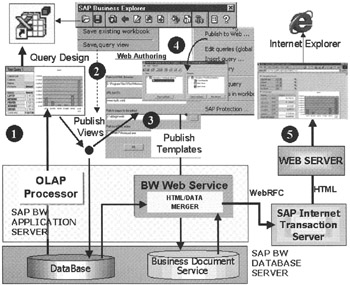
Figure D-6: SAP BW 2.0 Web-Reporting Architecture and Five-Step Web Reports Publishing Process.
-
Create a query using the BEX Analyzer. Save this query in SAP BW by clicking the save icon
 as shown in Figure D-7.
as shown in Figure D-7.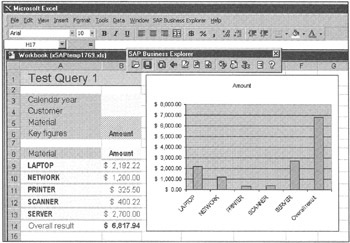
Figure D-7: The SAP BW BEX Query to Publish on the Web. -
While in the BEX Analyzer, publish the Query View that you want to see by default when a user opens the query. Include your common query layout; for example, a sales analyst may always want to see sales breakdowns by product family (material) as a default view of sales reports. Further analysis can be done later, such as sales by calendar year or customer, as shown in Figure D-8. The purpose of saving the Query view is to have a basic query result layout posted in the SAP BW database server. The query view in terms of SAP BW Web reporting constitutes a data provider.
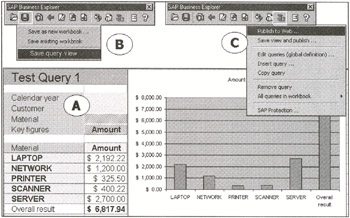
Figure D-8: Publishing a Query View. The a Step is to Save the Basic Query in SAP BW. The B Step is to Save the View Query as Default View for Publishing over the Web. Here, Sales Revenues (Amount) are Shown by Product (Material). Step C is to Format the Layout of the Result Set using SAP BW Web Publisher. -
The BW Web Publisher is a wizard that guides you through the process of embedding one or more query views to compose Web pages. You can use any Web page authoring tool, such as FrontPage, Microsoft Word, or a good old notepad, to build your pages. The BW Web Publisher uses special HTML tags to associate query views and hyperlinks to the objects in other pages.
-
After composing Web pages for your queries, publish the templates in the SAP BW server. Actually, the documents are stored in the Business Document Server (BDS), which is now part of SAP Basis 4.6 release. To publish these templates, click the Check In icon
 as shown in Figure D-9.
as shown in Figure D-9.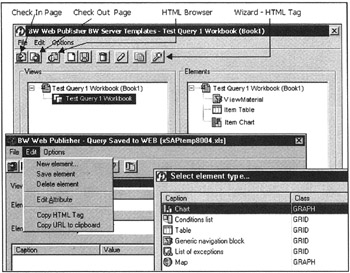
Figure D-9: The SAP BW Web Publisher Defines SAP BW Web Report Elements Associated with the Query View. The HTML Wizard is Used to Determine How Items are Displayed in the Reports and Associated Navigation Schemes. You Can Have Several Query Views in One HTML Page. After Finalizing the HTML Template, Click Check in to Save the HTML Template in the SAP BW Server (BDS). To Review the Web Report, Click the HTML Browser. -
To view the generated Web report from within the SAP BW Web Publisher, once the templates have been defined, stored in the BDS, and actual query navigation views saved in the SAP BW database server as components of an analytical application, click the Launch Browser icon
 . After SAP logon information, the current Web report is displayed as shown in Figure D-10.
. After SAP logon information, the current Web report is displayed as shown in Figure D-10.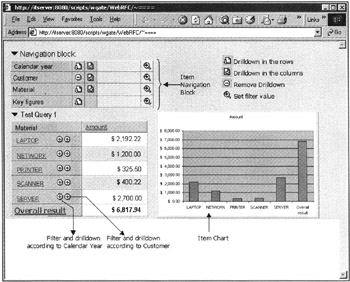
Figure D-10: Viewing an SAP BW Analytical Application over the Web. Note How the Original SAP BEX Query, Shown in Figure D-7, Has been Transformed to Dynamically Perform Data Navigation over the Web.Later you can call these analytical applications through any Web server that supports CGI methods. Using WebRFC, the ITS server connects to the SAP BW server.
The typical URL to launch SAP BW Web report is http://its-server/scripts/wgate.dll/WebRFC/!?_function=WEBQUERY&CMD=LDOC &WBID=1234&PAGEID=Template_Name, where LDOC is the document location, =WBID is the workbook ID for the BEX Analyzer Query used to build the Web report template, and PAGEID is the Web Report template name. You can also add some filter tags in the URL to filter data for specific characteristics.
When you issue the URL, you are prompted for SAP BW logon information. After SAP logon, the BW Web service fetches the report template from BDS, pulls data from the SAP BW database server, and fills in the tagged values to compose the HTML page. This page is sent back to the ITS server, and the HTML formatted reports are shipped via the Web server to the end user.
| Note | At present, you cannot compose queries directly from the Web interface. You have to create queries using BEX Analyzer. In SAP BW 2.0B, SAP will bundle an ActiveX control to build new queries directly over the Web. You will be able to define new queries, but you are restricted to using Microsoft Internet Explorer 5.0 and must have all the SAP GUI components (RFC clients) needed to make a direct RFC connection to the SAP BW server (not through the Web server!). Again, check with SAP if this capability will be available in its SAP BW 2.0B GA release. |
Consult the OSS notes and apply special patches for SAP BW Web reporting using ITS. At a higher level, you must know that the Web server you want to use with SAP ITS must support Common Gateway Interface (CGI) methods. Depending on the release of SAP BW, you may need to release a few programs in SAP BW as well. Read the installation directions very carefully before configuring the ITS server.
Current implementation of Web reporting is somewhat limiting; however, due to heavy focus on mySAP.com Internet strategy (for example, workplace, marketplace, and other business critical applications), SAP will deliver a powerful Web-centric solution to support a wide array of analytical and business application environments, including a robust Web-centric application development facility to construct scalable and secure Internet-centric solutions.
| Team-Fly |
EAN: 2147483647
Pages: 174