Getting Started
| Chapter 4, "Building a PackageQuick Start," was a really quick introduction to creating a project and building a package. It's now time to take a step back, walk through the designer a little slower, and learn more about it as you go. When you open the designer, it should look similar to Figure 5.1. Figure 5.1. You can get started in the designer in many ways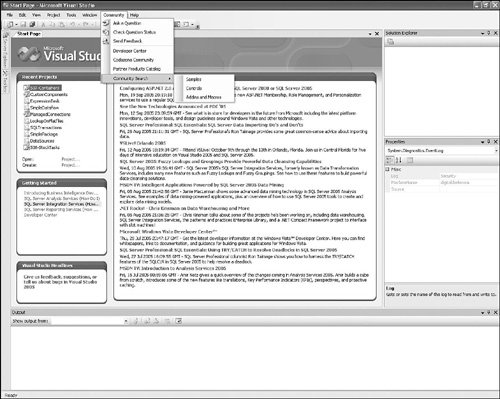 The Start Page and Community MenuFirst notice the "Getting Started" pane of the Start Page. This helpful list of links takes you to various getting started Books Online topics, such as overviews, concepts, and tutorials. There is a wealth of details to be found there. The Recent Projects pane of the Start Page gives you quick-and-easy access to the last set of projects you've been editing. The MSDN: SQL Server pane provides live and current links to SQL Serverrelated Internet content that is constantly updated as new content becomes available. Note If the Start Page isn't visible, you can open it using the View menu. Select View on the menu bar, click Other Windows, and then click Start Page. The Community menu is your link to the Visual Studio community. These links take you to the MSDN forum. For example, the Check Question Status menu item takes you to the MSDN web page that shows you all the forums and threads in which you've participated. This is a quick way to get to the support forums screen shown in Figure 5.2. Figure 5.2. Use the Community menu items to quickly access the forums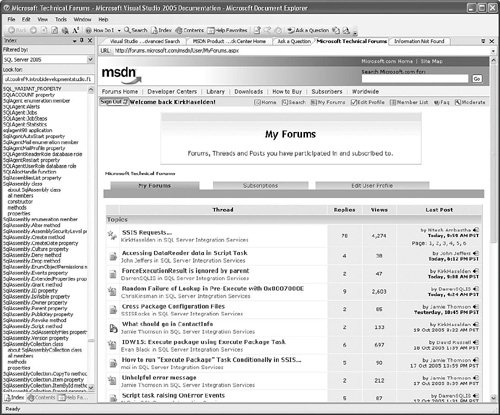 Microsoft MVPs, employees, and other knowledgeable users visit these forums regularly and are very helpful. It's the first place you should go when you can't find the answer to a problem on your own. A New SolutionTo create a new Integration Services solution, click the File menu, click New, and then click Project. This opens the New Project dialog box shown in Figure 5.3. Figure 5.3. Create projects using the New Project dialog box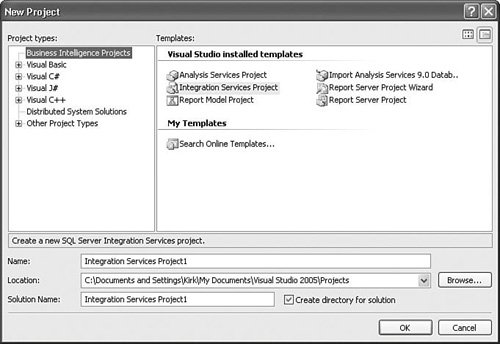 When creating a new project, if there is no solution open, the designer creates a new solution automatically. As you can see from Figure 5.3, you can create a multitude of project types. To create an Integration Services type, select Integration Services Project, and then choose the name and location for the project and the solution name. If there is a solution open already, you are given the choice of adding the new project to the open solution or creating a new solution. Tip Because solutions typically contain multiple projects of different types, it's a good practice to name the project specific to its function and the solution according to the overall nature of the projects it contains. |
EAN: 2147483647
Pages: 200