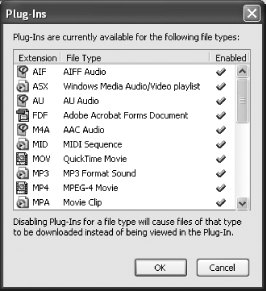Section 4.1. Installing Plug-Ins for Multimedia and More
|
4.1. Installing Plug-Ins for Multimedia and MoreOne of the coolest features of the Web is that it allows users to view and interact with multimedia such as pictures, sounds, and movies. Although browsers can display pictures in a couple of different formats by default, that's about itthey can't play sounds or display movies without the help of external applications. For instance, suppose that you run across a web page that has an Apple QuickTime movie embedded in it. In order for the movie to play, you need Apple's QuickTime movie player installed on your computer. But that's not enough: your browser also needs a way to load QuickTime so that the movie appears inside the web page instead of in a separate QuickTime window on your desktop. That's where the QuickTime plug-in comes in. It enables your web browser to use QuickTime to display the movie directly inside the web page. For plug-ins to work, you need to have the player software and a plug-in that knows how to get that software to run inside your browser. Fortunately, most player software includes the appropriate plug-in. When you install Firefox on a PC, it doesn't come with any plug-ins, but don't worry. If you were previously using Netscape or Mozilla, Firefox looks in the plugins folder for those programs to see if there are any plug-in files it can use. Also, as you browse the Web, Firefox will alert you if you need certain plug-ins to view content on a page and will automatically download and install those plug-ins for you using the Firefox Plugin Finder Service. However, not all plug-ins work that way, so you'll have to install some of them manually. This process isn't difficult, and as most people don't need too many plug-ins, you shouldn't have to do it often.
4.1.1. Macromedia Flash and ShockwaveMacromedia's Flash is one of the most popular plug-ins in use on the Internet, and increasingly cool things are being done with it (although you probably won't think it's so cool when advertisements start talking to you through your PC's speakersI'll discuss a great extension called FlashBlock in Section 5.3 in Chapter 5, which you can use when Flash gets annoying). Shockwave is like Flash's big brother: it lets web designers create more complex multimedia than they can with Flash. The easiest way to get these plug-ins is to go directly to the source, to the "Test Macromedia Shockwave & Flash Players" page at http://www.macromedia.com/shockwave/welcome/. Once you're there, one of two things will happen: either you'll see animations and movements on the page, in which case you already have the plug-ins and can skip this section, or you'll get an alert message at the top of the web page, like the one displayed in [click here].
If you get the alert, press Install Missing Plugins, and in a moment, a window titled Plugin Finder Service will open. Firefox will have figured out that you need the Flash and Shockwave plug-ins and will offer to download and install them for you. Press Next, and you'll be presented with the licenses for the software. Read them if you want, choose "I Agree," and press Next. The Flash and Shockwave plug-ins will download and install themselves on your computer; all you need to do is press Finish to close the Plugin Finder Service. If Macromedia's test page doesn't reload automatically, press the Reload button or hit Ctrl+R. This time some sort of animation should be visibleyes, it's that easy! 4.1.2. Apple QuickTimeApple's QuickTime is one of the oldest and still one of the best formats for digital movies. In fact, virtually every Hollywood movie releases its trailers in QuickTime format, making it indispensable if you want to keep up with the latest releases. Like Macromedia, Apple has an "Installation Check" page at http://www.apple.com/quicktime/troubleshooting/. View the page in Firefox and read the instructionsif you see the animations, you're set. If you don't see the animations, follow Apple's links to download and install QuickTime. Once it's installed, cruise over to http://www.apple.com/trailers/ and enjoy a movie preview. 4.1.3. Windows Media PlayerNot surprisingly, a lot of content is released on the Web in Windows Media format. If you're using Windows, you undoubtedly have some version of Windows Media Player (WMP) already installed. If so, Firefox will have seen it when you installed it and will make sure that the appropriate plug-in is used when you encounter WMP content on the Web. Easy peasy, as my British cousin says. If you want to test WMP (did Microsoft have to give it a name whose acronym is pronounced "wimp"?), try the various demos at http://www.microsoft.com/windows/windowsmedia/demos/demos.aspx. To download WMP, go to http://www.microsoft.com/windows/windowsmedia/mp10/default.aspx. 4.1.4. Adobe Acrobat ReaderAdobe's Portable Document Format (PDF) has mushroomed in popularity in the past few years because it allows document producers to create files that look the same on virtually every major operating system. Chances are you already have the free Adobe Acrobat Reader on your computer. To verify its presence, try loading this link in Firefox: http://www.oreilly.com/catalog/bluee/chapter/index.html. If you already have Acrobat Reader installed, skip ahead to the next section; otherwise, download and install the software from Adobe's web site, at http://www.adobe.com/products/acrobat/readstep2.html. 4.1.5. RealPlayerAfter years of relying on closed source programming, RealNetworks decided a few years ago to open source the development of its flagship RealPlayer. Consequently, RealPlayer 10, the latest version available at the time of this writing, is a far less obnoxious and better-quality piece of software. If you don't have the latest RealPlayer, you really should uninstall your old version and acquire Version 10 from http://www.real.com, as it is a major improvement over previous versions. During the installation, Real will install the necessary plug-in so Firefox will work with multimedia in the Real formats. If you already have RealPlayer 10 on your machine, Firefox should automatically use it. If it doesn't, just reinstall RealPlayer 10, and things should be copasetic. 4.1.6. Java©Java is a programming language that allows web developers to create programs that run inside your web browser, such as games, animations, text editors, and more. For Java to work, you must have a Java Virtual Machine ( JVM) installed on your machine. Microsoft includes a JVM with some versions of Windows, but it is better to install and use the actual JVM made by Sun, the creator of the Java language. You can verify whether you have a JVM installed by visiting Sun's "Test Your Java© Virtual Machine" page, at http://www.java.com/en/download/help/testvm.jsp. If the page indicates that you have a JVM installed, keep reading; otherwise, follow Sun's instructions on installing a JVM. 4.1.7. Other Plug-InsIf you find content on the Web that looks interesting to you and requires a plug-in that hasn't been mentioned here, it's probably OK to install it, but do a Google search first just to make sure it's legitimate software. (To see what people are saying about it in discussion forums, search http://groups.google.com as well as using Google Search.) If it looks okay, install the plug-in and see if it makes your web experience better. If Firefox's Plugin Finder Service can't find the plug-in, don't give up; look at some of the resources in the next section for help, and you'll probably be able to view the content. If the content requires a plug-in that isn't available to Firefox users, send the creators a polite email asking them to consider supporting Firefox. You'd be surprised what several nice emails can do. There is one plug-in that I want to warn you against, because it could potentially cause security issues with Firefox (which would be a shame, because Firefox's tight security is one of the biggest reasons to start using it in the first place). As I mentioned in Chapter 1Chapter 1, one of Internet Explorer's biggest security holes is its support for a Microsoft technology called ActiveX, which doesn't work at all in Mozilla, Netscape, or Firefoxand that's good news for those browsers. However, there is a plug-in available on the Web that enables Firefox (and Mozilla and Netscape) to install and use ActiveX controls. Downloading this plug-in is not a good idea. Enabling ActiveX will introduce security hazards into Firefox that just aren't worth it. You may find some web sites out there that need ActiveX for playing movies or running games, but these are few and far between, because most web sites have started using Flash for active content. The ActiveX plug-in has also been linked to browser crashes and conflicts with other plug-ins. Consider yourself warned. If you want to read about the ActiveX plug-in, go to http://www.iol.ie/~locka/mozilla/plugin.htm. Just promise me you'll read and not touch, OK? If you need ActiveX to use an application at work or school, you may be better off switching back to IE when you need to run those programs, so that you keep your copy of Firefox as secure as possible.
4.1.8. Troubleshooting Plug-InsIf you have to download and run a plug-in's installerAdobe Acrobat Reader, for instanceit's always a good idea to download the installer with Firefox, but then close Firefox before actually installing the plug-in. That way, any Firefox files that need to be overwritten or modified by the installer can be safely overwritten. After the install has finished, open Firefox and test the new plug-in to verify that it works. If you're having trouble with plug-ins, or you're not sure which plug-ins you have installed, go to Tools
If a particular file type is not opening with the correct plug-in, simply remove that file type's checkmark from the Enabled column, and Firefox will download files of that type rather than trying to open them with a plug-in. You can then open the downloaded files with the correct application. Another way to get more information about all your plug-ins is to type about:plugins into Firefox's Location Bar (don't type http://, . com, or anything else). Firefox will list all your installed plug-ins, along with information about each plug-in. This page is read-only: you can't use it to change how plug-ins behave, but it can provide valuable diagnostic data in case you're having a problem. |
|
EAN: N/A
Pages: 93


 Options, and choose Downloads. On the Downloads settings screen, press the Plug-Ins button, and you'll see a list of all currently installed plug-ins (as shown in [click here]).
Options, and choose Downloads. On the Downloads settings screen, press the Plug-Ins button, and you'll see a list of all currently installed plug-ins (as shown in [click here]).