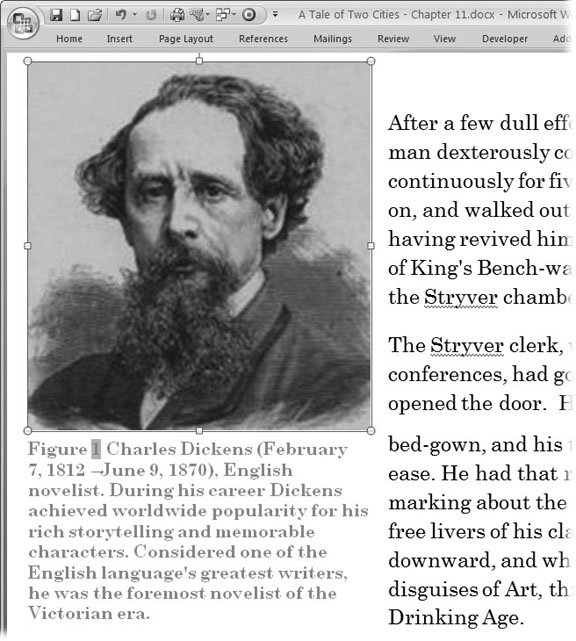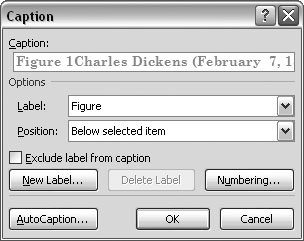11.7. Adding Captions and Figure Numbers to Graphics Pictures, charts, and clip art help get your message across, but they can often benefit from a few extra words that identify the image, point out specific details, or provide additional information (Figure 11-27). You can add a caption to pictures, clip art, SmartArt, charts , and shapes that use a drawing canvas. To add a caption to a graphic, right-click it, and then choose Insert Caption from the shortcut menu. The Caption box opens (Figure 11-28). Once you've entered text for your caption and made some formatting decisions, your caption appears in all its glory . 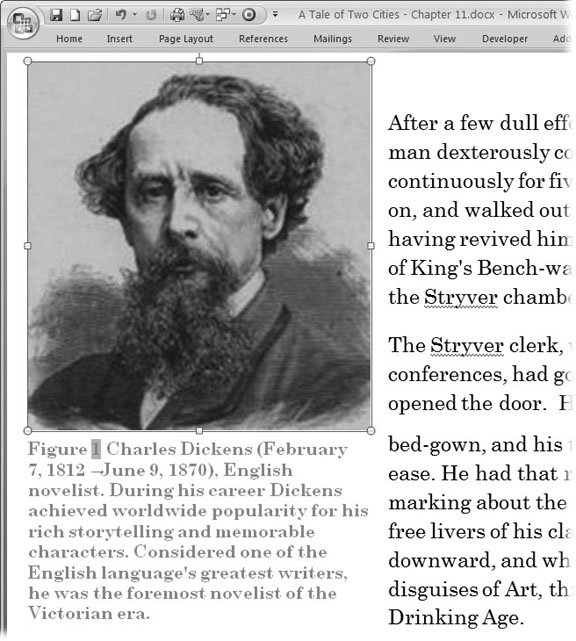 | Figure 11-27. Your document's theme determines the font and text color the caption uses. Using Word's formatting options, you can place the caption above or below your picture (as shown here). | |
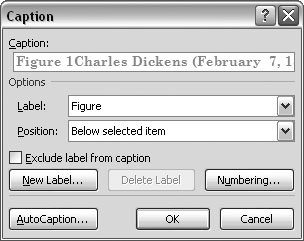 | Figure 11-28. Type your text in the Caption box. Choose Figure (or Equation or Table) from the Label drop-down menu. Or, if none of those three strike your fancy, create your own label (Picture, Image, Photo, or whatever) by clicking the New Label button. Use the Position menu to place your caption above or below the graphic. | |
|