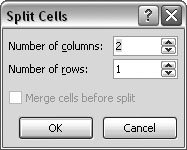Section 10.4. Merging and Splitting Cells
10.4. Merging and Splitting Cells The cells in your table don't have to be a perfect grid, so don't be afraid to get creative with your table layouts. Maybe you want to have a single "1st Quarter" heading centered over three columns of sales figures. To merge cells, select two or more adjacent cells, and then use Table Tools Layout Table 10-3.
To split cells, make sure the insertion point is in the cell you want to divide, and then use either the command Table Tools
|
 Merge
Merge