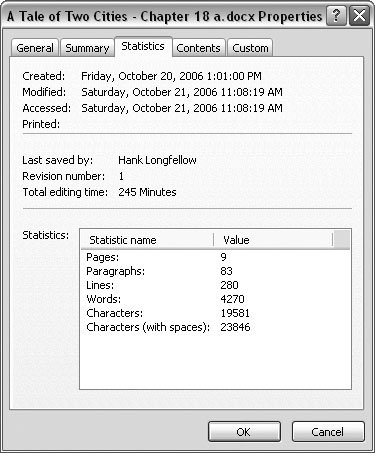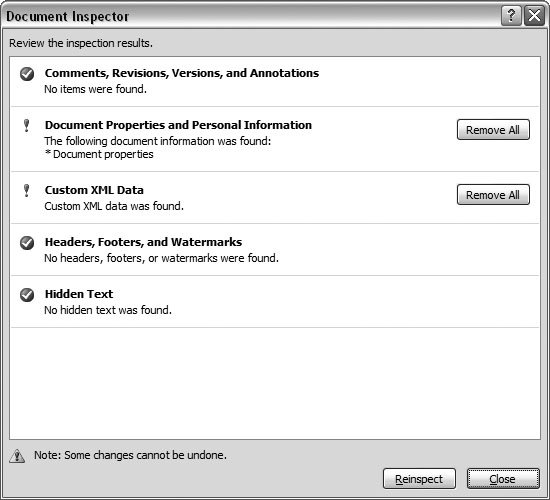Section 18.4. Removing Personal Information
18.4. Removing Personal Information Word embeds your name in the documents you create, and there's a good chance that it collects other information as you work. To see some of this collected information, choose Office button
When you turn on Track Changes or enter comments in a document, Word saves even more information in the document file. When you're ready to distribute your document, you may want to remove all personal information. You can run the Document Inspector (a new Word 2007 feature) to get a full report on the details that are included in your document. Choose Office
To find personal information, make sure the Document Properties and Personal Information option is selected, and then click the Inspect button in the lower-right corner. After your computer makes a thorough study of your document, it reports back with a box that looks like Figure 18-17. For each type of item the Document Inspector found (comments, document properties, and so on), you see a brief message and a Remove All button. So, for example, to remove the document properties and personal information from your document, click the Remove All button next to that line.
|
 Prepare
Prepare