Working with Messages
If your job is halfway normal, you ll spend much of your time in Outlook working with messages: writing new messages and replies, forwarding messages to your more accommodating colleagues, filing messages in the hopes of reaching the bottom of your Inbox, and deleting virtual reams of spam. You can do all this from the keyboard.
Shortcuts for Working with Messages
Reply to the active message
[Ctrl]-[R]
Reply to all recipients of the active message
[Ctrl]-[Shift]-[R]
Forward the active message
[Ctrl]-[F]
Mark the selected message as Read
[Ctrl]-[Q]
Mark the selected message as Unread
[Ctrl]-[U]
The [Ctrl] - [U] shortcut doesn t work in Outlook XP and Outlook 2000 . Instead, choose Edit Mark as Unread.
Send and receive all messages in all folders
[F9]
Use this shortcut to send and check e-mail on all your accounts at once.
Send and receive all messages in the current folder
[Shift]-[F9]
Mark to download the selected messages
[Ctrl]-[Alt]-[M]
You can use this shortcut when you ve configured your e-mail account to download headers only.
Unmark the selected headers
[Ctrl]-[Alt]-[U]
You can use this shortcut when you ve configured your e-mail account to download headers only.
Check names
[Alt]-[K], [Ctrl]-[K]
Flag the message for follow-up
[Ctrl]-[Shift]-[G]
Outlook displays the Flag for Follow Up dialog box (shown next ) so that you can specify the type of follow-up flag to use.
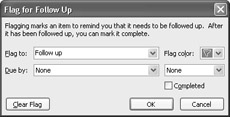
Mark the selected message as not junk
[Ctrl]-[Alt]-[J]
Select a message in your Junk folder and press this shortcut to rescue it.
Find the next instance of the current search term
[Shift]-[F4]
Use this keyboard shortcut when you re searching through an e-mail message.
EAN: 2147483647
Pages: 117