Performing Standard Editing Operations
In addition to shortcuts for undoing and redoing actions, GoLive lets you revert to the last saved version of a file so that you can quickly undo the changes you ve made. GoLive also offers shortcuts for other standard editing operations such as Cut, Copy, and Paste; selecting items; finding and replacing text; checking syntax and spelling; and moving boxes.
Keyboard Shortcuts for Undo, Redo, and Revert To Saved
Windows [Ctrl]-[Z], Mac [ z ]-[Z]
Undo the last command
Windows [Ctrl]-[Shift]-[Z], Mac [ z ]-[Shift]-[Z]
Redo the last command you undid
Windows [Ctrl]-[Alt]-[Shift]-[Z], Mac [ z ]-[Option]-[Z]
Revert to the last saved version of the active file
Press this shortcut and click the Yes button (in Windows) or the OK button (on the Mac) in the resulting dialog box (the Mac version is shown here) to discard the changes you ve made since last saving the file. Reverting to the last saved version has the same effect as closing the file without saving changes, and then reopening it, but is faster and easier.
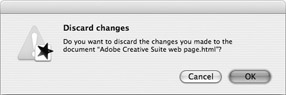
Keyboard Shortcuts for Cut, Copy, and Paste
Windows [Ctrl]-[X], Mac [ z ]-[X]
Cut
Windows [Ctrl]-[C], Mac [ z ]-[C]
Copy
Windows [Ctrl]-[V], Mac [ z ]-[V]
Paste
Windows [Ctrl]-[D], Mac [ z ]-[D]
Duplicate
Use the Duplicate command to copy objects, their connectors, and their links.
Keyboard Shortcuts for Selecting Items
Windows [Ctrl]-[A], Mac [ z ]-[A]
Select all items
Keyboard Shortcuts for Find and Replace
Windows [Ctrl]-[F], Mac [ z ]-[F]
Display the Find Content window
Windows [Ctrl]-[G], Mac [ z ]-[G]
Find the next instance of the search item
Press this shortcut to find the next instance of the last item you searched for, without displaying the Find Content window.
Windows [Ctrl]-[Alt]-[G], Mac [ z ]-[Option]-[G]
Find the previous instance of the search item
Press this shortcut to find the previous instance of the last item you searched for, without displaying the Find Content window.
Windows [Ctrl]-[Shift]-[H], Mac [ z ]-[Shift]-[H]
Find the next instance of the current selection
Windows [Ctrl]-[Alt]-[R], Mac [ z ]-[Option]-[R]
Replace the selection with the contents of the Replace text box
Windows [Ctrl]-[Alt]-[Shift]-[H], Mac [ z ]-[Option]-[Shift]-[R]
Replace the selection and find the next instance
Press this shortcut to replace the selection with the contents of the Replace text box in the Find Content window and find the next instance of the search item.
Keyboard Shortcuts for Checking Spelling and Syntax
Windows [Ctrl]-[Shift]-[U], Mac [ z ]-[Option]-[U]
Display the Check Spelling dialog box
Windows [Ctrl]-[Alt]-[Shift]-[B], Mac [ z ]-[Option]-[K]
Display the Syntax Check dialog box for checking web coding syntax
Keyboard Shortcuts for Moving Boxes
Windows [Ctrl]-[Alt]-[], [Ctrl]-[Alt]-[], [Ctrl]-[Alt]-[], [Ctrl]-[Alt]-[], Mac [Option]-[], [Option]-[], [Option]-[], [Option]-[]
Move the selected box in the layout grid by pixel
Windows [], [], [], [], Mac [], [], [], []
Move the selected box based on the Snap To Grid setting
EAN: 2147483647
Pages: 91