Working with Tables
InDesign provides keyboard shortcuts for navigating in tables, displaying the dialog boxes for configuring tables, changing rows and columns , and selecting items in tables.
Keyboard Shortcuts for Navigating in Tables
Windows [Tab], Mac [Tab]
Move to the next cell
Windows [Shift]-[Tab], Mac [Shift]-[Tab]
Move to the previous cell
Windows [], Mac []
Move left one cell
Windows [], Mac []
Move right one cell
Windows [], Mac []
Move up one cell
Windows [], Mac []
Move down one cell
Windows [Alt]-[PageUp], Mac [Option]-[PageUp]
Move to the first cell in the column
Windows [Alt]-[PageDown], Mac [Option]-[PageDown]
Move to the last cell in the column
Windows [Alt]-[Home], Mac [Option]-[Home]
Move to the first cell in the row
Windows [Alt]-[End], Mac [Option]-[End]
Move to the last cell in the row
Windows [PageUp], Mac [PageUp]
Move to the first row in the frame
Windows [PageDown], Mac [PageDown]
Move to the last row in the frame
Keyboard Shortcuts for Choosing Options in Tables
Windows [Ctrl]-[Alt]-[Shift]-[T], Mac [ z ]-[Option]-[Shift]-[T]
Display the Insert Table dialog box
Define a text box, make the text cursor active in it, and then press this shortcut to display the Insert Table dialog box (the Mac version is shown here). Specify the number of rows, columns, header rows, and footer rows for the table, and then press [Enter] (on Windows) or [Return] (on the Mac).
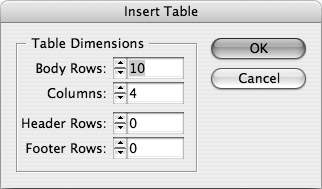
Windows [Ctrl]-[Alt]-[Shift]-[B], Mac [ z ]-[Option]-[Shift]-[B]
Display the Table Options dialog box
InDesign displays the Table Setup tab or Table Setup sheet of the Table Options dialog box.
Windows [Ctrl]-[Alt]-[B], Mac [ z ]-[Option]-[B]
Display the Cell Options dialog box
InDesign displays the Text tab or Text sheet of the Cell Options dialog box.
Keyboard Shortcuts for Changing Rows and Columns
Windows [Ctrl]-[9], Mac [ z ]-[9]
Display the Insert Rows dialog box
Windows [Ctrl]-[Alt]-[9], Mac [ z ]-[Option]-[9]
Display the Insert Columns dialog box
Windows [Ctrl]-[Backspace], Mac [ z ]-[Delete]
Delete the active row
Windows [Ctrl]-[Backspace], Mac [Shift]-[Delete]
Delete the active column
Windows [Alt]-drag, Mac [Option]-drag
Insert or delete rows or columns when dragging
Start dragging the row or column border as if to change the column width or the row height, and then hold down [Alt] or [Option] to make InDesign insert or delete rows or columns (as appropriate) instead.
Windows [Shift]-drag, Mac [Shift]-drag
Resize the rows or columns without changing the size of the table
Hold down [Shift] as you drag an interior row border or column border.
Windows [Shift]-drag, Mac [Shift]-drag
Resize the rows or columns proportionally
Hold down [Shift] as you drag the right table border or bottom table border.
Windows [Enter] on the numeric keypad, Mac [Enter] on the numeric keypad
Start a row on the next column
Windows [Shift]-[Enter] on the numeric keypad, Mac [Shift]-[Enter] on the numeric keypad
Start a row in the next frame
Keyboard Shortcuts for Selecting Table Items
Windows [Esc], Mac [Esc]
Toggle between selecting text and selecting cells
Windows [Ctrl]-[/], Mac [ z ]-[/]
Select the active cell
Windows [Shift]-[], Mac [Shift]-[]
Select the cell above the active cell
Windows [Shift]-[], Mac [Shift]-[]
Select the cell below the active cell
Windows [Shift]-[], Mac [Shift]-[]
Select the cell to the left of the active cell
Windows [Shift]-[], Mac [Shift]-[]
Select the cell to the right of the active cell
Windows [Ctrl]-[3], Mac [ z ]-[3]
Select the active row
Windows [Ctrl]-[Alt]-[3], Mac [ z ]-[Option]-[3]
Select the active column
Windows [Ctrl]-[Alt]-[A], Mac [ z ]-[Option]-[A]
Select the active table
EAN: 2147483647
Pages: 91