Working with Objects
InDesign includes keyboard shortcuts for selecting objects and performing a wide variety of operations on them, from duplicating, moving, and grouping them to working with frames , drop shadows, and paths.
Keyboard Shortcuts for Selecting Objects
Windows [Ctrl]-[A], Mac [ z ]-[A]
Select all objects
Windows [Ctrl]-[Shift]-[A], Mac [ z ]-[Shift]-[A]
Deselect all objects
Windows [Ctrl]-[Alt]-[]], Mac [ z ]-[Option]-[]]
Select the next object above the current object
Windows [Ctrl]-[Alt]-click, Mac [ z ]-[Option]-click
Select the next object above the current object
This shortcut works when the Selection tool is selected.
Windows [Ctrl]-[Alt]-[[], Mac [ z ]-[Option]-[[]
Select the next object below the current object
Windows [Ctrl]-click, Mac [ z ]-click
Select the next object below the current object
This shortcut works when the Selection tool is selected.
Windows [Shift]-click, Mac [Shift]-click
Add an object to or remove an object from the selection
This shortcut works when the Selection tool, the Direct Selection tool, or the Group Selection tool is selected.
Windows [Ctrl]-[Shift]-click, Mac [ z ]-[Shift]-click
Select the master page item from the document page
This shortcut works when the Selection tool or the Direct Selection tool is selected.
Windows [Ctrl]-[Alt]-[PageUp], Mac [ z ]-[Option]-[PageUp]
Select the previous frame in the story
Windows [Ctrl]-[Alt]-[PageDown], Mac [ z ]-[Option]-[PageDown]
Select the next frame in the story
Windows [Ctrl]-[Alt]-[Shift]-[PageUp], Mac [ z ]-[Option]-[Shift]-[PageUp]
Select the first frame in the story
Windows [Ctrl]-[Alt]-[Shift]-[PageDown], Mac [ z ]-[Option]-[Shift]-[PageDown]
Select the last frame in the story
Keyboard Shortcuts for Duplicating Objects
Windows [Ctrl]-[Alt]-[Shift]-[D], Mac [ z ]-[Option]-[Shift]-[D]
Duplicate the selected object
Windows [Ctrl]-[Shift]-[V], Mac [ z ]-[Shift]-[V]
Display the Step And Repeat dialog box
After duplicating an object, press this shortcut to display the Step And Repeat dialog box (the Windows version is shown here). Use the controls to specify how many duplicates you want to create and the horizontal and vertical offsets to use, and then press [Enter] (on Windows) or [Return] (on the Mac).
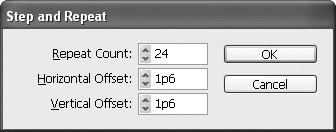
Windows [Alt]-drag, Mac [Option]-drag
Duplicate the selection
This shortcut works when the Selection tool, the Direct Selection tool, or the Group Selection tool is selected. Press [Shift] if you want to constrain the movement to 45-degree angles instead of moving freely .
| Tip | To duplicate and transform a selection, [Alt]- drag it (on Windows) or [Option]-drag it (on the Mac) using a transformation tool. |
Windows [Alt]-[], [Alt]-[], [Alt]-[], [Alt]-[], Mac [Option]-[], [Option]-[], [Option]-[], [Option]-[]
Duplicate the selection and move it left, right, up, or down by one increment
For this shortcut and the next, InDesign uses the increment set in the Cursor Key text box on the Units & Increments sheet of the Preferences dialog box ([Ctrl]-[K] on Windows, [ z ]-[K] on the Mac).
Windows [Alt]-[Shift]-[], [Alt]-[Shift]-[], [Alt]-[Shift]-[], [Alt]-[Shift]-[], Mac [Option]-[Shift]-[], [Option]-[Shift]-[], [Option]-[Shift]-[], [Option]-[Shift]-[]
Duplicate the selection and move it left, right, up, or down by ten increments
Keyboard Shortcuts for Moving Objects
Windows [], [], [], [], Mac [], [], [], []
Move the selection by one increment
For this shortcut and the next, InDesign uses the increment set in the Cursor Key text box on the Units & Increments sheet of the Preferences dialog box ([Ctrl]-[K] on Windows, [ z ]-[K] on the Mac).
Windows [Shift]-[], [Shift]-[], [Shift]-[], [Shift]-[], Mac [Shift]-[], [Shift]-[], [Shift]-[], [Shift]-[]
Move the selection by ten increments
Keyboard Shortcuts for Arranging Objects
Windows [Ctrl]-[]], Mac [ z ]-[]]
Bring the selected object forward
Windows [Ctrl]-[[], Mac [ z ]-[[]
Send the selected object backward
Windows [Ctrl]-[Shift]-[]], Mac [ z ]-[Shift]-[]]
Bring the selected object to the front
Windows [Ctrl]-[Shift]-[[], Mac [ z ]-[Shift]-[[]
Send the selected object to the back
Keyboard Shortcuts for Grouping Objects
Windows [Ctrl]-[G], Mac [ z ]-[G]
Group the selected objects
Windows [Ctrl]-[Shift]-[G], Mac [ z ]-[Shift]-[G]
Ungroup the selected group
Keyboard Shortcuts for Locking and Unlocking Objects
Windows [Ctrl]-[L], Mac [ z ]-[L]
Lock the position of the selected object or objects
Windows [Ctrl]-[Alt]-[L], Mac [ z ]-[Option]-[L]
Unlock the selected locked object or objects
Keyboard Shortcuts for Working with Frames
Windows [Ctrl]-[B], Mac [ z ]-[B]
Display the Text Frame Options dialog box
Windows [Ctrl]-[Alt]-[E], Mac [ z ]-[Option]-[E]
Fit the content to the frame that contains it
When you press this shortcut, InDesign changes the content s proportions if necessary to match those of the frame.
Windows [Ctrl]-[Alt]-[C], Mac [ z ]-[Option]-[C]
Fit the frame to its contents
Windows [Ctrl]-[Shift]-[E], Mac [ z ]-[Shift]-[E]
Center the content within the frame
Windows [Ctrl]-[Alt]-[Shift]-[E], Mac [ z ]-[Option]-[Shift]-[E]
Fit the content to the frame, preserving the content s proportions
Windows [Shift]-drag with Selection tool, Mac [Shift]-drag with Selection tool
Resize the frame and its contents proportionally
Windows [Ctrl]-drag with Selection tool, Mac [ z ]-drag with Selection tool
Resize the frame and its contents
Keyboard Shortcuts for Drop Shadows and Paths
Windows [Ctrl]-[Alt]-[M], Mac [ z ]-[Option]-[M]
Display the Drop Shadow dialog box
Windows [Ctrl]-[Alt]-[Shift]-[K], Mac [ z ]-[Option]-[Shift]-[K]
Display the Clipping Path dialog box
Windows [Ctrl]-[8], Mac [ z ]-[8]
Make a compound path from the selected paths
EAN: 2147483647
Pages: 91