Chapter 5: InDesign Keyboard Shortcuts
To help you lay out your documents quickly, InDesign provides a wide range of keyboard shortcuts. This chapter starts with the shortcuts for creating, opening, saving, and closing documents; continues with shortcuts for performing standard editing operations, changing the view, and navigating in a document; meanders through working with type and text, objects, and tables; and finally arrives at selecting tools. The chapter finishes by showing you how to customize InDesign s default keyboard shortcuts and create shortcuts of your own.
Creating, Opening, Saving, and Closing Documents
InDesign supports largely standard keyboard shortcuts for creating new files, opening and closing files, and saving them. InDesign offers extra keyboard shortcuts for Save As and Save A Copy operations, for importing and exporting files, and for preflight checks and packaging.
Keyboard Shortcuts for Creating New Files
Windows [Ctrl]-[N], Mac [ z ]-[N]
Display the New Document dialog box
Use the options in the New Document dialog box to specify the number of pages, page size , orientation, columns , margins, and other details for the document you want to create.
Windows [Ctrl]-[Alt]-[P], Mac [ z ]-[Option]-[P]
Display the Document Setup dialog box
Use the Document Setup dialog box (the Mac version is shown here) to change the setup of the document you re working on.
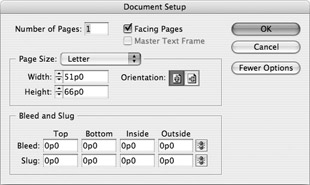
Windows [Ctrl]-[O], Mac [ z ]-[O]
Display the Open A File dialog box
The Open A File dialog box works like a standard Open dialog box except that it also enables you to choose whether to open the file as a normal file, as an original, or as a copy by selecting the appropriate option button:
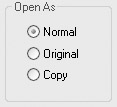
Windows [Ctrl]-[W], Mac [ z ]-[W]
Close the active file
If the active file contains unsaved changes, InDesign prompts you to save it.
Keyboard Shortcuts for Saving Files
Windows [Ctrl]-[S], Mac [ z ]-[S]
Save the active file
The first time you save a file, InDesign displays the Save As dialog box so that you can specify the filename, the folder, and the format to use. Thereafter, when you issue a Save command, InDesign saves the file under its existing name without displaying the Save As dialog box.
Windows [Ctrl]-[Shift]-[S], Mac [ z ]-[Shift]-[S]
Display the Save As dialog box
Use the Save As dialog box when you need to save the active file under a different name, in a different location, in a different format, or a combination of the three.
Windows [Ctrl]-[Alt]-[S], Mac [ z ]-[Option]-[S]
Display the Save A Copy dialog box
Use the Save A Copy dialog box to save an identical copy of the active file but to leave the original file active. (By contrast, using a Save As command leaves the new file active.) By saving a copy, you can preserve the intermediate stages of your work without interrupting its flow.
Keyboard Shortcuts for Importing and Exporting Files
Windows [Ctrl]-[D], Mac [ z ]-[D]
Display the Place dialog box
Windows [Ctrl]-[E], Mac [ z ]-[E]
Display the Export dialog box
Keyboard Shortcuts for Preflight, Package, and Print
Windows [Ctrl]-[Alt]-[Shift]-[F], Mac [ z ]-[Option]-[Shift]-[F]
Display the Preflight dialog box
Use the Preflight dialog box to quality-check a document or book before printing it or sending it to a service bureau .
Windows [Ctrl]-[Alt]-[Shift]-[P], Mac [ z ]-[Option]-[Shift]-[P]
Start the process of packaging the active document or book
Windows [Ctrl]-[P], Mac [ z ]-[P]
Display the Print dialog box
EAN: 2147483647
Pages: 91