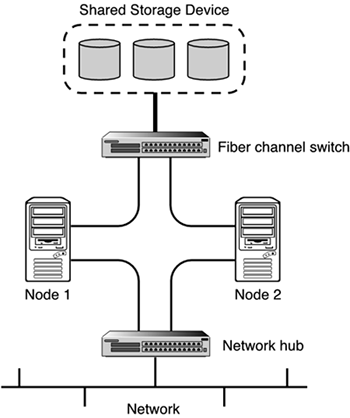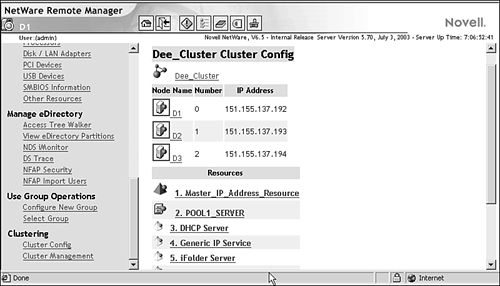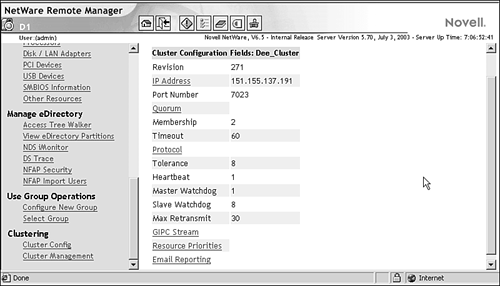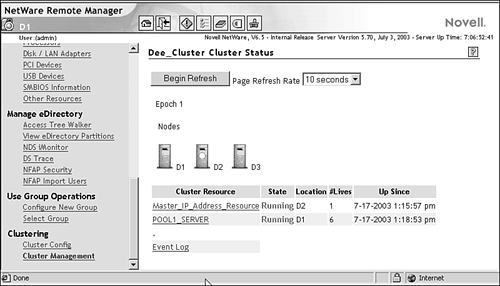| In order to remain competitive, your organization needs to provide customers and employees uninterrupted access to data, applications, Web sites, and other services 24 hours a day, seven days a week, 365 days a year. This makes high availability of your organization's services more than a technical issue. It's a business issue that requires a reliable solution. Novell Clustering Services (NCS) is a multi-node clustering system for NetWare 6.5 that is integrated with Novell eDirectory. NCS ensures high availability and manageability of critical network resources including data (server volumes ), applications, and NetWare 6.5 services. NCS supports failover, failback, and migration (load balancing) of individually managed cluster resources. NOTE A license for a two-node NCS cluster is included with NetWare 6.5. Licenses for additional cluster nodes must be purchased separately from Novell.
Clustering Benefits NCS allows you to configure up to 32 NetWare servers into a high-availability cluster, where resources can be dynamically switched or moved to any server in the cluster. Resources can be configured to automatically switch or move to another node in the event of a server failure. They can also be moved manually, if necessary, to troubleshoot hardware or balance server workload. One of the best things about NCS is that it lets you create a high-availability environment from off-the-shelf components . You don't have to spend millions when you create a cluster, and you can add servers to the cluster as your needs change and grow over time. Equally important is the capability to greatly reduce unplanned service outages that result from server failures of some sort . You can even reduce the frequency of planned outages for software and hardware maintenance and upgrades because individual nodes can be removed from the cluster without affecting service availability to network users. NCS provides the following advantages over a nonclustered environment: -
Increased availability -
Improved performance -
Low cost of operation -
Scalability -
Disaster recovery -
Data protection -
Shared resources Because of these advantages, clustering systems are becoming mandatory for environments in which system availability is a must. Clustering Fundamentals Suppose you have configured a two-node cluster, with a Web server installed on each of the nodes. Each of the servers in the cluster hosts two Web sites. All the content for all four Web sites is stored on a shared disk subsystem connected to each of the servers in the cluster. Figure 11.2 shows how such an environment might look. Figure 11.2. The basic cluster architecture. 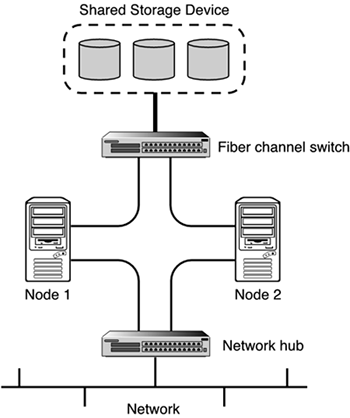 During normal operation, each clustered node is in constant communication with the other nodes in the cluster through periodic polling. In this way, a node can quickly detect whether something happens to another node in the cluster. If node 2 fails due to some hardware or software problems, users currently attached to the Web server will lose their connections. The IP address associated with node 2, and all its services, are migrated to node 1. Users would likely have to reload their Web pages, which would be available from the new node within a few seconds. Once the problem in node 2 is located and repaired, it is restarted and automatically re- inserts itself back into the cluster. Node 1 detects the return of node 2 and seamlessly passes back all the addresses and services originally assigned to node 2. The cluster returns to its normal configuration without any administrator intervention. Clustering Terminology We all know that clustering provides a high-availability platform for your network infrastructure. High availability is becoming increasingly important for two purposes: file access and network services. The following sections discuss NCS configuration for both of these situations. However, before you start working with an NCS cluster, you should be familiar with the terms described in the following sections. Master Node The first server that comes up in an NCS cluster is assigned the cluster IP address and becomes the master node . (Other nodes in the cluster are often referred to as slave nodes.) The master node updates information transmitted between the cluster and eDirectory, and monitors the health of the cluster nodes. If the master node fails, NCS migrates the cluster IP address to another server in the cluster, and that server becomes the master node. Cluster-Enabled Volume A cluster-enabled volume is an NSS volume configured to provide location-transparent access to NetWare file services. The volume is associated with an eDirectory virtual server object that provides a unique secondary IP address for locating the volume on the cluster's shared storage device. The volume provides read-write file access to users. NOTE NetWare 6.5 clusters failover storage pools. This means you can migrate more than one volume at a time to another node if they are part of the same storage pool. For more information on NetWare Storage Services ( NSS ), see Chapter 8, " File Storage and Management ."
Cluster Resource A cluster resource is an object in eDirectory that represents an application or other type of service (such as DHCP or the master IP address) that you can migrate or failover from one node to another in an NCS cluster. The cluster resource object includes scripts for unloading the service from one node and loading it on another node. In most cases, make sure the service is installed on all nodes in the cluster that will host the service. Heartbeats and the Split-Brain Detector NCS uses heartbeats on the LAN and a Split-Brain Detector (SBD) on the shared storage device to keep all services highly available on the cluster when a node fails. NCS determines when a node fails over the LAN and casts off the failed node through the following process: -
Every second (by default), each node in an NCS cluster sends out a heartbeat message over the network. -
The master node monitors the heartbeats of all other nodes in the cluster to determine whether they are still functioning. -
If a heartbeat is not received from a node during a predefined timeout (8 seconds by default), that node is removed (cast off) from the cluster, and migration of services begins. NOTE If the master node fails to send a heartbeat within the predefined timeout, it is cast off, and another node takes over as the master node.
NCS also uses the SBD to determine when a node fails through the following process: -
Each node writes an epoch number to a special SBD partition on the shared storage device. An epoch occurs each time a node leaves or joins the cluster. The epoch number is written at half the predefined timeout value (4 seconds by default). -
Each node reads all epoch numbers for all other nodes in the SBD partition. -
When the master node sees an epoch number for a specific node that is lower than the others, it knows that the node has failed, and the node is cast off. Fan-Out Failover When a node fails in an NCS cluster, the cluster-enabled volumes and resources assigned to that node are migrated to other nodes in the cluster. Although this migration happens automatically, you must design and configure where each volume and resource migrates during failover. TIP You will probably want to distribute, or fan out , the volumes and resources to several nodes based on factors such as server load and the availability of installed applications. NCS relies on you to define where clustered resources will be assigned should a failure occur.
Installing NetWare Cluster Services The following list specifies the minimum hardware requirements for installing NCS: -
A minimum of two NetWare 6.5 servers. -
At least 512MB of memory on all servers in the cluster. This provides sufficient memory to support failover of multiple applications to the same server node. -
At least one local disk device on which the SYS: volume will be installed for each node. -
A shared disk system, either Storage Area Network (SAN) or iSCSI, is required for each cluster in order for all cluster data to be available to each node. This is how high availability ofdata is achieved. NOTE NCS will create a special cluster partition using one cylinder of one drive of the shared disk system. This will require roughly 15MB of free disk space on the shared disk system for creating the cluster partition.
-
Make sure the disk system is installed and configured properly. You can verify that all servers in the cluster recognize the drives in the shared disk system by using the LIST DEVICES console command. For more information on this command, see Appendix C. -
Make sure that the disks in the shared disk system are configured in some type of fault tolerant configuration, such as mirroring or RAID 5. If this is not done, a single disk error can potentially cause a volume failure across the entire cluster. Preparing an Existing Cluster If you have an existing NCS cluster, using NetWare 5.1 Cluster Services, you need to prepare the existing cluster for the upgrade procedure. The preparation process performs the following tasks : -
Saves all trustee assignments so that they will not be lost during the upgrade. -
Identifies shared partitions so that NetWare 6.5 safety features can be installed. -
Deactivates the cluster in preparation for the upgrade. This process also assumes that you are already running Novell eDirectory. -
Launch iManager and select Install and Upgrade in the left navigation frame. Make sure you have the NetWare 6.5 Operating System CD-ROM loaded and accessible. -
Select Prepare Cluster for Upgrade, and click Prepare a Cluster in the right frame. -
At the Welcome screen, select Next . -
At the NCS Cluster Selection screen, specify the required information and click Next. -
Cluster object name : Specify the name of the existing Cluster object in your eDirectory tree. -
Directory services tree: Specify the name of your eDirectory tree. -
Directory services context: Specify the context of the Cluster object. -
At the Down Servers screen, choose whether you want the clustered servers you are working with to go down after the pre-upgrade procedure. Click Next. Bringing down all cluster servers before an upgrade ensures NSS volumes on shared storage devices are deactivated prior to the NCS upgrade. TIP If you choose to not to take down all clustered servers after the pre-upgrade, you must do it manually before upgrading cluster servers to NetWare 6.5.
Installing a Cluster NetWare 6.5 includes an NCS installation program that you use to do the following: To install Novell Cluster Services, complete the following steps: -
Launch iManager and select Install and Upgrade in the left navigation frame. Make sure you have the NetWare 6.5 Operating System CD-ROM loaded and accessible. -
Select Install or Upgrade a Cluster, and click Install or Upgrade a Cluster in the right frame. -
At the Welcome screen, click Next. -
At the NCS Action screen, select the installation option you want to use and click Next. -
Create new cluster: Choose this option to create a new cluster in your network. -
Add New Nodes to Existing Cluster: Check this option to add another node to an existing cluster. -
Upgrade Software in Existing Cluster: Choose this option to upgrade an existing cluster to NetWare 6.5 NCS. Make sure that you have performed the pre-upgrade, if necessary. NOTE Checking Skip File Copy prevents NCS files from being copied during the installation. Because NCS files are copied to a NetWare 6.5 server during its original installation, you normally don't have to copy the files again. However, if you want to refresh the NCS files on a server, you can uncheck this box. -
At the NCS Cluster Selection screen, specify the required information and click Next. -
If this is a new cluster: Specify a name for the Cluster object, the name of your eDirectory tree, and the context for the Cluster object. -
If you are adding nodes: Specify the name of the Cluster object to which you want to add nodes, your eDirectory tree, and the context of the Cluster object. -
If you are upgrading software: Specify the name of the Cluster object to be upgraded, your eDirectory tree, and the context of the Cluster object. Skip to step 9. -
At the NCS Cluster Node Modification screen, click the Browse button to open a secondary window from which you can select all the server objects you want to add to the cluster. You must select at least two servers. Click OK to exit the secondary window and Next to continue with the installation. NOTE You can remove a node from the cluster by selecting it from the NetWare Servers in Cluster list and clicking Remove. NCS automatically detects the IP address of a server that is added to a cluster. If a specified server has more than one IP address, you will be prompted to select the IP address you want Novell Cluster Services to use. -
At the Cluster IP Address Selection screen, specify a unique IP address for the Cluster object and click Next. The cluster IP address is separate from the server IP address. ConsoleOne and NoRM use it for cluster management functions. The cluster IP address will be bound to the master node and will remain with the master node, even as it moves from server to server during failover events. -
(Conditional) If you are creating a new cluster, specify the requested information and click Next. -
Specify whether the cluster will be using a shared storage device such as a SAN or shared SCSI system. If you do have shared media, select the shared device from the drop-down list. -
Choose whether you want to mirror the cluster partition. If you do want to mirror the cluster partition, select a location for the mirror partition from the drop-down list. WARNING As previously mentioned, you must have roughly 15MB of free ( unpartitioned ) space on one of the shared disk drives to create the cluster partition. If no free space is available, Novell Cluster Services can't use the shared disk drives. -
At the Start Clustering screen, choose whether you want the servers you are upgrading or adding to your cluster to start NCS software after the installation, and then click Next. If you choose not to start NCS, you will need to manually start it after the installation. You can do this by typing LDNCS from the server console of each cluster server. -
(Conditional) If you are creating a cluster with more than two nodes, browse to and select the Cluster Server License files and click Add. NCS licenses are available separately from Novell. If you do not install NCS licenses during installation, you can add them later from iManager. However, NCS will not function until proper licenses are installed. -
At the Summary screen, click Finish to install NCS. At the Installation Complete message, click Close. Once NCS is installed and running, you will have access to a new Clustering section in the left navigation frame of NoRM. Configuring NetWare Cluster Services There are some general configuration options for your NCS environment of which you should be aware. All of these configuration options are available from the Cluster Config page, shown in Figure 11.3. Figure 11.3. Cluster Config page in NoRM. 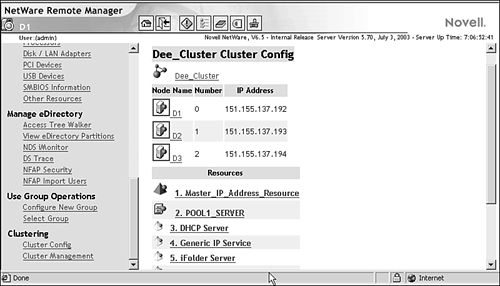 These configuration parameters configure the entire cluster environment. To view these options, select the Cluster object link from the Cluster Config page. This will open the Cluster Configuration fields, shown in Figure 11.4. The various configuration settings available from this page are described next. Figure 11.4. Cluster configuration fields in NoRM. 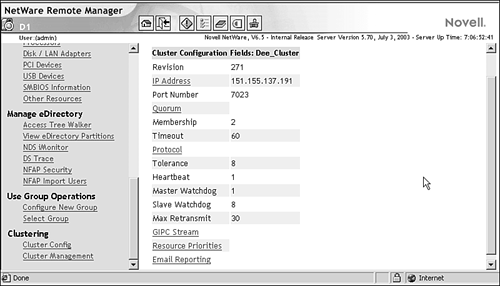 IP Address You can view and change the IP address and port assigned to the Cluster object when you installed NCS. The Cluster IP address normally does not need to be changed, but can be if needed. The default cluster port number is 7023 , and is automatically assigned when the cluster is created. The cluster port number should not be changed unless there is a TCP port conflict with another resource using the same port. If there is a conflict, you can change the port number to any other value that doesn't cause a conflict. Quorum The Quorum configuration is used to define two trigger values that are used during the startup of the cluster. -
Membership: The quorum membership is the number of nodes that must be running in the cluster before resources will start to load. When you first bring up servers in your cluster, NCS reads the number specified in the Membership field and waits until that number of servers is up and running in the cluster before it starts loading resources. Set the membership value to a number greater than 1 so that all resources don't automatically load on the first server that is brought up in the cluster. -
Timeout: Timeout specifies the amount of time to wait for the number of servers defined in the Membership field to be up and running. If the timeout period elapses before the quorum membership reaches its specified number, resources will automatically start loading on the servers that are currently up and running in the cluster. Protocol You can use the Protocol link to view or edit the transmit frequency and tolerance settings for all nodes in the cluster, including the master node. -
Tolerance: Specifies the amount of time the master node gives all other nodes in the cluster to signal that they are alive. For example, setting this value to 4 means that if the master node does not receive an "I'm alive " signal from a node in the cluster within 4 seconds, that node will be removed from the cluster. -
Heartbeat: Specifies the amount of time between transmits for all nodes in the cluster except the master. For example, if you set this value to 1, nonmaster nodes in the cluster will send a signal that they are alive to the master node every second. -
Master Watchdog: Specifies the amount of time between transmits for the master node in the cluster. For example, if you set this value to 1, the master node in the cluster will transmit an "I'm alive" signal to all the other nodes in the cluster every second. -
Slave Watchdog: Specifies the amount of time the master node has to signal that it is alive. For example, setting this value to 5 means that if the nonmaster nodes in the cluster do not receive an "I'm alive" signal from the master within 5 seconds, the master node will be removed from the cluster and one of the other nodes will become the master node. -
Max Retransmits: This option is not currently used with Novell Cluster Services but will be used for future versions. The master node is generally the first node brought online in the cluster, but if that node fails, any of the other nodes in the cluster can become the master. GIPC Stream The GIPC Stream page lets you view, but not change, the script used to configure the cluster protocol parameters for your cluster. The script is created based on the settings you make in the protocol settings, described previously. Resource Priority The Resource Priority page allows you to control the order in which multiple resources start on a given node when the cluster is brought up, or during a failover or failback. For example, if a node fails and two resources failover to another node, the resource priority will determine which resource loads first. This is useful for ensuring that the most critical resources load first and are available to users before less critical resources. Priority settings can range between 0 ( lowest priority) and 65535 (highest priority). Note that the Master IP Address Resource is always the highest priority. To set/change the priority for a resource, enter the new priority value in the dialog box next to that resource. Click Apply when finished. Email Reporting NCS can automatically send out email messages for certain cluster events such as cluster and resource state changes or nodes joining or leaving the cluster. -
Admin Email Addresses for SMTP: Specify the email address that should receive notifications in the field provided. Repeat this process for each address you want on the notification list. You can provide up to eight email addresses. -
XML Format: Check this box if you want administrators to receive notifications in XML format. XML messages can be interpreted and formatted in a way that lets you customize the message information for your specific needs. -
Notification: The settings in this section allow you to configure the types of messages that will be sent. -
None: Check this box to effectively disable email notifications. -
Critical: Check this box if you want administrators to receive notification of only critical events like a node failure or a resource going comatose. -
Verbose: Check this box if you want administrators to receive notification of all cluster state changes, including critical events, resource state changes, and nodes joining and leaving the cluster. Cluster Node Properties The IP address of an individual cluster node can be configured by selecting the desired node from the Cluster Config page. This is the only setting available for individual nodes. IP Address specifies the IP address for the selected node. Make sure you click Apply to save any changes. Click Delete to remove this node from the cluster. Once this is done, you must unload and reload NCS on each server in the cluster in order for the node deletion to take effect. To do this, run UNLDNCS.NCF from the console of each server in the cluster. Reload NCS by running LDNCS.NCF from the console of each server in the cluster. Always Available File Access To make network data constantly available through your newly created cluster, you need to create and configure shared cluster volumes. To create a cluster-enabled volume, complete the following steps: -
Launch NoRM and select Partition Disks in the left navigation frame. -
Select the Server object of one of the nodes in the cluster, and click Device Disk Management on the ConsoleOne toolbar. -
Locate the device that corresponds to your shared storage. Click Create next to the free space on that device where you want to create the shared partition. -
Click Create New Pool and Volume. -
Provide the required pool information and click Create. For more information on each of the pool configuration parameters, see Chapter 8. You can either select Cluster Enable Pool now or cluster-enable the pool later. You must cluster-enable a pool in order for it to failover during a failure. -
(Optional) If you choose to cluster-enable the storage pool now, you have to provide the following information: -
(Optional) Virtual Server Name: Change the name of the default Virtual Server object. When you cluster-enable a pool, the Virtual Server object is named by combining the Cluster object name and the Pool object name. For example: QuillsCluster_SharePool_Server . -
Advertising Protocols: Specify how you want the shared storage pool to advertise its existence to clients. NCP is used by the Novell client, CIFS is used by Microsoft Windows, and AFP is used by Macintosh clients . -
(Conditional) CIFS Server Name: If you select CIFS as an advertisement protocol, specify a server name that CIFS clients will see for this storage when browsing the network. -
Auto Pool Activate: Select this option to have the pool activate automatically upon creation. The whole point in creating a cluster is to provide constant access to network resources. Because one of the principal resources on a network is data, cluster-enabling a storage pool will likely be one of the things you do first. Cluster-Enabling a Volume After Creation If you chose not to cluster-enable a shared volume when it was initially created, you can do so after the fact from NoRM. Make sure you deactivate the pool and dismount the volume(s) before cluster-enabling them. To cluster-enable an existing volume, complete the following steps: -
Launch NoRM and select Cluster Config in the left navigation frame. Click New Cluster Volume in the right frame. -
In the dialog box, specify the path in which the volume that you want to cluster-enable resides. -
In the drop-down list, select the volume you want to cluster-enable and click Select. -
Specify the IP address to assign to the cluster-enabled volume and click Save. This IP address is actually assigned to the storage pool associated with the volume you have selected. Any volume in the same pool that is cluster-enabled will share the same IP address. Checking the Auto-Online check box will cause the resource to automatically start once it is created. You can delete cluster-enabled volumes and pools in the same way that you delete standard NSS volumes and pools. When a cluster-enabled resource is deleted, NCS will automatically modify its load scripts to remove that resource. Modifying Node Assignment for a Storage Pool When you cluster-enable a storage pool, all nodes in the cluster are automatically assigned to the pool. The order of assignment is the order in which the nodes appear in the list. To assign or un-assign nodes, or to change the failover order, complete the following steps: -
Launch NoRM and select Cluster Config from the left navigation frame. -
In the right frame, select the Virtual Server object associated with your cluster-enabled storage pool from the Resources list. -
Click the Nodes link. Configure the nodes for the cluster-enabled volume as needed and click Apply. The first server in the Nodes list will be the preferred node for the cluster-enabled storage pool. Failover will occur sequentially down the list. Configuring Storage Pool Policies Once a storage pool has been cluster-enabled, you can configure the start, failover, and failback parameters. To do this, complete the following steps: -
Launch NoRM and select Cluster Config from the left navigation frame. -
In the right frame, select the Virtual Server object associated with your cluster-enabled storage pool from the Resources list. -
Click the Policies link. Configure the Virtual Server policies as you want them and click Apply. -
Ignore Quorum: Check this box if you don't want the cluster-wide timeout period and node number limit enforced. This makes sure the resource is launched immediately as soon as any server in the Assigned Nodes list is brought online. You can modify the quorum values from the Cluster Configuration Fields page in NoRM. -
Start: When set to Auto, the resource will start automatically whenever the cluster is brought online. When set to Manual, you must start the device after the cluster comes online. The default is Auto. -
Failover: When set to Auto, the resource will automatically move to the next server in the Assigned Nodes list if the node it is currently running on fails. When set to Manual, you will intervene after a failure and re-assign the resource to a functioning node. The default is Auto. -
Failback: When this is set to Auto, the cluster resource will migrate back to its preferred node when it comes back online. The preferred node is the first node listed in its Assigned Nodes table. When set to Manual, the cluster resource will not failback until you allow it to happen. When set to Disable, the cluster resource will not failback to its most preferred node when the most preferred node rejoins the cluster. The default is Disable. -
Master only: Select this option if you want the resource to run only on the master node in the cluster. If the master node fails, the resource will failover to the node that becomes the new master node in the cluster. These settings allow you to configure the behavior of your clustered storage pools to cluster-specific events. Always Available Network Services When you are ready to start loading applications and services in a clustered environment, there are some extra steps you have to take beyond the standard installation and configuration provided by the application or service. As with a cluster volume, you will most likely need to cluster-enable the application or service. You might also have to make some changes to the Cluster object and the cluster nodes so that they can properly support the new application or service. Cluster Resource Applications When creating a resource for an NCS cluster, you need to be familiar with the following types of applications: -
Cluster-aware: Cluster-aware applications are specifically designed to take advantage of a clustered environment. These applications and services recognize when they are running on a cluster. They will automatically tweak their internal settings to be more tolerant of communication lapses that occur in a clustered system. -
Cluster-naive: Although you can cluster-enable any application, if it is not designed to recognize that it is running on a cluster, the application is referred to as cluster-naive . For a cluster-naive application or service, NCS does all the work to ensure that the resource is reloaded on another node if the assigned cluster node fails. There are many NetWare 6.5 services, and some third-party applications as well, that are designed to take advantage of Novell Clustering Services when it is detected : -
Apache Web server and Tomcat Servlet Engine -
AppleTalk Filing Protocol (AFP) -
BorderManager (proxy and VPN) -
DHCP server -
GroupWise (MTA, POA, GWIA, WebAccess) -
iFolder -
iManager -
iPrint -
NetWare FTP server -
Common Internet File System (CIFS) -
NFS 3.0 -
NDPS -
Novell clients (Windows 98 and Windows XP/2000) -
Pervasive Btrieve -
Symantec Norton AntiVirus -
NetStorage -
ZENWorks for Servers -
ZENWorks for Desktops As you can see from this list, you can leverage the advantages of clustering with many types of applications, thereby making your entire network more resilient to failures. Cluster-Enabling an Application You cluster-enable a service or application by creating a Cluster Resource object for it in eDirectory. To create a cluster resource for an application, complete the following steps: -
Launch NoRM and select Cluster Config from the left navigation frame. -
In the right frame, click New Cluster Resource. -
At the New Cluster Resource screen, supply the necessary information and click Apply. -
Resource Name: Specify a name for the new cluster resource. -
(Optional) Template: If a resource template already exists for the resource you are creating, select it from the drop-down list. -
Create Resource Template: Similar to templates for other eDirectory objects, cluster resource templates simplify the process of creating similar or identical cluster resources. If you want to create multiple instances of the same resource on different servers, you can create a template that will automatically assign all the necessary properties when the resource object is created, rather than having to set each one up manually. NOTE NCS includes resource templates for DHCP , iFolder, MySQL database server, and generic IP services. The generic IP service template can be used when configuring certain server applications to run on your cluster. You can edit and customize any of the templates for your specific needs. -
Define Additional Properties: If a resource template does not exist, check this box so that you can set the Cluster Resource object properties after it is created. This opens the Resource Information screen to configure resource properties, just as if you were configuring an existing cluster resource. The cluster resource includes a unique IP address, which lets it be migrated from node to node within the cluster, as necessary. Cluster resources are created for both cluster-aware and cluster-naive applications. Assign Nodes to the Cluster-Enabled Resource When you create a cluster-enabled resource, all nodes in the cluster are automatically assigned to the resource. The order of assignment is determined by the order the nodes appear in the Assigned Nodes list. To assign or un-assign nodes, or to change the failover order for the resource, complete the following steps: -
Launch NoRM and select Cluster Config from the left navigation frame. -
In the right frame, select the Virtual Server object associated with the cluster resource from the Resources list. -
Click the Nodes link. Configure the nodes for the cluster-enabled volume as needed and click Apply. The first server in the Nodes list will be the preferred node for the cluster-enabled storage pool. Failover will occur sequentially down the list. Configure Clustered Resource Policies Once a storage pool has been cluster-enabled, you can configure the start, failover, and failback parameters. To do this, complete the following steps: -
Launch NoRM and select Cluster Config from the left navigation frame. -
In the right frame, select the Virtual Server object associated with your cluster resource from the Resources list. -
Click the Policies link. Configure the Virtual Server policies as you want them and click Apply. -
Ignore Quorum: Check this box if you don't want the cluster-wide timeout period and node number limit enforced. This makes sure the resource is launched immediately as soon as any server in the Assigned Nodes list is brought online. You can modify the quorum values from the Cluster Configuration Fields page in NoRM. -
Start: When set to Auto, the resource will start automatically whenever the cluster is brought online. When set to Manual, you must start the device after the cluster comes online. The default is Auto. -
Failover: When set to Auto, the resource will automatically move to the next server in the Assigned Nodes list if the node it is currently running on fails. When set to Manual, you will intervene after a failure and re-assign the resource to a functioning node. The default is Auto. -
Failback: When this is set to Auto, the cluster resource will migrate back to its preferred node when it comes back online. The preferred node is the first node listed in its Assigned Nodes table. When set to Manual, the cluster resource will not failback until you allow it to happen. When set to Disable, the cluster resource will not failback to its most preferred node when the most preferred node rejoins the cluster. The default is Disable. -
Master only: Select this option if you want the resource to run only on the master node in the cluster. If the master node fails, the resource will failover to the node that becomes the new master node in the cluster. These settings give you granular control over the behavior of your clustered storage pools. Migrating a Cluster Resource A node doesn't have to fail in order to migrate a resource from one node to another. To migrate a cluster resource, complete the following steps: -
Launch NoRM and select Cluster Management from the left navigation frame. -
In the right frame, select the cluster resource that you want to migrate. -
Select a server from the list of cluster nodes and click Migrate to move the resource to the selected server. If you click Offline instead of Migrate, the resource will be unloaded, and will not load again until it is manually reloaded into the cluster. If you need to modify the resource configuration, Offline lets you take the resource out of the cluster in order to do so. Cluster resources can't be modified while loaded or running in the cluster. You might want to do this in order to perform some type of maintenance on one of the nodes or just to balance out the node workload, if one is getting too busy. Configuring Load and Unload Scripts Load scripts are required for each resource or volume in your cluster. The load script specifies the commands to start the resource or mount the volume on a node. Unload scripts are used to ensure that when a resource is removed from a node, all modules and resources are properly cleaned up in the process. TIP Load and unload scripts are created automatically for disk pools when they are cluster-enabled. Because of this, you shouldn't have to mess with scripts for cluster-enabled volumes and pools.
To view or edit a script, complete the following steps: -
Launch ConsoleOne and browse to the appropriate Cluster Resource object. -
Right-click the Cluster Resource object and select Properties. -
Double-click the Scripts tab. Select either Cluster Resource Load Script or Cluster Resource Unload Script. -
Edit or add the necessary commands to the script to load or unload the resource on a node. Some commands might require command-line input. You can add << to a command to indicate command-line input. For example: LOAD SLPDA <<Y . This means that when the module SLPDA is loaded, it will receive a Y response to its command-line prompt, presumably to a question that needs a yes answer. You can string multiple inputs together by specifying them on subsequent lines, as follows (a string up to 32 characters in length): LOAD SLPDA <<Y <<Y <<N -
Specify a timeout value. The timeout value determines how much time the script is given to complete. If the script does not complete within the specified time, the resource becomes comatose. The default is 600 seconds (10 minutes). You use the same commands in a load script that you would use to create any other NetWare configuration file that runs from the server console (such as AUTOEXEC.NCF). Applications and services will often include pre-built NCF files for loading and unloading application modules. You can use these as a template for creating load and unload scripts. Consult the application or service documentation for information on necessary load and unload commands. Understanding Resource States When running or testing an NCS cluster, you can view valuable information about the current state of your cluster, and its various resources, from the Cluster Management view in NoRM (see Figure 11.5). Figure 11.5. View of cluster status in NoRM. 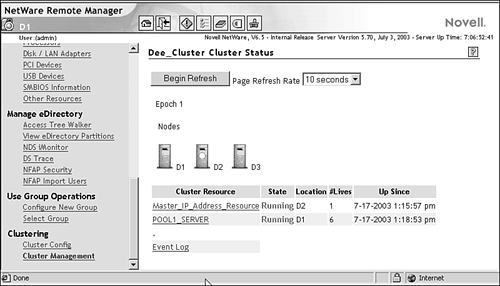 Some of the specific cluster information you can gather from the Cluster Management view includes the following: -
An icon represents each node in your cluster. The yellow disk indicates the node that is functioning as the master server in the cluster. The master server can change over time due to failover or migration events that take place. -
Epoch indicates the number of times the cluster state has changed. The epoch number will increment each time a node joins or leaves the cluster. -
The Event Log link provides a detailed history of your cluster. Every time the cluster state changes, a new event is added to the event log. -
Next to each loaded cluster resource is an associated resource state. Table 11.2 describes different resource states you might see in the Cluster Management view of NoRM and provides some possible actions for each state. Table 11.2. Cluster Resource States | RESOURCE STATE | DESCRIPTION | ACTION | | Alert | One of the resource policies has been set to Manual. The resource is waiting for admin instructions. | Click the Alert Status indicator and you will be prompted to start, failover, or failback the resource. | | Comatose | The resource is not running and requires administrator intervention. | Select the Comatose Status indicator and take the resource offline. After resource problems are resolved, the resource can be put back online. | | Unloading | The resource is un-loading from the server on which it was running. | None. | | Running | The resource is in a normal running state. | Select the Running Status indicator, and you can choose to migrate the resource to a different node or take the resource offline. | | Loading | The resource is loading on a server. | None. | | Unassigned | None of the nodes in the Assigned Node list is currently online. | Select the Unassigned Status indicator and you can take the resource offline. This will prevent the resource from running on any of its preferred nodes should one or more of them rejoin the cluster. | | NDS_Sync | The properties of the resource have changed and the changes are still being synchronized in eDirectory. | None. | | Offline | The resource is shut down or is in a dormant or inactive state. | Select the Offline Status indicator and, if desired, click the Online button to load the resource. NCS will choose the best node possible, given the current state of the cluster and the resource's Assigned Nodes list. | | Quorum wait | The resource is waiting for a quorum to be established so that it can begin loading. | None. | |