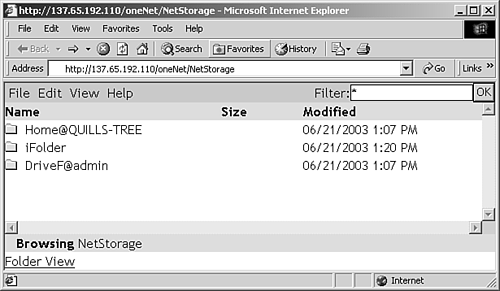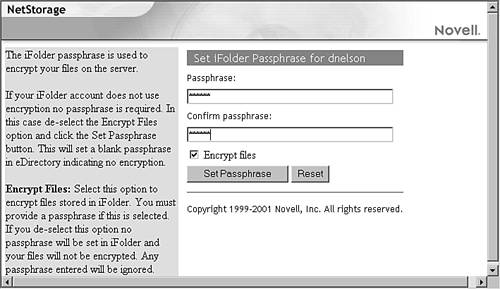NetStorage
| NetStorage provides a transparent WebDAV interface to NetWare files. This is probably one of the most exciting NetWare 6.5 features that you've never heard of. Effectively, NetStorage lets you access files on a NetWare 6.5 server without a NetWare client. NetStorage is integrated with iFolder, NetDrive, and Virtual Office to make accessing your network files as easy and seamless as possibleall without using the traditional Novell Client. NetStorage leverages a middle- tier architecture, also called X-tier , to provide its services. This same architecture is used to support some of the functionality for Novell's ZENWorks line of management solutions. Installing NetStorageNetStorage can be installed during the installation of the NetWare 6.5 server, or after the fact through iManager or the graphical server console. Typically, you will need to install NetStorage only on one NetWare 6.5 server in your eDirectory tree, or on one server at each geographical site, although very heavy usage might require more than one per site. To install NetStorage through iManager, complete the following steps:
WARNING If you install NetStorage after the NetWare 6.5 installation, you must restart your NetWare 6.5 server after completing the NetStorage installation. At the Installation Complete screen, click Close to complete the installation of NetStorage. Configuring NetStorageUse iManager to configure and manage your NetStorage environment by opening the NetStorage link in the left navigation frame. There really isn't much in the way of required configuration, but it's nice to understand the control you do have over NetStorage.
For more detailed information on any of these parameters, see the NetWare 6.5 online documentation. Using NetStorageIn order to avoid timestamp issues and confusion over the most current version of a file, Novell recommends that the date and time on the NetStorage server and the WebDAV client be reasonably close, within a few hours of each other. You can access NetStorage from any WebDAV client. Two of the most obvious of which are Web browsers and Microsoft Windows Web folders. However, there are WebDAV clients for Macintosh and Unix/Linux systems as well. The following process is equally applicable to those environments.
Once authenticated, your WebDAV client displays the network files and folders that are currently accessible. To do this, NetStorage reads the user's NetWare login script to determine drive mappings, reads eDirectory User object properties to determine the path to the user's home directory, and then displays a list of files and folders based on mapped drives and home directories. Figure 10.1 shows NetStorage views from both a Web browser and Windows Web folders. Figure 10.1. Accessing NetWare folders through NetStorage. TIP If you specified eDirectory servers from different eDirectory trees during the NetStorage installation, NetStorage will read the user login script from only the primary eDirectory server when calculating mapped drives to display. However, NetStorage will read User object properties from all trees and display multiple home directoriesas long as the User object has the same name in each tree. This is useful if a user normally logs in to more than one eDirectory tree. If you have an iFolder account, you will see an iFolder folder in addition to your mapped drives and home directory, as shown in Figure 10.1. The first time you open the iFolder folder, all you will see is a file called PASSPHRASE.HTM. To access the contents of your iFolder directory, open PASSPHRASE.HTM, as shown in Figure 10.2, and specify the passphrase of your iFolder account. Figure 10.2. Specifying your passphrase to access iFolder from NetStorage. This lets NetStorage decrypt your iFolder files so that it can interpret them properly. The passphrase for NetStorage is stored as an encrypted attribute on your User object, so it is not at risk of discovery. Once connected to your NetWare files through WebDAV, you have full access to them. You can browse, open, and close folders; copy files to your local drive; and open files with WebDAV-compliant applications such as Web browsers, Microsoft Office 2000, and so on. In addition, if you use Microsoft Windows Web folders, you can use all the normal Windows mechanisms for copying, cutting, pasting, and renaming files. To perform similar actions from a browser interface, click the Down arrow next to the file or folder with which you want to work. If you need to use a file with a non-WebDAV application, you will need to copy the file to your local drive so that the application can use normal operating system mechanisms for working with the file. This is the only real drawback to NetStorage: It does not provide low-level integration with the operating system, such as creating a drive letter that lets applications access the files as if they were local. Novell helps you resolve this issue for Windows workstations with NetDrive, which is described in the next section. The trade-off is having full access to network files as if they were local versus having a clientless solution for accessing your network files. |
EAN: 2147483647
Pages: 172