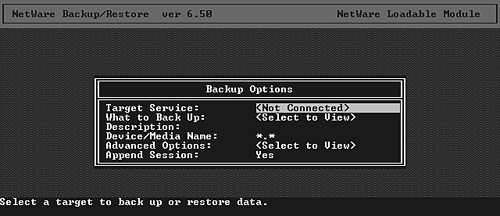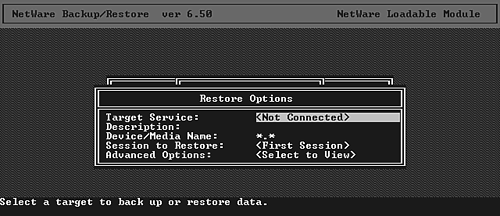Backing Up and Restoring Files
| Although current storage technologies, such as RAID, hot-swappable hard drives , and network-attached storage are making servers ever more secure in their capability to maintain data, there are still many ways in which data can be lost or corrupted. For those situations, it is necessary to have a backup of your network data so that lost files can be recovered. NetWare 6.5 provides a data backup-and-restore infrastructure known as Storage Management Services (SMS). SMS makes it possible to copy your network data, including files, directories, the eDirectory database, and even data from other servers and clients , to an offline storage system such as tape or optical disk. With a well-developed backup strategy, you can be confident that you will always have a current copy of your network data, so you can restore files should the unthinkable occur. There are several network backup solutions on the market today. The third-party backup solutions for NetWare build upon the SMS foundation to deliver their solutions. NetWare 6.5 includes a fairly basic server-based backup interface called SBCON . This utility will get the job done, but it lacks many of the conveniences , such as flexible scheduling options, that third-party products have. Backing up network files involves more than just making a copy of the files. It's important to use a backup product, such as SBCON , that backs up not just the files but also the NetWare information associated with those files, such as trustee rights, inherited rights filters, and file and directory attributes. A solid backup strategy is critical to the well being of your network. The following section describes backup strategies that can be employed to protect your valuable data. Planning a Backup StrategyPlanning is critical to developing an effective backup strategy. A well-planned backup strategy will avoid those headaches associated with finding and restoring files should that be necessary. It will reduce the time it takes to perform data backups and help keep your network humming along. When planning your backup strategy, consider the following:
TIP Although it is possible to backup eDirectory database files, restoring them is a prescription for major grief . Rather than trying to restore eDirectory objects from tape, use partition replication to restore objects to a server. For more information on eDirectory design and replication, see Chapter 5 . Planning a Backup ScheduleAn important part of determining how often you need to back up your data revolves around how rapidly significant changes to your data occur, and how important those changes are. A lot of this depends on your line of business. If your data changes rapidly , and those changes must be protected, you should plan on daily backups of that information. If your data changes more slowly, or if re-creating the lost data isn't a big deal, perhaps a weekly backup schedule will do the trick. Backup products let you determine not only when to back up your network, but also what types of information you back up each time. There isn't much point in backing up all your network data every night if only a few of the files are changing each day. If you don't need a full backup every time, you can perform what is known as an incremental backup. In an incremental backup, changed files are detected , and only they are backed up. One particularly efficient way of backing up your network involves both incremental and full backup routines. One day a week, you perform a full backup of the network. Then, on each subsequent day during that week, perform an incremental backup of only those files that have changed. Using this strategy, you can restore your entire system, if necessary, by first restoring the weekly backup, and then applying each daily backup to get your files back to their state the day prior to the system failure. This achieves full data protection while minimizing the time it takes to perform the daily backup routines. Finally, a differential backup is a twist on the incremental backup. Differential backups are the same as incremental backups except that the archive bit is not reset as part of the backup process. This means that each differential backup will include all changed data since the last full backup, eliminating the need to restore multiple backup sessions in order to recover all file changes since the last full backup. TIP Backup products that are NSS -aware can speed up incremental backups significantly by leveraging the NSS Modified File List (MFL). The MFL maintains a list of changed files so that the backup software doesn't have to review every file manually to see which have changed since the last backup. Another tip for minimizing backup time is to organize your directory (folder) structure so that often-changed files are separate from seldom-changed files. For example, there's no point in wasting your time by frequently backing up files such as applications and utilities, which seldom change. If you put applications in one directory and work files in another, you can skip the application directory completely during incremental backups, making the process go faster. Finally, be sure to document your backup schedule and keep a backup log. A written record of all backups and your backup strategy can help someone else restore the files if you aren't there. Choosing Your Backup MediumBefore purchasing a backup device, you must decide what kind of backup medium you want to use. Many manufacturers' backup products can back up data onto a variety of storage media, but it's a good idea to know what you want before you buy something that limits your choices. The medium you choose will probably depend on the following factors:
Tape is still the most common backup medium in use today, especially in small- to medium- sized businesses. Tapes are relatively easy to use, can be used in any size network, and are fairly inexpensive. NOTE One of the downsides of tape is that backup manufacturers may use different, proprietary tape formats that aren't compatible with each other. Two tape standards have been established (one from Novell and another from Microsoft), so some efforts have been made to standardize on one or the other, but there are still differences between manufacturers. Be sure any backup product you buy is compatible with any other system with which you need to share tapes. You should study the pros and cons of the various tape formats to find the best balance between cost and performance before making a decision. For example, SBCON supports the following tape formats:
If you are interested in very long- term storage, tapes suffer because they will break down over time. Optical storage such as CD- writeable disks and DVDs provide a storage medium that is much more resistant to the ravages of time. However, these solutions are typically significantly more expensive than tape solutions, and SBCON does not currently support an optical backup method. You will need to use a third-party solution in this case. If you are unsure about the best storage medium for you, talk to your resellers about your specific needs, and let them help you choose the best fit for your storage needs. Planning the Media RotationWhen you are using re-writeable media, such as tapes, plan to have multiple sets of backup media that can be rotated . This way you keep multiple datasets available at all times. If your current backup is corrupted for any reason, you can still fall back to an older copy. Many network administrators use three or more sets of backup media and cycle through them, one each week. That way, three or more backup datasets are available at any given time. The number of tapes or disks you need depends on the rotation schedule you select. Some backup products offer preset rotation schedules for you. They will automatically prompt you for the right set of media and keep track of the schedule. Deciding Where to Store the BackupsAnother important aspect of your backup strategy is to plan where to store your backups. If you have backups of noncritical data, you might be comfortable keeping them on-site. However, when storing backups on-site, you should at least store them in a room separate from the server's room. If a fire breaks out in the server room, your backup tapes won't do you much good if they're lying melted beside the server. For mission-critical data, you might need to keep backups in an off-site location. That way, if a physical disaster occurs (such as a fire, flood, or earthquake), they'll be safe. If the data is critical enough to store off-site, but you also want to have immediate access to it, consider making two copies and storing one off-site and the other on-site. Testing the Restore ProcessA backup is useful only if the data in it can be restored successfully. Too many people discover, too late, a problem with their backups when they're in the middle of an important data restore process. One way to avoid this is to practice restoring files in a lab environment. This will not only familiarize your staff with the process, but will also test the quality and integrity of your backup data. By practicing, you can identify problems you didn't realize you had. Don't wait until it's too late. The correct frequency for testing your restore process is dependent upon the frequency of your backups and the criticality of your data. For very sensitive systems, monthly tests might be necessary, but for most environments, a quarterly test of your restore process will probably be sufficient. Preparing to Use SBCONSBCON is a console-based utility included in NetWare 6.5 that can be used to back up all the different types of files that can be stored on your server: DOS, Macintosh, Windows NT/2000/XP, Windows 95/98, and Unix. There are five major steps involved in configuring the NetWare 6.5 backup system for use:
You will perform the first three steps in this process whether you choose to use SBCON or some other utility as your preferred SME. Several third-party vendors offer backup/restore utilities that function as SMEs. They have designed their systems to integrate with the NetWare SMS so that they don't have to re-create the low-level interface with the operating system. Installing Storage Management ServicesYou can install SMS during the installation of NetWare 6.5, by choosing it as an optional Novell service. You also can install SMS after the fact through iManager or the graphical server console. To install SMS through iManager, complete the following steps:
With SMS installed, you are now ready to configure the backup/restore environment on your NetWare 6.5 server. Setting Up the Host Server and TargetsBefore you can run SBCON , you must first prepare the host server and any targets you want to back up, by completing the following steps:
Additional SMS modules might also be needed, depending on your specific needs. They must be loaded manually from the server console or the AUTOEXEC.NCF. These optional SMS modules include the following:
NOTE Because NSS supports mounting the DOS partition as a logical volume, you can use the nss /DOSFAT command to make the DOS partition accessible to your SMS backup operations.
When these steps are completed, the host server is prepared, and the target server is ready to be backed up. Backing Up Files with SBCONAfter you've loaded the necessary NLMs on the host server and loaded a TSA on the target server or workstation, you are ready to back up the target's files. NetWare 6.5 provides SBCON.NLM as a console-based utility for backing up network data. SBCON enables you to select the type of backup you want to perform. There are three choices (all of which can be customized for your particular needs):
SMS is cluster-enabled, meaning that it can run on a server cluster. It is also capable of backing up cluster-enabled pools by using the same procedure outlined next for regular SMS targets. For more information on Novell Cluster Services (NCS), see Chapter 11, "Multiprocessor Support and Clustering." To use SBCON to back up files, complete the following steps:
Once the job is submitted, SBCON runs the backup session as configured, at the time specified. Restoring Files with SBCONTo restore files from a backup, you need to prepare the host server and targets the same way you did for the backup procedure. After you've loaded the necessary NLMs on the host server and loaded a TSA on the target server or workstation, use SBCON to restore files. To use SBCON to restore files to an SMS target server, complete the following steps:
As with the backup process, upon submission, SBCON runs the restore session as configured, at the time specified. |
EAN: 2147483647
Pages: 172