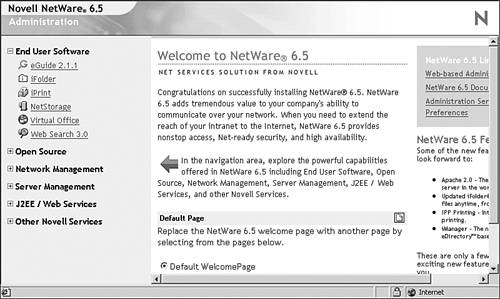NetWare Web Manager
| NetWare Web Manager functions as a default Welcome page for a NetWare 6.5 server, and serves as a home page for the various Web services available in NetWare 6.5. As with other NetWare 6.5 Web services and tools, Web Manager leverages the latest version of the industry-leading Apache Web server for NetWare. Two instances of Apache can be installed on your NetWare 6.5 server. The Apache admin server is used by NetWare Web tools, leaving the other instance available for your eCommerce needs without further burdening it with network management overhead. For more information on Apache and other NetWare 6.5 Web services, see Chapter 9. One of the primary advantages of using NetWare Web Manager is that you can easily access other browser-based management interfacesincluding NetWare Remote Manager and iManagerand configure various services from any remote workstation that has Internet access. With Web Manager, you can accomplish the following tasks either locally (from within your WAN or LAN) or remotely:
Installing Web ManagerNetWare Web Manager is installed automatically during the installation of NetWare 6.5. After the installation, use a Web browser from a client computer in your network to access Web Manager. As you make configuration changes to the Web services available in NetWare 6, configuration files on the NetWare 6.5 server will be modified to support your changes. In order to access Web Manager from an Internet connection outside your firewall, you will need to make sure that TCP port 2200 is opened through the firewall to the IP address of your Web server. Port 2200 is the default port through which you will access the Web Manager interface. If desired, this port can be changed as long as it doesn't conflict with any other service on the NetWare 6.5 server. To use Web Manager, you must be using a 4.x or newer Web browser such as Internet Explorer or Netscape Communicator. The browser must have Java or JavaScript enabled on your Web browser to use Web Manager because the configuration forms and other management tools require one or both of these forms of Java to function. To enable Java on your browser, complete the instructions in the following sections that correspond to the browser you are using. Internet Explorer 4 or HigherTo enable Java on Internet Explorer 4 or higher, use the following steps:
Netscape NavigatorTo enable Java on Netscape Navigator, use the following steps:
Netscape CommunicatorTo enable Java on Netscape Communicator, use the following steps:
To access Web Manager, open your Web browser and enter your Web server's domain name or IP address, followed by a colon and the port number, which by default is 2200 . For example: https ://www.quills.com:2200 or https://137.65.192.1:2200 Configuring Web ManagerThere isn't a lot you need to do to get Web Manager set up once it is installed. Figure 3.3 shows the Web Manager home page. As Web services are installed, such as Apache Web server, FTP, and Web Search server, links to their specific management interfaces will become active in Web Manager. There are also a few configuration tasks of which you should be aware. Figure 3.3. The NetWare 6.5 Web Manager home page. NOTE When you select a Web Manager link, you may be prompted to accept an unknown certificate. If so, select Yes to continue or View Certificate to install the server certificate in your browser. Installing the certificate should prevent this message from appearing in the future. By default, Web Manager uses port 2200 , and secures its communications with SSL, using the server certificate that was created during the NetWare 6.5 installation. However, you have control over all three of these settings. To modify any of them complete the following steps:
The Apache Web server logs the activities of all services running on it, including Web Manager. These log files track who has visited, what has been accessed, and what errors, if any, have occurred. The Apache log files are stored in the default Common Log Format (CLF) that provides a fixed amount of information about Apache Web server activity. The Access log file records information about requests to the server and the responses from the server. The Error log file lists all the errors the server has encountered , including unsuccessful login attempts and any other informational messages. To view the available Web Manager log files, complete the following steps:
Using these steps, you can locate specific errors or types of messages in order to keep track of network events. |
EAN: 2147483647
Pages: 172