After Effects Photo Filter Layers
After Effects Photo Filter Layers
Users of Photoshop CS have a new tool called Photo Filter Adjustment Layers. These try to simulate Photographic Effects such as Warming or Cooling. After Effects 6.5 adds the ability to import Photo Filter Layers from Photoshop, as well as create new ones. If you haven't switched yet, the same technique can easily be accomplished in After Effects using Solids and Blending Modes.
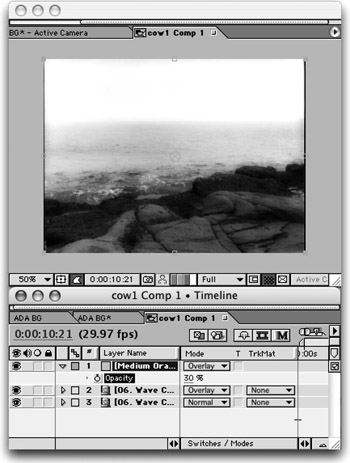
Warming A Shot
To make a shot warmer (or counterbalance blue video), do this:
-
Create a new solid by pressing Cmd+Y (Ctrl+Y) and pick a less- saturated Orange or Red from the Color Picker.
-
Set the layer to the Overlay Blending Mode.
-
Set the Opacity to 30 percent and adjust to taste.
Cooling A Shot
To make a shot warmer (or counterbalance blue video), do this:
-
Create a new solid by pressing Cmd+Y (Ctrl+Y) and pick a saturated Blue or Turquoise from the Color Picker.
-
Set the layer to the Soft Light Blending Mode.
-
Set the Opacity to 40 percent and adjust to taste.
In After Effects 6.5, Photo Filter layers can now be imported from Photoshop or created within After Effects.
EAN: N/A
Pages: 447